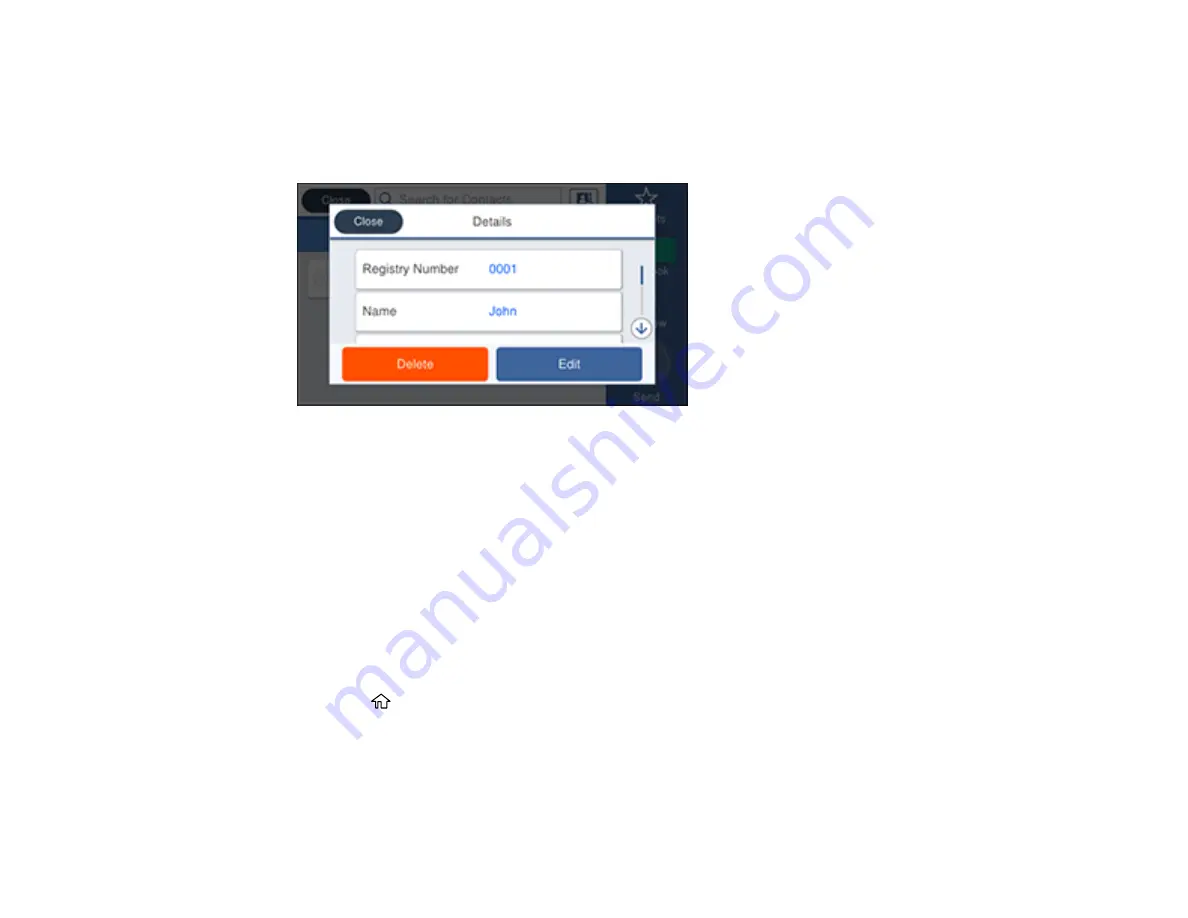
282
3.
Select
Contacts
.
4.
Select the tab containing the first letter of the contact name, then select the
>
icon next to the contact
you want to edit or delete.
You see a screen like this:
5.
Do one of the following:
• To delete the contact, select
Delete
and select
Yes
on the confirmation screen.
• To edit the contact, select
Edit
, select the item you want to change, enter the correct information,
and select
OK
. When you are finished editing, select
OK
.
Parent topic:
Setting Up Contacts Using the Product Control Panel
Creating a Contact Group
You can create a group of contacts so that you can easily send faxes to multiple recipients.
Note:
You can create up to 200 contacts and contact groups combined. You must create a contact
before creating a contact group.
1.
Press the
home button, if necessary.
2.
Select
Fax
.
Summary of Contents for WorkForce Pro WF-C579R
Page 1: ...WF C579R User s Guide ...
Page 2: ......
Page 19: ...19 7 Lower paper cassette 2 onto the optional paper cassette unit as shown ...
Page 20: ...20 8 Lower the product onto paper cassette 2 as shown ...
Page 116: ...116 1 Open the document cover ...
Page 122: ...122 Scanning Faxing ...
Page 255: ...255 You see a window like this ...
Page 261: ...261 ...
Page 351: ...351 8 Open the ADF cover ...
Page 355: ...355 9 Uninstall the optional paper cassette if necessary ...
Page 437: ...437 Copyright Attribution 2019 Epson America Inc 4 19 CPD 56082 Parent topic Copyright Notice ...






























