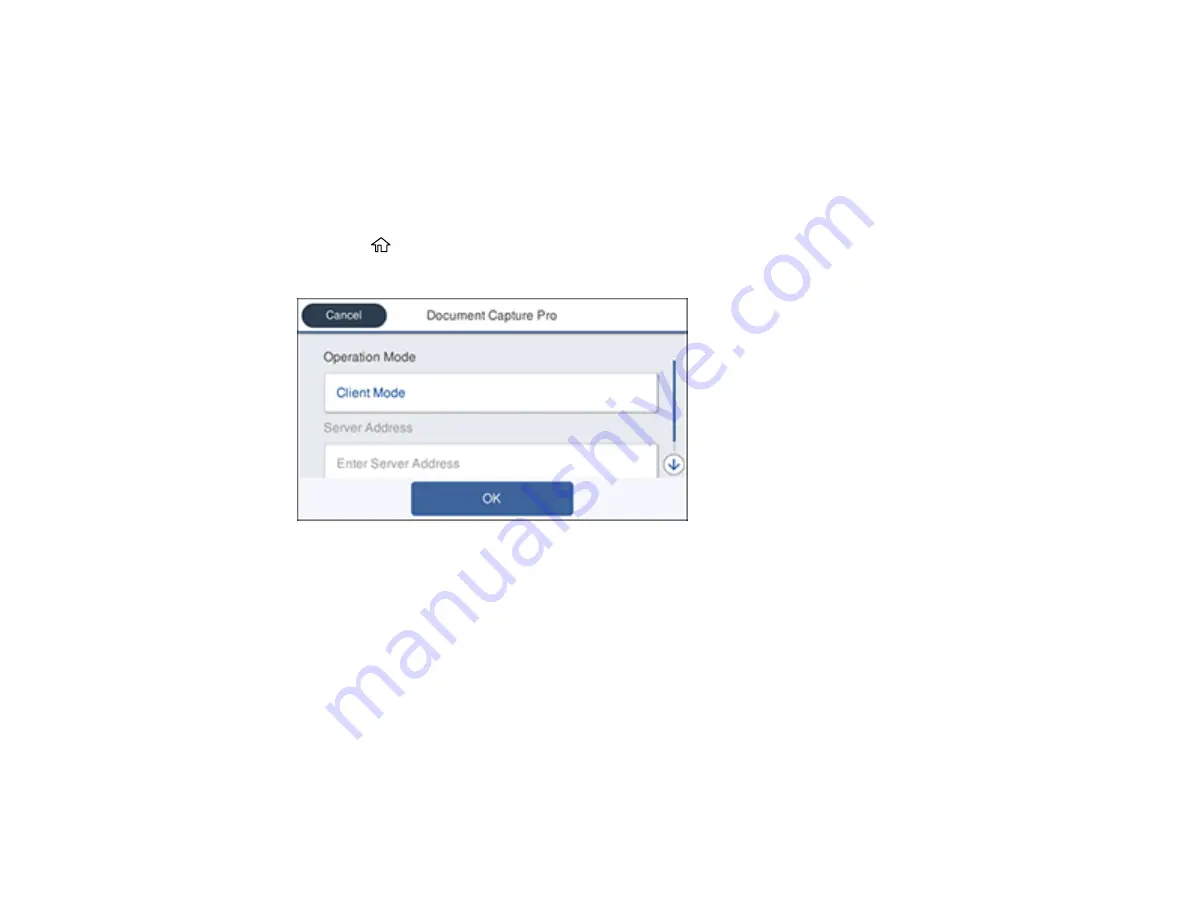
224
Related topics
Placing Originals on the Product
Setting the Operation Mode on the Product Control Panel
Before scanning to Document Capture Pro (Windows), set the operation mode on the control panel.
1.
Make sure you installed the product software and connected the product to your computer or
network.
2.
Press the
home button, if necessary.
3.
Select
Settings
>
General Settings
>
Scan Settings
>
Document Capture Pro
.
4.
Choose from the following Operation Mode options:
• Select
Client Mode
if Document Capture Pro is installed on a Windows computer.
• Select
Server Mode
if Document Capture Pro is installed on a Windows Server computer. Enter
the server address.
5.
Click
OK
.
Parent topic:
Scanning with Document Capture Pro or Document Capture
Scanning with Document Capture Pro in Simple View - Windows
You can use Document Capture Pro in Simple View to quickly select options and scan.
Summary of Contents for WorkForce Pro WF-C579R
Page 1: ...WF C579R User s Guide ...
Page 2: ......
Page 19: ...19 7 Lower paper cassette 2 onto the optional paper cassette unit as shown ...
Page 20: ...20 8 Lower the product onto paper cassette 2 as shown ...
Page 116: ...116 1 Open the document cover ...
Page 122: ...122 Scanning Faxing ...
Page 255: ...255 You see a window like this ...
Page 261: ...261 ...
Page 351: ...351 8 Open the ADF cover ...
Page 355: ...355 9 Uninstall the optional paper cassette if necessary ...
Page 437: ...437 Copyright Attribution 2019 Epson America Inc 4 19 CPD 56082 Parent topic Copyright Notice ...






























