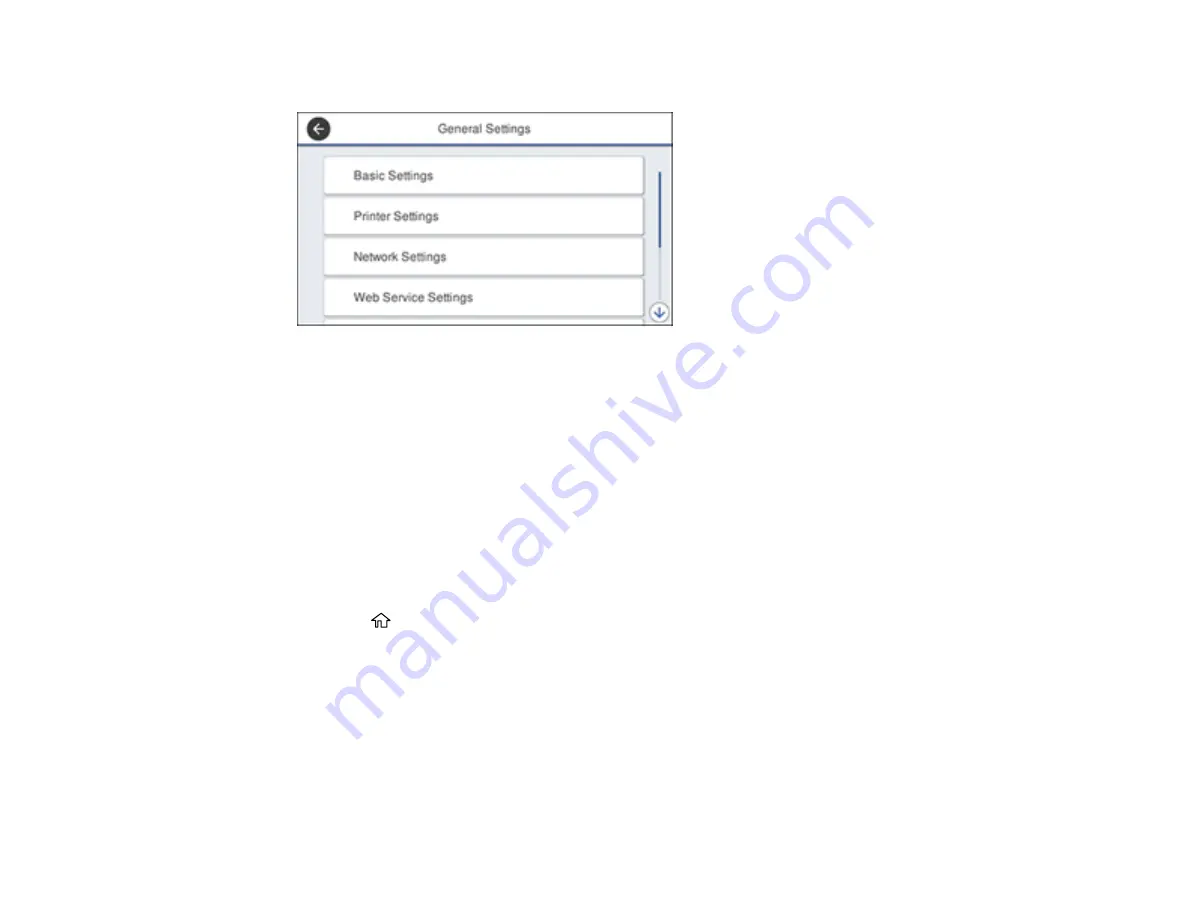
64
You see a screen like this:
4.
Select
Network Settings
.
5.
Select
Network Status
.
6.
Select
Print Status Sheet
.
7.
Select
.
Examine the settings shown on the network status sheet to diagnose any problems you have.
Parent topic:
Printing a Network Connection Report
You can print a network connection report to view solutions to any problems you may have using your
product on a network.
1.
Press the
home button, if necessary.
2.
Select
Settings
.
3.
Select
General Settings
.
Summary of Contents for WorkForce Pro WF-C4810 Series
Page 1: ...WF C4810 Series User s Guide ...
Page 2: ......
Page 14: ......
Page 34: ...34 Product Parts Inside 1 Document cover 2 Scanner glass 3 Control panel ...
Page 49: ...49 Related topics Wi Fi or Wired Networking ...
Page 99: ...99 1 Open the ADF document support 2 Slide the ADF edge guide outward ...
Page 173: ...173 You see an Epson Scan 2 window like this ...
Page 175: ...175 You see an Epson Scan 2 window like this ...
Page 189: ...189 You see a screen like this 2 Click the Save Settings tab ...
Page 194: ...194 You see this window ...
Page 248: ...248 Parent topic Printing Fax Reports ...
Page 291: ...291 Related tasks Loading Paper in the Cassette ...
Page 293: ...293 5 Open the document cover ...
Page 295: ...295 8 Open the ADF cover ...
Page 322: ...322 3 Open the ADF cover 4 Carefully remove any jammed pages ...






























