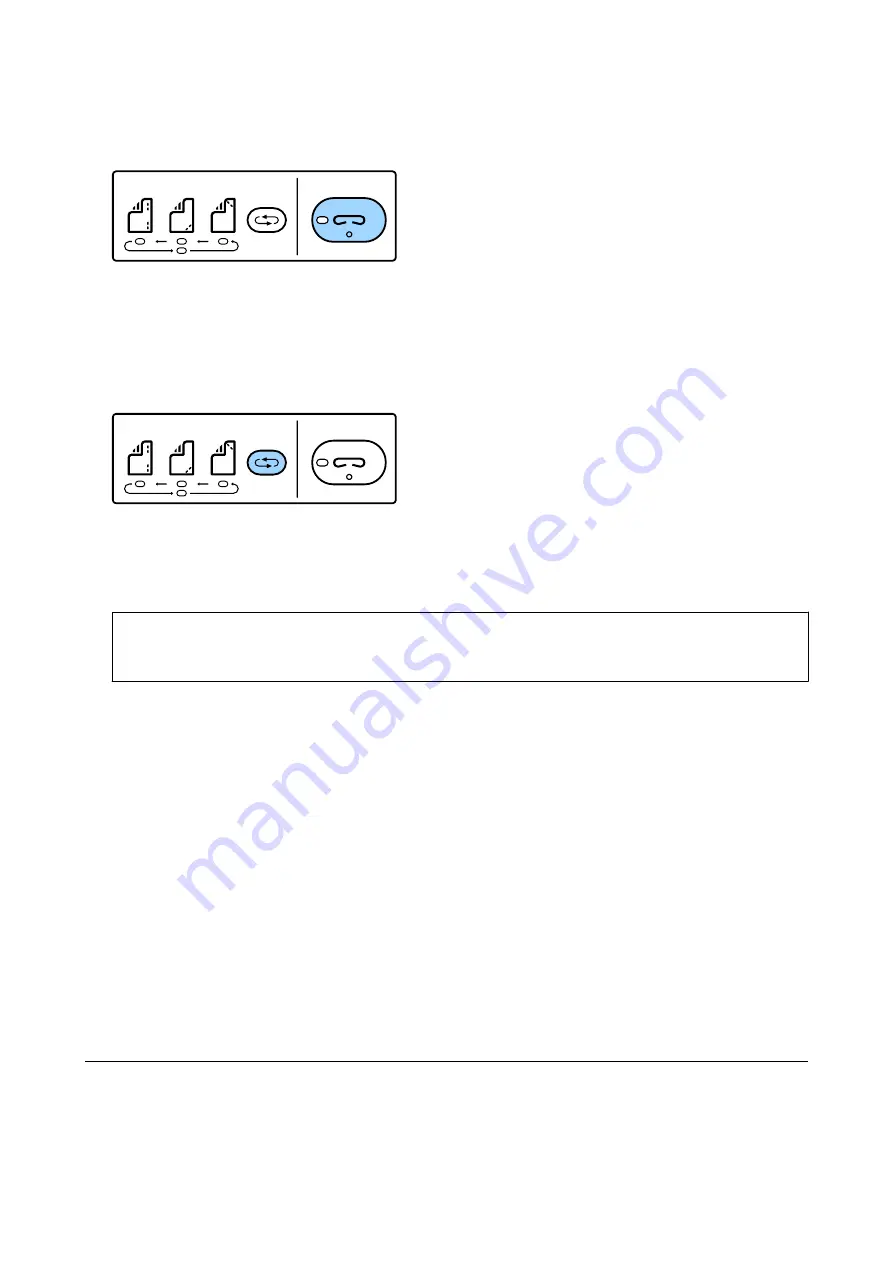
1.
Press the staple button.
The shutter of the paper output unit opens and the manual staple mode is set.
2.
Set the position to staple.
Press the staple position switching button several times to switch the setting. The green light under the selected
staple position turns on. You can change the selection by pressing the staple position switching button.
3.
Load paper.
Load paper with the printable side facing down and the shutter for the paper output unit open.
Adjust the paper loading position according to the staple position.
!
Caution:
Do not place your hand into the opening of the paper output unit.
Note:
❏
Press the staple position switching button before loading paper. This button is not available when paper is loaded.
❏
When paper is loaded correctly, the staple button light turns on. If the light is off, load paper again.
4.
Staple.
Take your hands off the paper, and then press the staple button.
To exit manual staple mode, press the staple position switching button several times to turn the light off.
Note:
If an unexpected event occurs, an error light on the printer’s control panel turns on or flashes and a message is
displayed.
Related Information
&
“Types and codes of Optional Items” on page 126
&
“Staple Cartridge” on page 134
Using the Paper Cassette Lock
You can attach the Paper Cassette Lock to paper cassette 1 to 4. This is useful when the administrator wants to
manage paper. Keep the key in a safe place.
User's Guide
Options
128






























