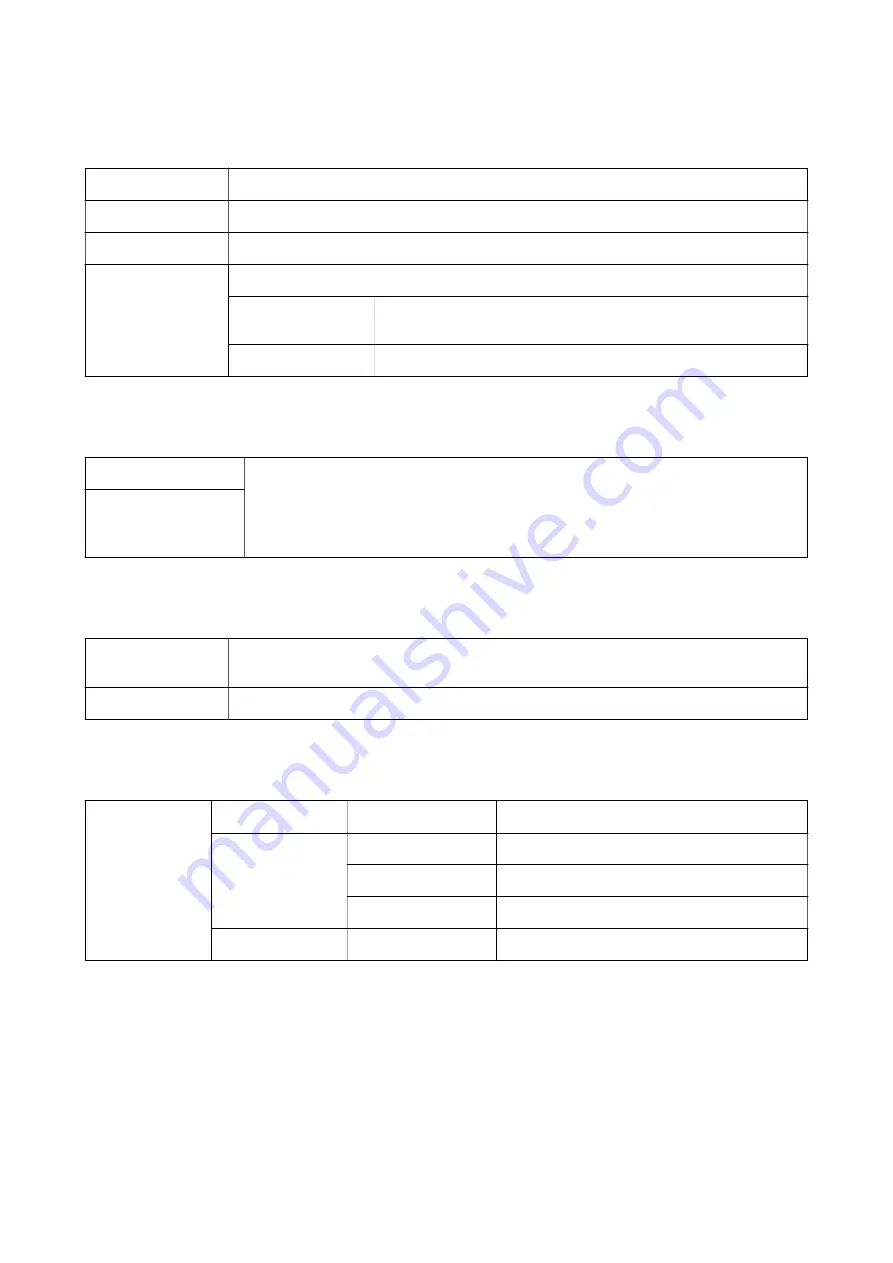
Menu Options for Paper Handling
Collate pages
Prints multi-page documents collated in order and sorted into sets.
Pages to Print
Select to print only odd pages or even pages.
Page Order
Select to print from the top or the last page.
Scale to fit paper size
Prints to fit to the paper size you loaded.
Destination Paper
Size
Select the paper size to print on.
Scale down only
Select when reducing the size of the document.
Menu Options for Paper Feed
All Pages From
Select the paper source from which the paper is fed.
Selecting
Auto Select
selects the paper source that matches the
Paper Setting
on the printer
automatically.
You can also select the paper source for page.
First Page From/
Remaining From
Menu Options for Cover Page
Print Cover Page
Select whether or not to print a cover page. When you want to add a back cover, select
After
document
.
Cover Page Type
Select the contents of the cover page.
Menu Options for Printer Features
Feature Sets
Quality
Media Type
Select the type of paper on which you print.
Output
Output Tray
Select which output tray to use for printouts.
Sort
Select how to sort multiple copies.
Staple
Select the staple location.
Others
Ink Save Mode
Conserves ink by reducing the print density.
Canceling Printing
You can cancel a print job from the computer. However, you cannot cancel a print job from the computer once it
has been completely sent to the printer. In this case, cancel the print job by using the printer's control panel.
User's Guide
Printing
122






























