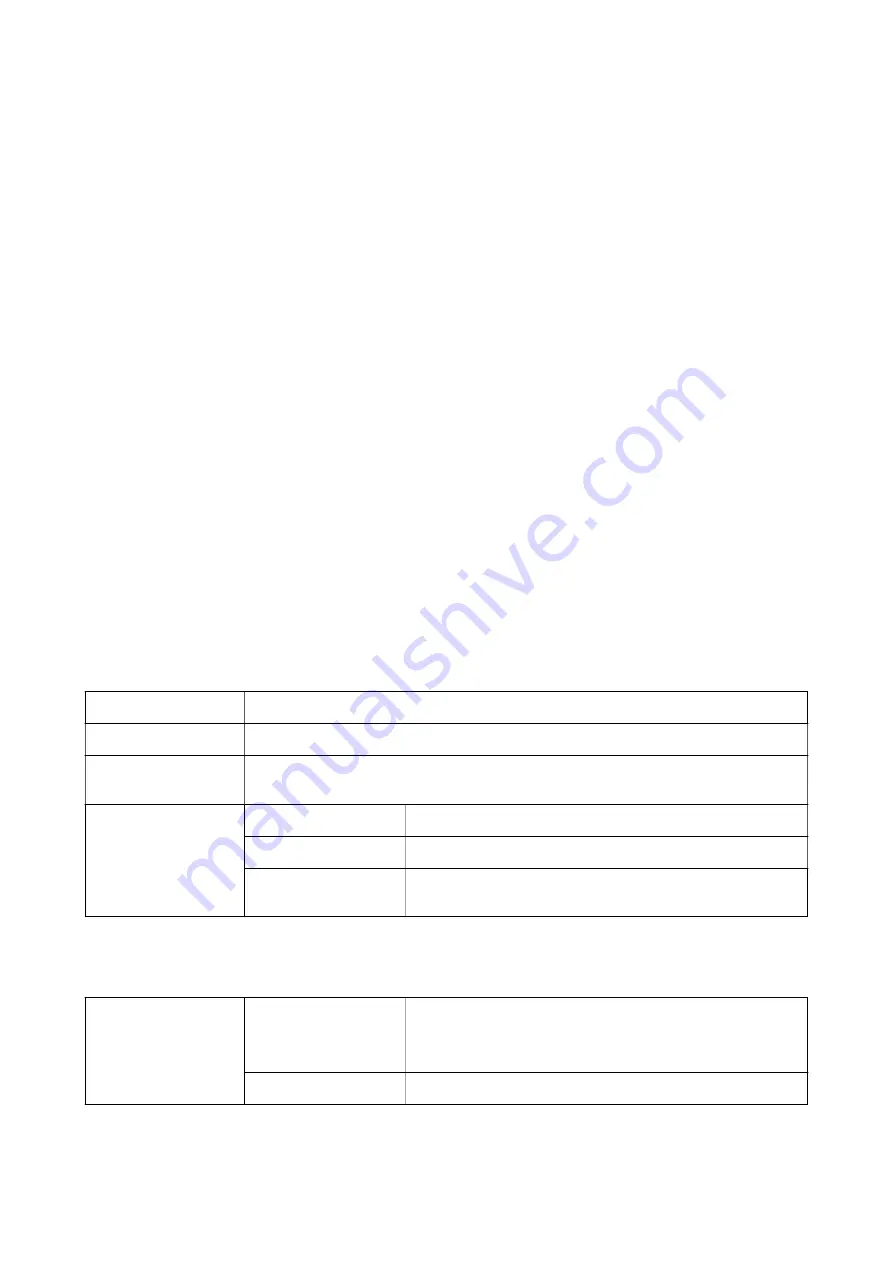
❏
Windows 8.1/Windows 8/Windows Server 2012 R2/Windows Server 2012
Select
Desktop
>
Settings
>
Control Panel
>
View devices and printers
in
Hardware and Sound
. Right-click
on your printer, or press and hold it and then select
Printer properties
. On the
Device Settings
tab, select the
optional device in the
Installable Options
setting.
❏
Windows 7/Windows Server 2008 R2
Click the start button, and select
Control Panel
>
View devices and printers
in
Hardware and Sound
. Right-
click on your printer and select
Printer properties
. On the
Device Settings
tab, select the optional device in the
Installable Options
setting.
❏
Windows Vista/Windows Server 2008
Click the start button, and select
Control Panel
>
Printers
in
Hardware and Sound
. Right-click on your printer
and select
Properties
. On the
Device Settings
tab, select the optional device in the
Installable Options
setting.
❏
Windows XP/Windows Server 2003 R2/Windows Server 2003
Click the start button, and select
Control Panel
>
Printers and Other Hardware
>
Printers and Faxes
. Right-
click on your printer and select
Properties
. On the
Device Settings
tab, select the optional device in the
Installable Options
setting.
Menu Options for the PostScript Printer Driver
Open the print window on an application, select the printer, and then access the printer driver window
Note:
Menus vary depending on the option you selected.
Layout Tab
Orientation
Select the orientation you want to use to print.
Print on Both Sides
Allows you to perform 2-sided printing.
Page Order
Select to print from the top or the last page. If you select
Back to Front
, the pages are stacked in
the correct order based on page number after printing.
Page Format
Pages per Sheet
Allows you to print several pages on one sheet.
Booklet
Select to create a booklet.
Draw Borders
Select this if you want to place a border line for each page when
printing several pages on one sheet or when creating a booklet.
Paper/Quality Tab
Tray Selection
Paper Source
Select the paper source from which the paper is fed.
Select
Automatically Select
to automatically select the paper
source selected in the
Paper Setting
on the printer.
Media
Select the type of paper on which you print.
User's Guide
Printing
110






























