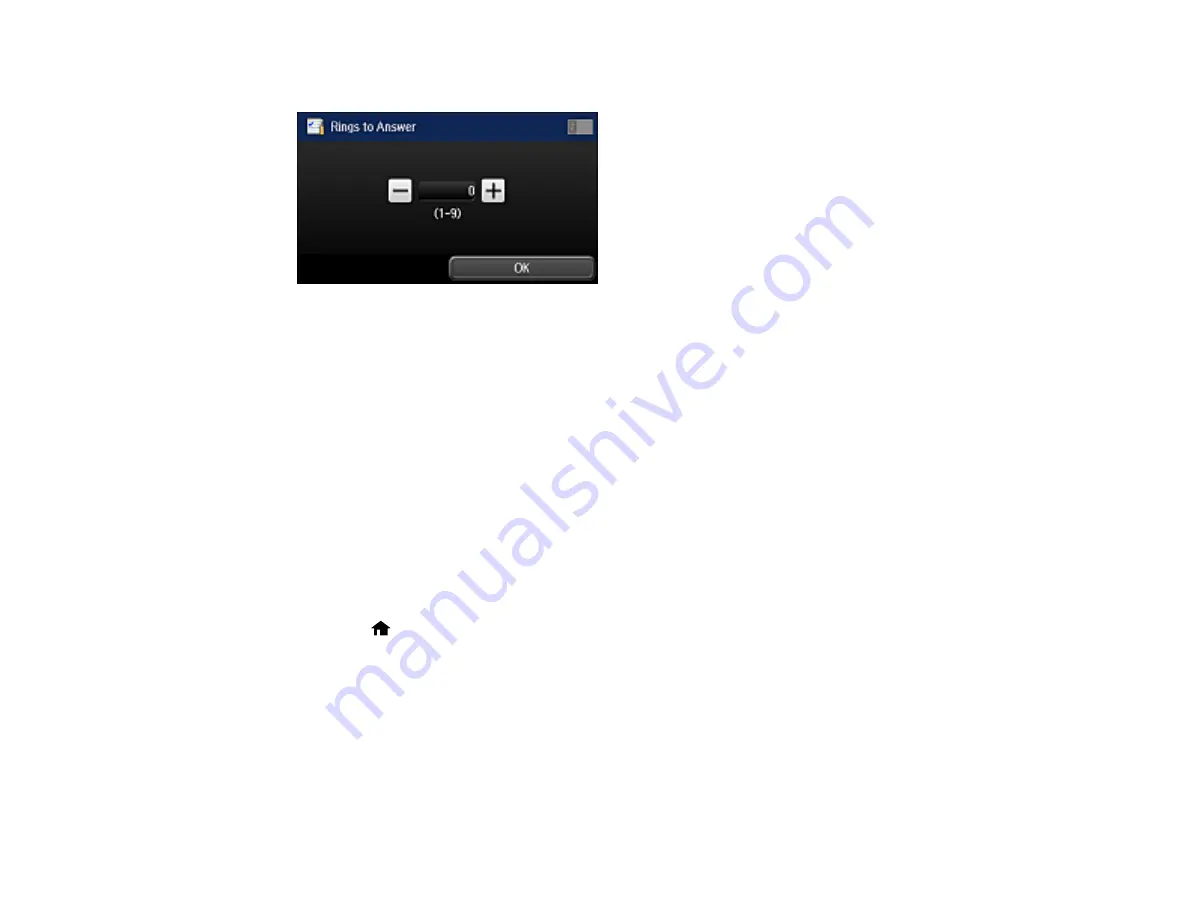
229
6.
Select
Rings to Answer
.
7.
Select the number of rings, and select
OK
. Make sure to select a number higher than the number of
rings your answering machine is set to for answering a call.
Note:
An answering machine picks up every call faster than the product, but the product can detect fax
tones and start receiving faxes. If you answer the phone and hear a fax tone, check that the product has
started receiving the fax, then hang up the phone.
Parent topic:
Selecting Advanced Fax Settings
You can select a variety of advanced fax settings.
Note:
These settings can be locked by an administrator. If you can't access or change these setting,
contact your administrator for assistance.
1.
Press the
home button, if necessary.
Summary of Contents for WF-R5690
Page 1: ...WF R5690 User s Guide ...
Page 2: ......
Page 42: ...42 Parent topic Using Google Cloud Print Related topics Wi Fi or Wired Networking ...
Page 74: ...74 2 Open the feeder guard and pull up the paper support 3 Slide out the edge guides ...
Page 193: ...193 You see this window ...
Page 215: ...215 4 Click OK Parent topic Scanning ...
Page 238: ...238 You see this window 3 Select Fax Settings for Printer Select your product if prompted ...
Page 249: ...249 You see this window 3 Select Fax Settings for Printer Select your product if prompted ...
Page 250: ...250 You see this window 4 Select Speed Dial Group Dial List ...
Page 416: ...416 3 16 CPD 41354R2 Parent topic Copyright Notice ...






























