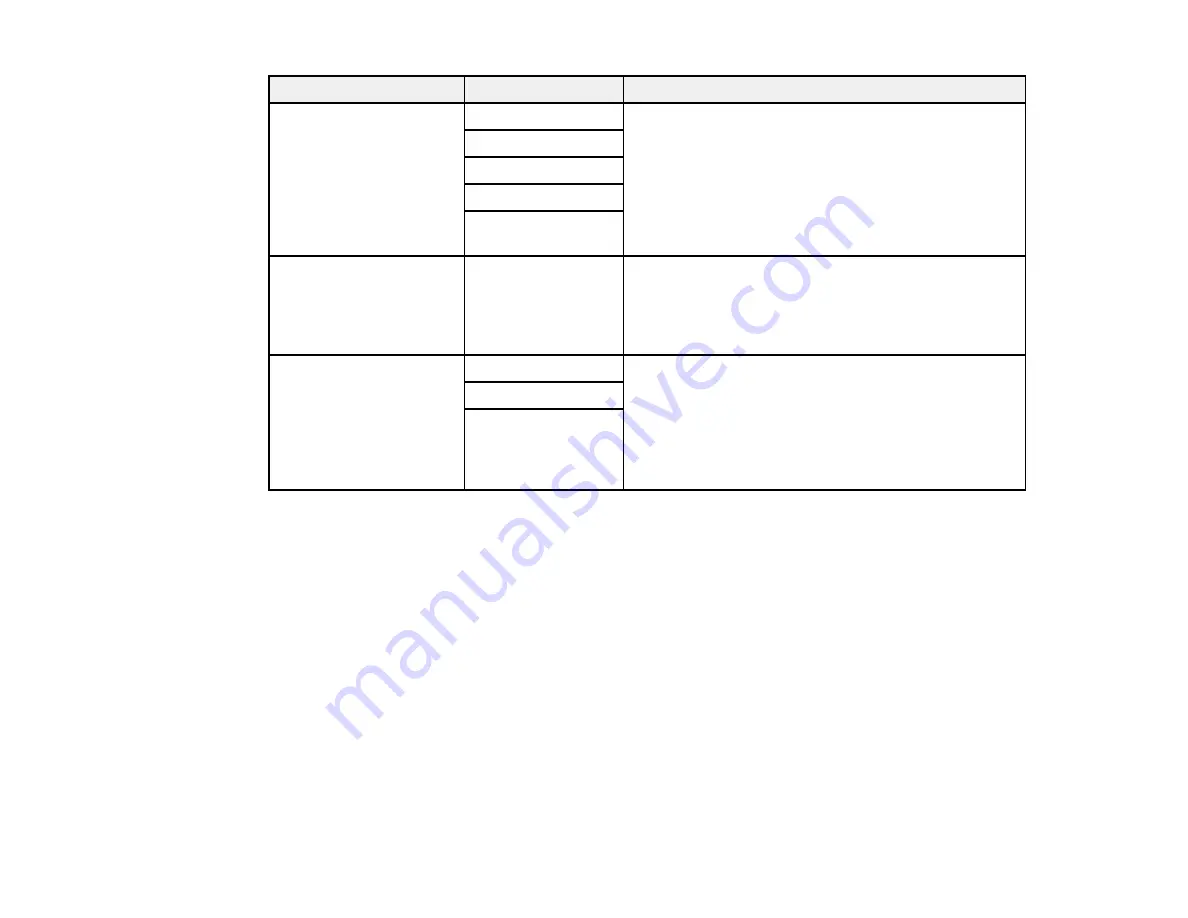
Setting
Options
Description
Distinctive Ring
All
If you are using a Distinctive Ring Service on your
phone line, your telephone company can assign two
Single
or more phone numbers to the same line and assign
Double
different ring patterns to each. If you use this service,
select the number of rings for your fax number so your
Triple
product can receive faxes on the correct number of
Double&Triple
rings. Select
All
for phones lines that do not use this
service.
Rings to Answer
1 to 9
Sets the number of rings before your product receives
a fax. If Receive Mode is set to
Auto
and an
answering machine is connected to the product, make
sure this setting is set higher than the number of rings
your answering machine is set to answer a call.
Remote Receive
Off
Lets you start receiving faxes using your phone
instead of operating the product (if the Receive Mode
On
is set to
Auto
). When you select
On
, you must also
Start Code
set a
Start Code
. If you are using a cordless handset
with its base connected to the product, you can start
receiving the fax by entering the code using the
handset.
Parent topic:
Selecting Advanced Fax Settings
Output Settings - Fax
Set the output options you want to use for incoming faxes.
Note:
If you select
Save to Inbox
, faxes are saved in the product's memory. Delete faxes after viewing
or printing to prevent the memory from filling up. Even if you select other options for saving faxes, they
may be saved temporarily in the product's memory.
192
Summary of Contents for WF-R4640
Page 1: ...WF R4640 User s Guide ...
Page 2: ......
Page 14: ......
Page 62: ...2 Open the feeder guard and pull up the paper support 3 Slide out the edge guides 62 ...
Page 151: ...You see this window 151 ...
Page 174: ...4 Click OK Parent topic Scanning 174 ...
Page 207: ...You see this window 3 Select Fax Settings for Printer Select your product if prompted 207 ...
Page 208: ...You see this window 4 Select Speed Dial Group Dial List 208 ...
















































