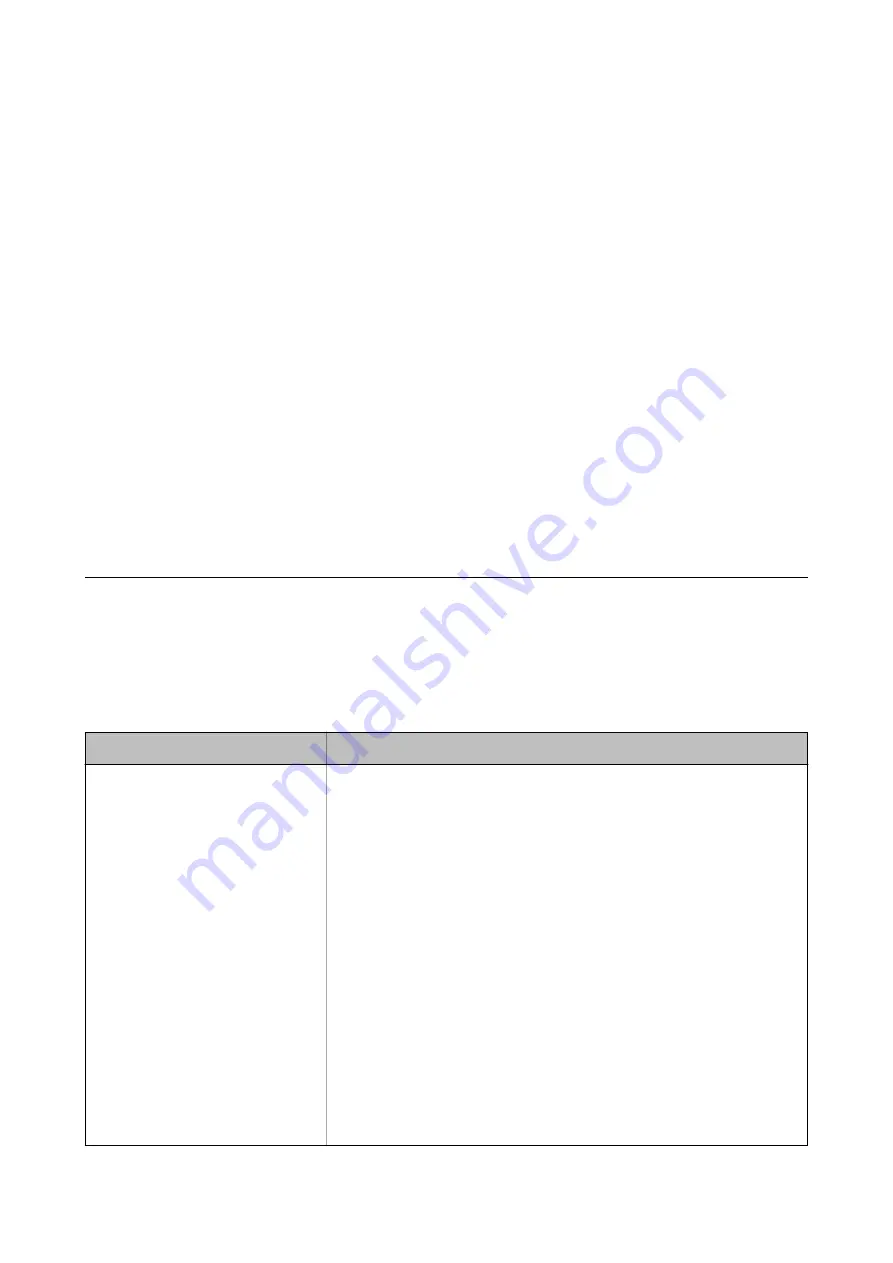
❏
Windows 8.1/Windows 8/Windows Server 2012 R2/Windows Server 2012
Enter the application name in the search charm, and then select the displayed icon.
❏
Windows 7/Windows Vista/Windows XP/Windows Server 2008 R2/Windows Server 2008/Windows Server
2003 R2/Windows Server 2003
Click the start button, and then select
All Programs
or
Programs
>
EPSON
>
Epson Scan 2
>
Epson Scan
2 Utility
.
❏
Mac OS
Select
Go
>
Applications
>
Epson Software
>
Epson Scan 2 Utility
.
2.
Select the
Other
tab.
3.
Click
Reset
.
Note:
If initialization does not solve the problem, uninstall and re-install Epson Scan 2.
Related Information
&
“Uninstalling Applications” on page 184
&
“Installing the Latest Applications” on page 181
Cannot Save Scanned Images to the Shared Folder
Checking Messages on the Printer
Error messages are displayed on the printer's control panel when an error occurs.
Messages
Solutions
DNS error. Check DNS settings.
❏
Make sure that the address in the contacts list on the printer and the address
of the shared folder are the same.
❏
If the IP address of the computer is static and is set manually, change the
computer name in the network path to the IP address.
Example: \\EPSON02\SCAN to \\192.168.xxx.xxx\SCAN
❏
Make sure that the computer is turned on and does not sleep. If the computer
sleeps, you cannot save scanned images to the shared folder.
❏
Temporarily disable the computer's Firewall and security software. If this clears
the error, check the settings in the security software.
❏
If
Public network
is selected as the network place, you cannot save the
scanned images to the shared folder. Set the forward settings for each port.
❏
If you are using a laptop computer and the IP address is set as DHCP, the IP
address may change when reconnecting to the network. Obtain the IP address
again.
❏
Make sure the DNS setting is correct. Contact your network administrator
about the DNS settings.
❏
The computer name and the IP address may differ when the management
table of the DNS server is not updated. Contact your DNS server administrator.
User's Guide
Solving Problems
216






























