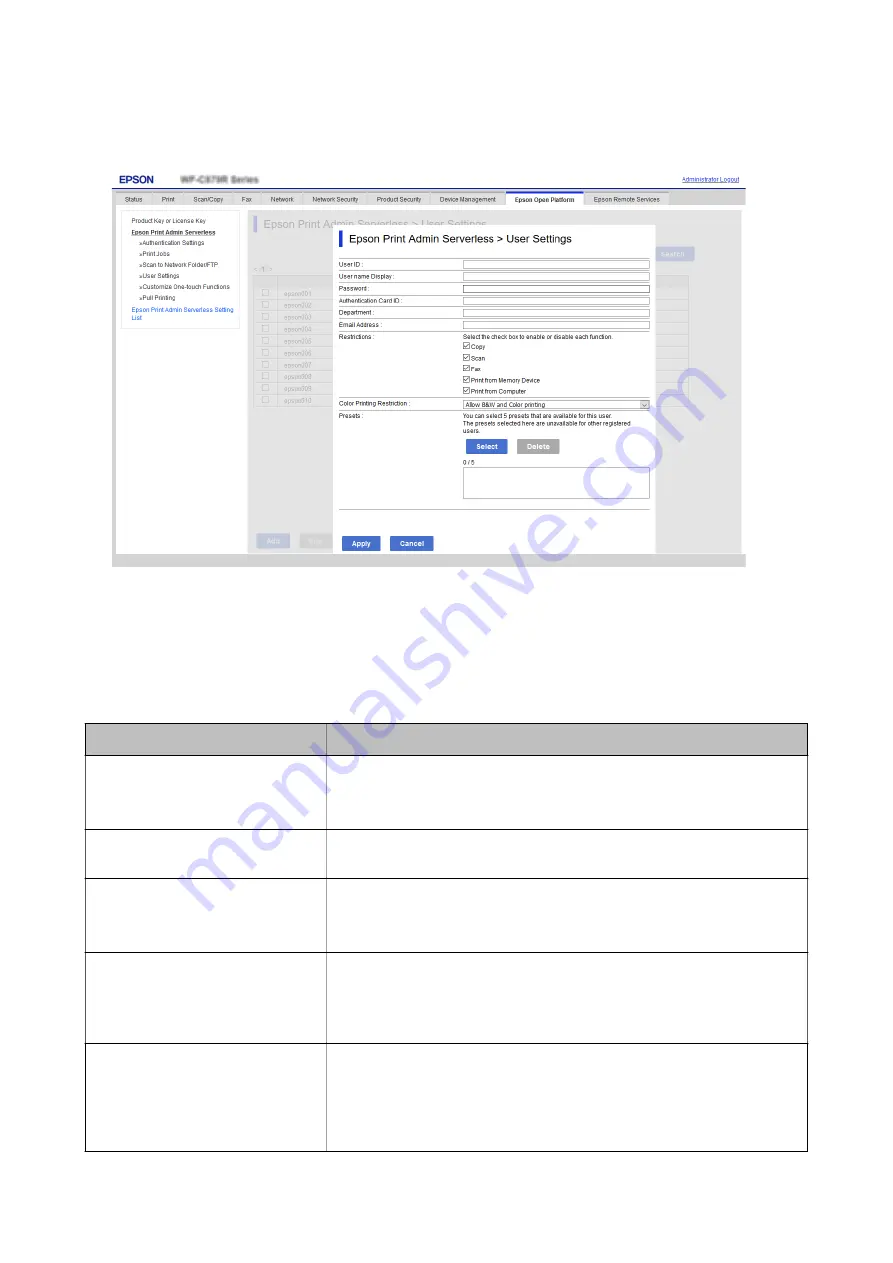
3.
Set each item.
4.
Click
Apply
.
5.
Click
Close
.
User Information Setting Items
Item
Explanation
User ID
Enter the user ID to use authentication between 1 and 83 bytes in Unicode.
Since the User ID is not case sensitive, you can login using upper or lower case
letters.
User name Display
Enter the user name displayed on the printer's control panel within 32 characters
in Unicode. You can leave this blank.
Password
Enter the password to use authentication within 32 characters in ASCII. The
password is case sensitive.
Leave this blank if you select
How to Authenticate User
for
User ID
.
Authentication Card ID
Set the reading result of ID card. When you permit the
Allow users to register
authentication cards
for
Authentication Settings
, the result registered by users
is reflected.
Enter within 116 characters in ASCII. You can leave this blank.
ID Number
It is displayed when
Epson Open Platform
or
Authentication Settings
is
selected on
How to Authenticate User
tab >
Card or ID Number
>
ID Number
.
Enter the number between 4 and 8 digits depending on the digits set on
Epson
Open Platform
tab >
Authentication Settings
>
The Minimum Digit Number
of ID Number
.
Setup & Administration Guide
Information Registration and System Configuration
39






























