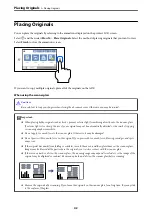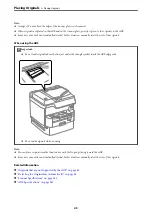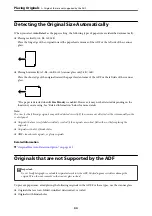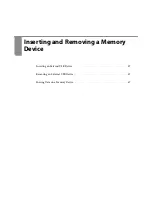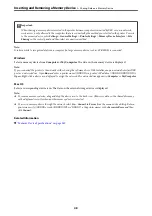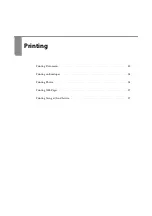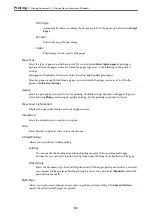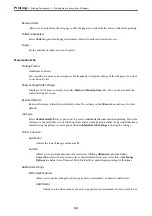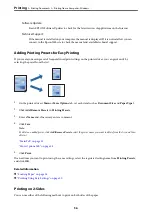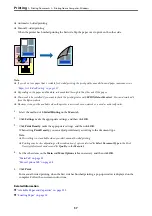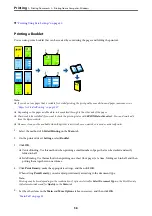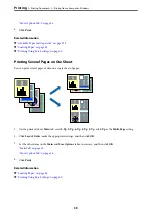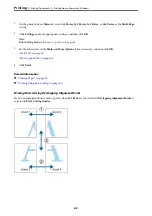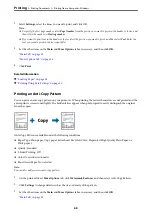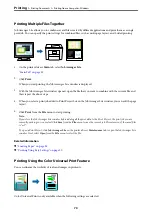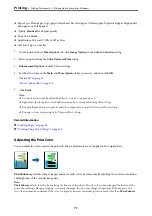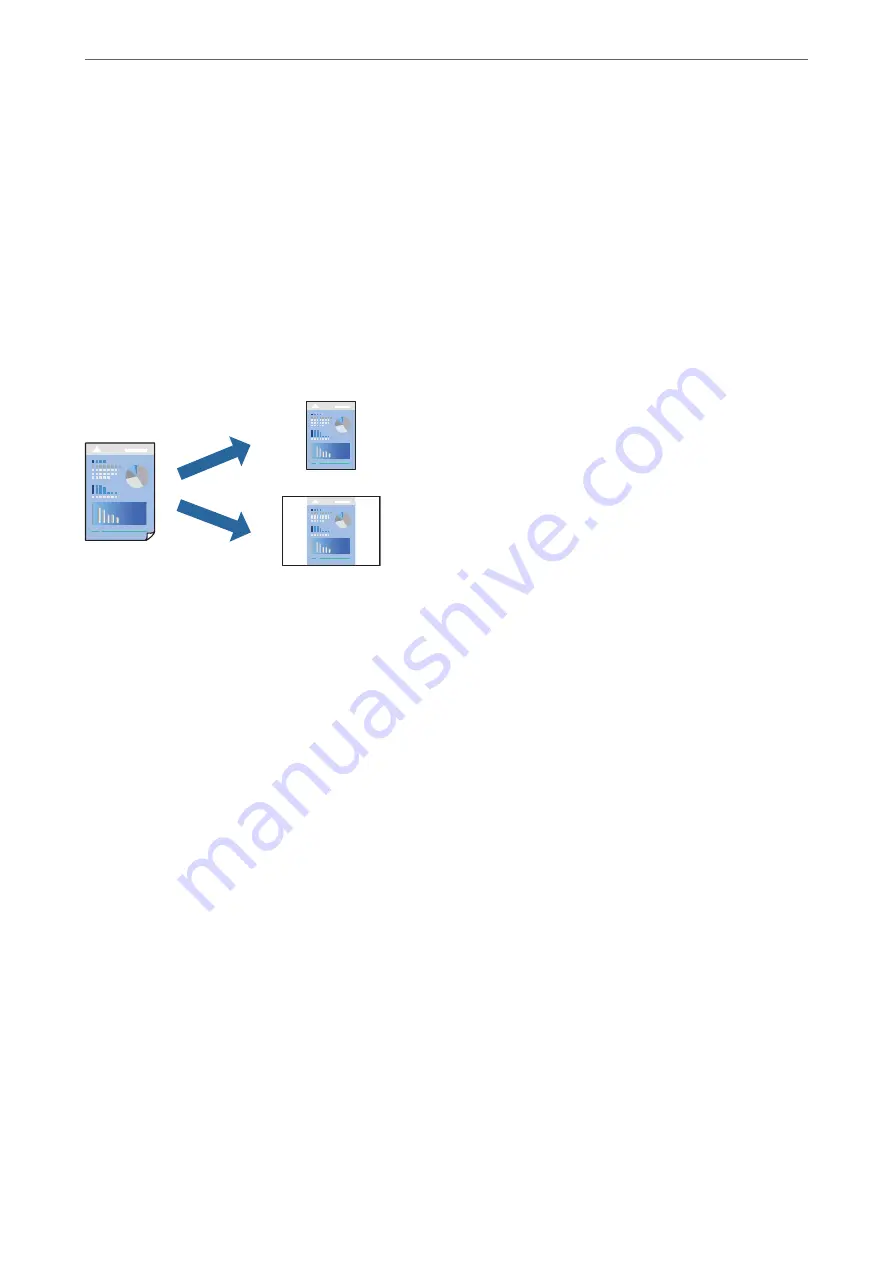
Software Update:
Starts EPSON Software Updater to check for the latest version of applications on the Internet.
Technical Support:
If the manual is installed on your computer, the manual is displayed. If it is not installed, you can
connect to the Epson Web site to check the manual and available technical support.
Adding Printing Presets for Easy Printing
If you create your own preset of frequently used print settings on the printer driver, you can print easily by
selecting the preset from the list.
1.
On the printer driver's
Main
or
More Options
tab, set each item (such as
Document Size
and
Paper Type
).
2.
Click
Add/Remove Presets
in
Printing Presets
.
3.
Enter a
Name
and, if necessary, enter a comment.
4.
Click
Save
.
Note:
To delete an added preset, click
Add/Remove Presets
, select the preset name you want to delete from the list, and then
delete it.
5.
Click
.
The next time you want to print using the same settings, select the registered setting name from
Printing Presets
,
and click
OK
.
Related Information
&
&
“Printing Using Easy Settings” on page 50
Printing on 2-Sides
You can use either of the following methods to print on both sides of the paper.
>
>
Printing from a Computer - Windows
56
Summary of Contents for WF-C878R Series
Page 20: ...Part Names and Functions Front 21 Rear 25 ...
Page 35: ...Loading Paper Paper Handling Precautions 36 Paper Size and Type Settings 37 Loading Paper 38 ...
Page 313: ...Using Optional Items List of Optional Items 314 Printer Stand 315 Paper Cassette Unit 322 ...
Page 532: ...Where to Get Help Technical Support Web Site 533 Contacting Epson Support 533 ...