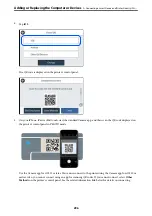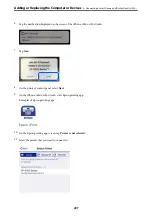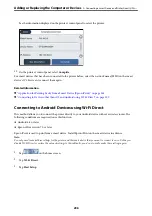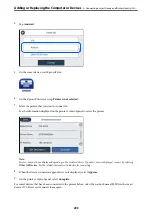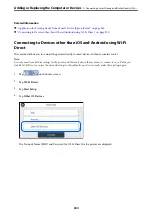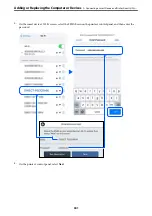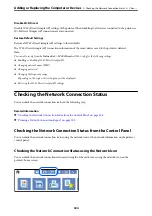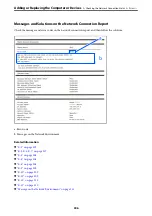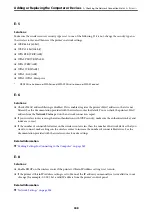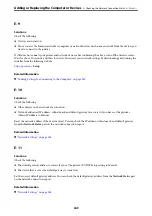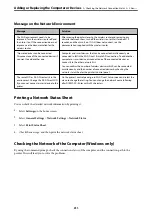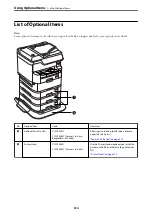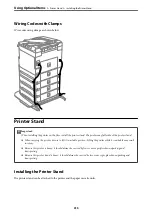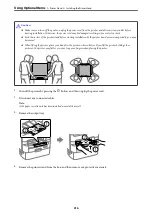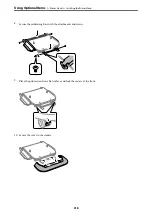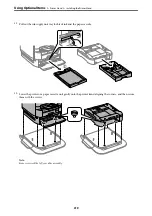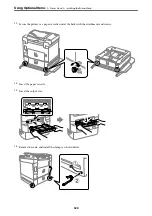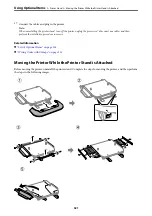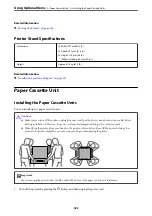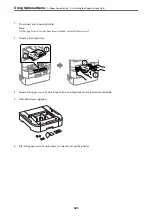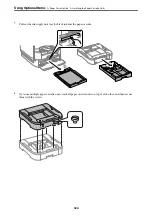E-12
Solutions:
Check the following.
❏
Other devices on the network are turned on.
❏
The network addresses (IP address, subnet mask, and default gateway) are correct if you are entering them
manually.
❏
The network addresses for other devices (subnet mask and default gateway) are the same.
❏
The IP address does not conflict with other devices.
If still does not connect your printer and network devices after confirming the above, try the following.
❏
Turn off the wireless router. Wait for about 10 seconds, and then turn it on.
❏
Make network settings again using the installer. You can run it from the following website.
>
Setup
❏
You can register several passwords on a wireless router that uses WEP security type. If several passwords are
registered, check if the first registered password is set on the printer.
Related Information
&
“Network Settings” on page 358
&
“Making Settings for Connecting to the Computer” on page 289
E-13
Solutions:
Check the following.
❏
Network devices such as a wireless router, hub, and router are turned on.
❏
The TCP/IP Setup for network devices has not been set up manually. (If the printer’s TCP/IP Setup is set
automatically while the TCP/IP Setup for other network devices is performed manually, the printer’s network
may differ from the network for other devices.)
If it still does not work after checking the above, try the following.
❏
Turn off the wireless router. Wait for about 10 seconds, and then turn it on.
❏
Make network settings on the computer that is on the same network as the printer using the installer. You can
run it from the following website.
>
Setup
❏
You can register several passwords on a wireless router that uses the WEP security type. If several passwords are
registered, check if the first registered password is set on the printer.
Related Information
&
“Network Settings” on page 358
&
“Making Settings for Connecting to the Computer” on page 289
Adding or Replacing the Computer or Devices
>
Checking the Network Connection Status
>
310
Summary of Contents for WF-C878R Series
Page 20: ...Part Names and Functions Front 21 Rear 25 ...
Page 35: ...Loading Paper Paper Handling Precautions 36 Paper Size and Type Settings 37 Loading Paper 38 ...
Page 313: ...Using Optional Items List of Optional Items 314 Printer Stand 315 Paper Cassette Unit 322 ...
Page 532: ...Where to Get Help Technical Support Web Site 533 Contacting Epson Support 533 ...