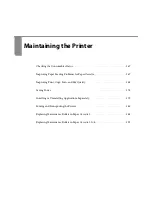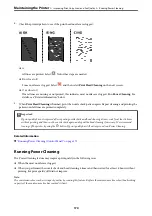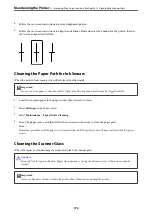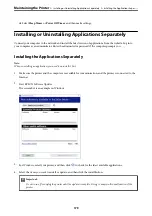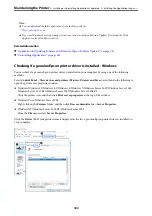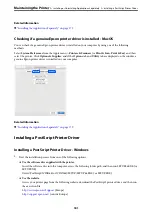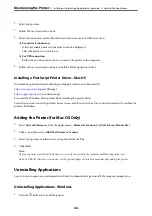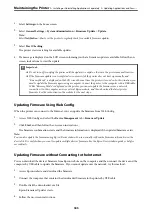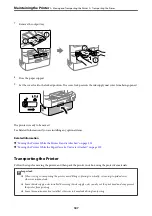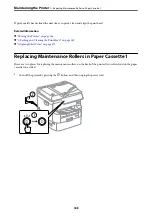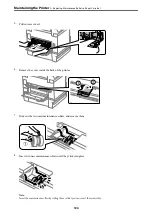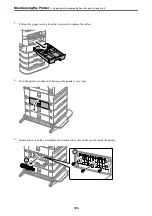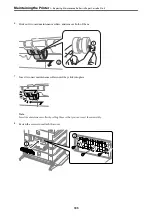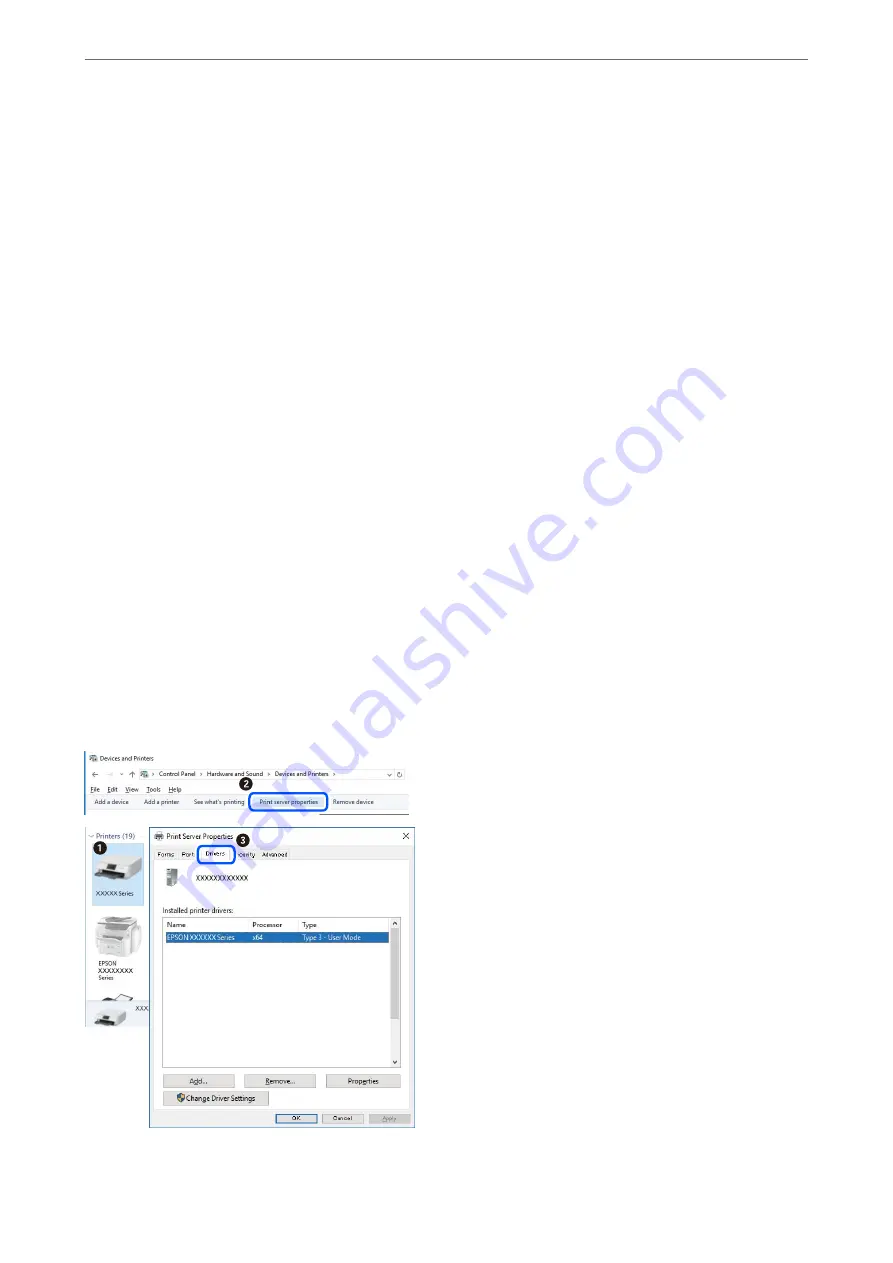
Note:
❏
You can download the latest applications from the Epson website.
❏
If you use Windows Server operating systems, you cannot use Epson Software Updater. Download the latest
applications from the Epson website.
Related Information
&
“Application for Updating Software and Firmware (Epson Software Updater)” on page 351
&
“Uninstalling Applications” on page 182
Checking if a genuine Epson printer driver is installed - Windows
You can check if a genuine Epson printer driver is installed on your computer by using one of the following
methods.
Select
Control Panel
>
View devices and printers
(
Printers
,
Printers and Faxes
), and then do the following to
open the print server properties window.
❏
Windows Windows 10/Windows 8.1/Windows 8/Windows 7/Windows Server 2019/Windows Server 2016/
Windows Server 2012 R2/Windows Server 2012/Windows Server 2008 R2
Click the printer icon, and then click
Print server properties
at the top of the window.
❏
Windows Vista/Windows Server 2008
Right-click on the
Printers
folder, and then click
Run as administrator
>
Server Properties
.
❏
Windows XP/Windows Server 2003 R2/Windows Server 2003
From the
File
menu, select
Server Properties
.
Click the
Driver
tab. If your printer name is displayed in the list, a genuine Epson printer driver is installed on
your computer.
>
Installing or Uninstalling Applications Separately
>
Installing the Applications Separ
180
Summary of Contents for WF-C878R Series
Page 20: ...Part Names and Functions Front 21 Rear 25 ...
Page 35: ...Loading Paper Paper Handling Precautions 36 Paper Size and Type Settings 37 Loading Paper 38 ...
Page 313: ...Using Optional Items List of Optional Items 314 Printer Stand 315 Paper Cassette Unit 322 ...
Page 532: ...Where to Get Help Technical Support Web Site 533 Contacting Epson Support 533 ...