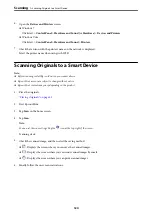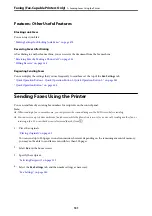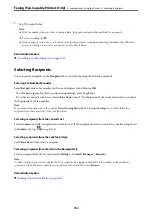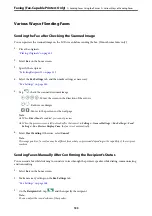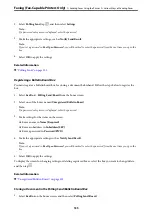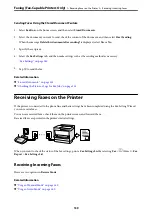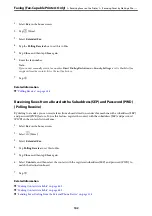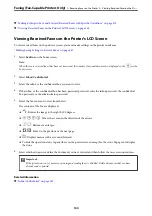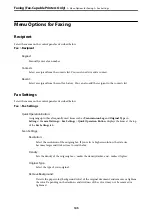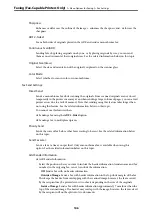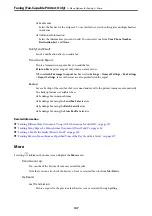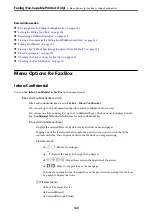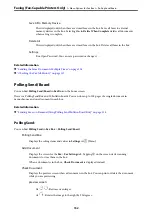Sending Faxes in Monochrome at Specified Time of the Day (Send Fax Later)
You can set to send a fax at a specified time. Only monochrome faxes can be sent when the time to send is
specified.
Accessing the Menu
You can find the menu on the printer's control panel below.
Fax
>
Fax Settings
Enable
Send Fax Later
, and then specify the time of day to send the fax.
Note:
To cancel the fax while the printer is waiting for the specified time to arrive, cancel it from
.
Related Information
&
“Checking the Status or Logs for Fax Jobs” on page 155
Sending Different Size Documents Using ADF (Continuous Scan(ADF))
Sending faxes by placing originals one by one, or by placing originals by size, you can send them as one document
at their original sizes.
If you place different sized originals in the ADF, all of the originals are sent at the largest size among them. To send
originals at their original sizes, do not place originals with mixed sizes.
1.
Place the first batch of originals at the same size.
2.
Select
Fax
on the home screen.
3.
Specify the recipient.
4.
Select the
Fax Settings
tab, and then tap
Continuous Scan(ADF)
to set this to
On
.
You can also make settings such as the resolution and the sending method as necessary.
5.
Tap
x
(
Send
).
6.
When scanning the first set of originals is complete and a message is displayed on the control panel asking you
to scan the next set of originals, set the next originals, and then select
Start Scanning
.
Note:
If you leave the printer untouched for the time set in
Wait Time for Next Original
after you have been prompted to set
the next originals, the printer stops storing and starts sending the document.
Sending a Fax with a Subaddress(SUB) and Password(SID)
You can send faxes to the confidential boxes or the relay boxes in the recipient's fax machine when the recipient's
fax machine has the feature to receive confidential faxes or relay faxes. The recipients can receive them securely, or
can forward them to specified fax destinations.
1.
Place the originals.
Faxing (Fax-Capable Printers Only)
>
Sending Faxes Using the Printer
>
137
Summary of Contents for WF-C878R Series
Page 20: ...Part Names and Functions Front 21 Rear 25 ...
Page 35: ...Loading Paper Paper Handling Precautions 36 Paper Size and Type Settings 37 Loading Paper 38 ...
Page 313: ...Using Optional Items List of Optional Items 314 Printer Stand 315 Paper Cassette Unit 322 ...
Page 532: ...Where to Get Help Technical Support Web Site 533 Contacting Epson Support 533 ...