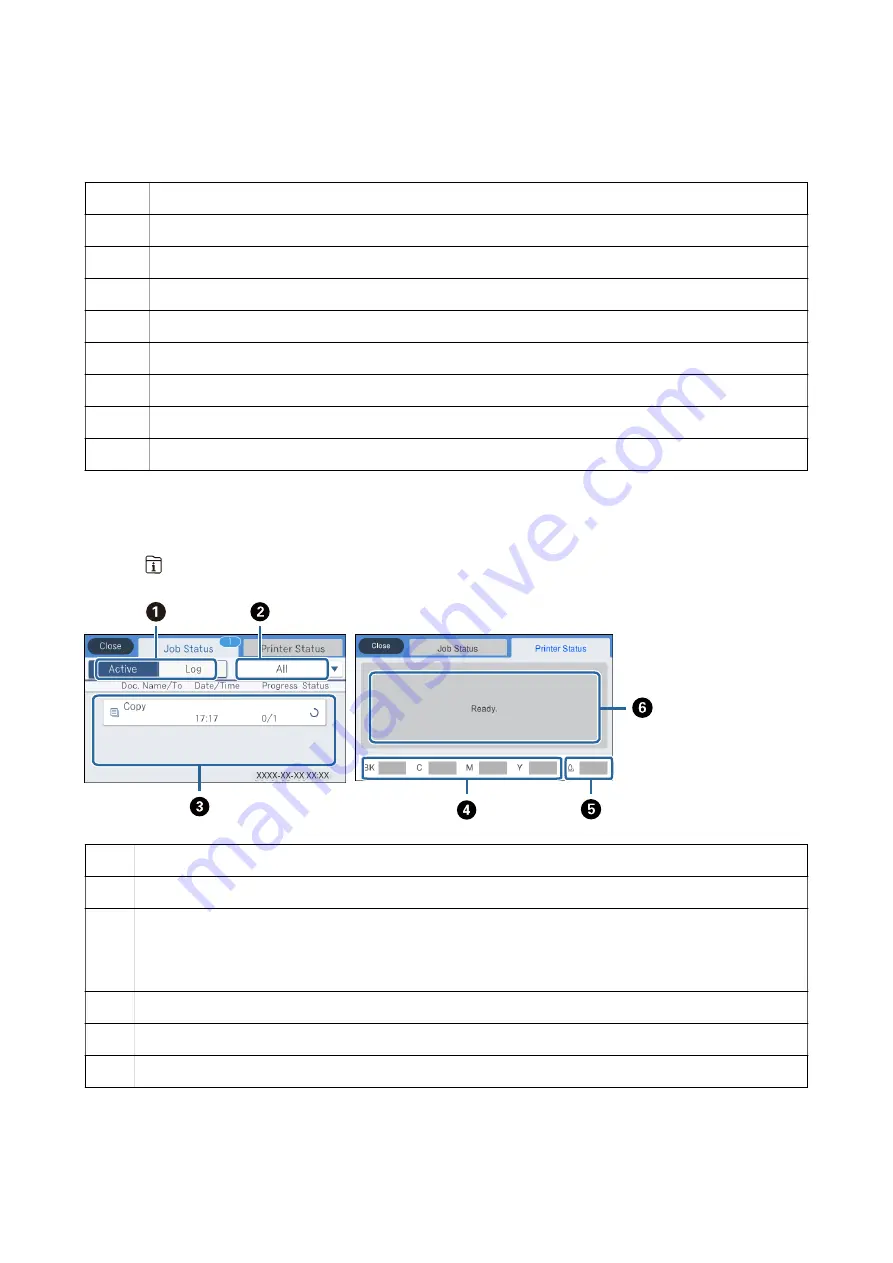
Note:
Available icons vary depending on the setting item.
A
Indicates the character count.
B
Moves the cursor to the input position.
C
Switches between upper case and lower case or numbers and symbols.
D
Switches the character type. You can enter alphanumerics and symbols.
E
Switches the character type. You can enter alphanumerics and special characters such as umlauts and accents.
F
Enters frequently used email domain addresses or URLs by simply selecting the item.
G
Enters a space.
H
Enters character.
I
Deletes a character to the left.
Job/Status Screen Configuration
Press the
button to display the Job/Status menu. You can check the status of the printer or the jobs.
A
Switches the displayed lists.
B
Filter the jobs by functional.
C
When
Active
is selected, displays the list of ongoing jobs and jobs waiting to be processed.
When
Log
is selected, displays the job history.
You can cancel jobs or check the error code displayed in the history when the job has failed.
D
Indicates the approximate ink levels.
E
Indicates the approximate service life of the maintenance box.
F
Displays any errors that have occurred in the printer. Select the error from the list to display the error message.
Related Information
&
“Error Code on the Status Menu” on page 195
User's Guide
Printer Basics
23
















































