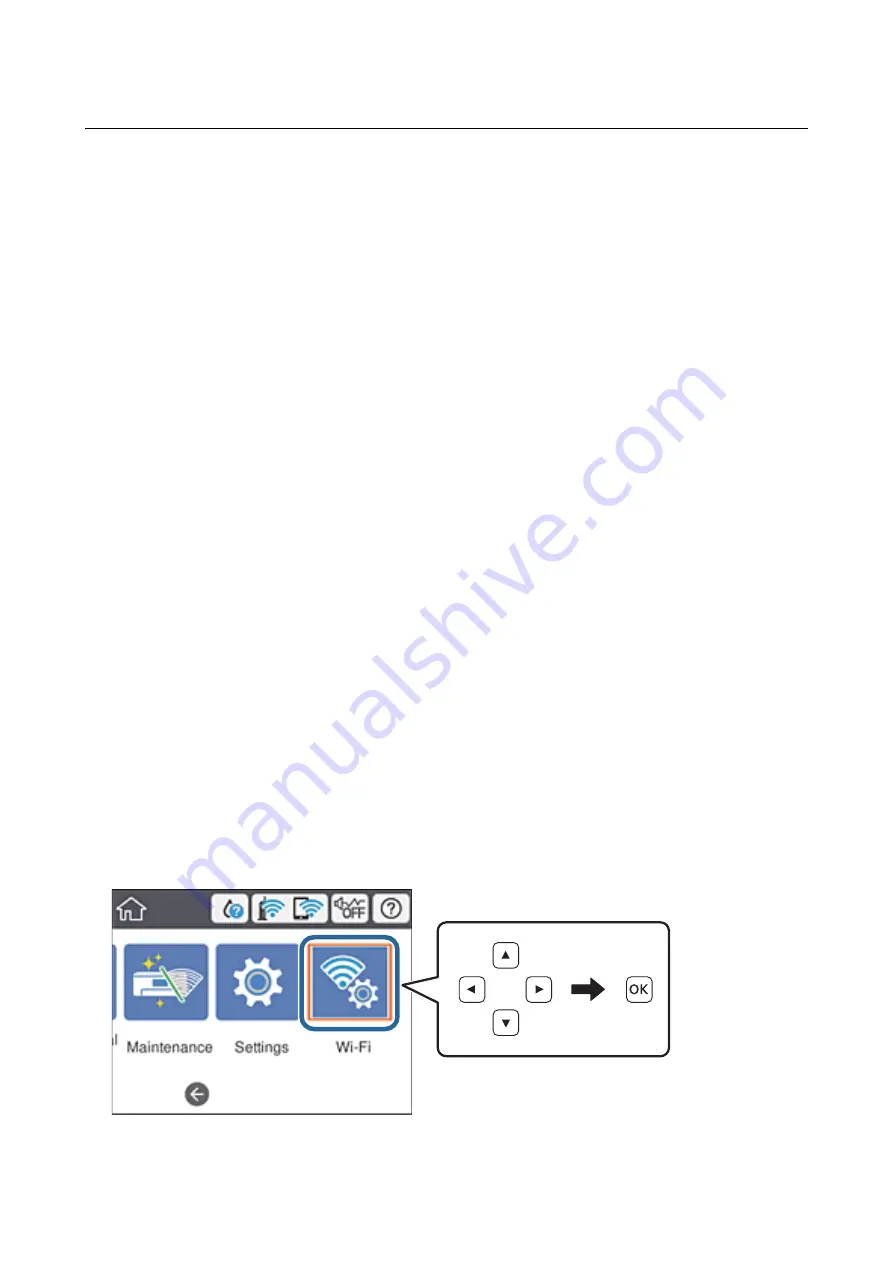
Connecting to a Smart Device
Connecting to a smart device over a wireless router
You can use the printer from a smart device when you connect the printer to the same Wi-Fi network (SSID) as the
smart device. To use the printer from a smart device, set up from the following website. Access to the website from
the smart device that you want to connect to the printer.
Setup
Note:
If you want to connect a computer and a smart device to the printer at the same time, we recommend connecting the
computer first.
Related Information
&
“Printing from Smart Devices” on page 107
Connecting to an iPhone or iPad (iOS devices) using Wi-Fi Direct
This method allows you to connect the printer directly to an iPhone or iPad without a wireless router. The
following conditions are required to use this function. If your environment does not match these conditions, you
can connect by selecting
Other OS Devices
. See the related information link below for details on connecting.
❏
iOS 11 or later
❏
Using the standard camera application to scan the QR code
❏
Epson iPrint version 7.0 or later
Epson iPrint is used to print from a smart device. Install Epson iPrint on the smart device in advance.
Note:
You only need to make these settings for the printer and the smart device that you want to connect to once. Unless you
disable Wi-Fi Direct or restore the network settings to their defaults, you do not need to make these settings again.
1.
Select
Wi-Fi
on the home screen.
To select an item, move the focus to the item using the
u
d
l
r
buttons, and then press the OK button.
2.
Select
Wi-Fi Direct
.
User's Guide
Network Settings
49






























