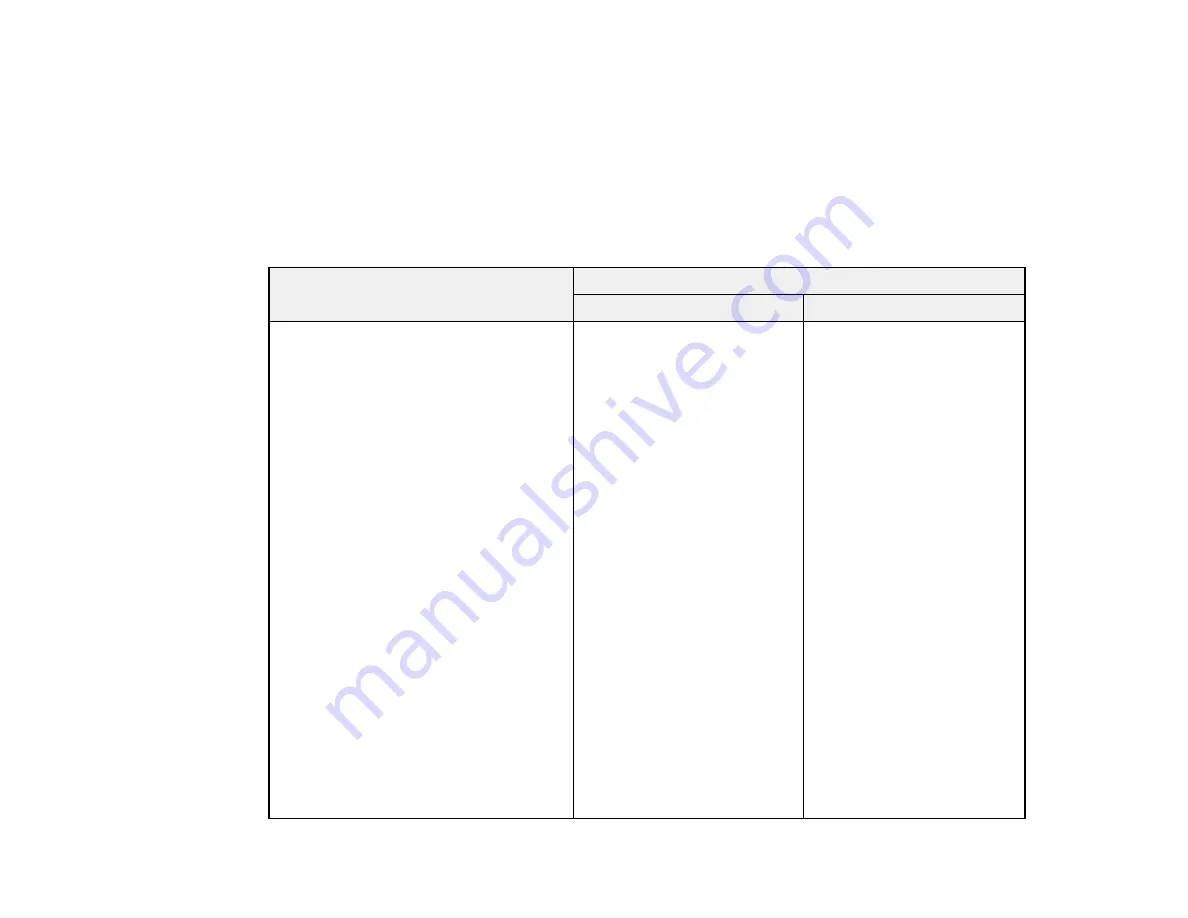
94
Note:
To unlock the paper cassette, insert the key all the way into the lock and pull out the lock.
Parent topic:
Related references
Optional Accessories and Replacement Parts
Paper Loading Capacity
Standard paper
Paper type
Loading capacity
Paper cassettes
MP tray
Plain paper
Letterhead paper
Recycled paper
Colored paper
Pre-printed paper
Thick paper (25 to 42 lb [91 to 160 g/m
2
])
A3 (11.7 × 16.5 inches
[297 × 420 mm])
11 × 17 inches
(279 × 432 mm)
B4 (13.9 × 9.84 inches
[353 × 250 mm])
Legal (8.5 × 14 inches
[216 × 356 mm])
Letter (8.5 × 11 inches
[216 × 279 mm])
A4 (8.3 × 11.7 inches
[210 × 297 mm])
B5 (7.2 × 10.1 inches
[182 × 257 mm])
Executive (7.25 × 10.5 inches
[184 × 267 mm])
A5 (5.8 × 8.2 inches
[148 × 210 mm])
Half Letter (5.5 × 8.5 inches
[140 × 216 mm])
User-defined
Up to the arrow mark
13 × 19 inches
(330 × 483 mm)
12 × 18 inches
(305 × 457 mm)
B6 (5 × 7.2 inches
[128 × 182 mm])
A6 (4.1 × 5.8 inches
[105 × 148 mm])
User-defined
Up to the arrow mark
Summary of Contents for WF-C20590 Series
Page 1: ...WF C20590 User s Guide ...
Page 2: ......
Page 14: ......
Page 28: ...28 You see the Basic Settings screen 4 Select Date Time Settings ...
Page 80: ...80 You see a screen like this 5 Select PDL Print Configuration ...
Page 89: ...89 You see this screen 2 Select Load Paper under the How To options ...
Page 90: ...90 You see this screen 3 Select one of the options ...
Page 91: ...91 You see this screen 4 Select How To ...
Page 99: ...99 You see a screen like this 2 Select the paper source you want to select settings for ...
Page 110: ...110 Parent topic Placing Originals on the Product Related topics Copying Scanning Faxing ...
Page 191: ...191 You see a screen like this 4 Select Email ...
Page 200: ...200 You see an Epson Scan 2 window like this ...
Page 202: ...202 You see an Epson Scan 2 window like this ...
Page 207: ...207 You see this window ...
Page 223: ...223 DSL connection 1 Telephone wall jack 2 DSL filter 3 DSL modem ...
Page 224: ...224 ISDN connection 1 ISDN wall jack 2 Terminal adapter or ISDN router ...
Page 246: ...246 You see a screen like this 3 Select the Recipient tab ...
Page 251: ...251 You see a screen like this 3 Select the Recipient tab 4 Select Add New 5 Select Add Group ...
Page 311: ...311 You see a screen like this 6 Select Print Head Nozzle Check ...
Page 318: ...318 5 Open the interior of the document cover ...
















































