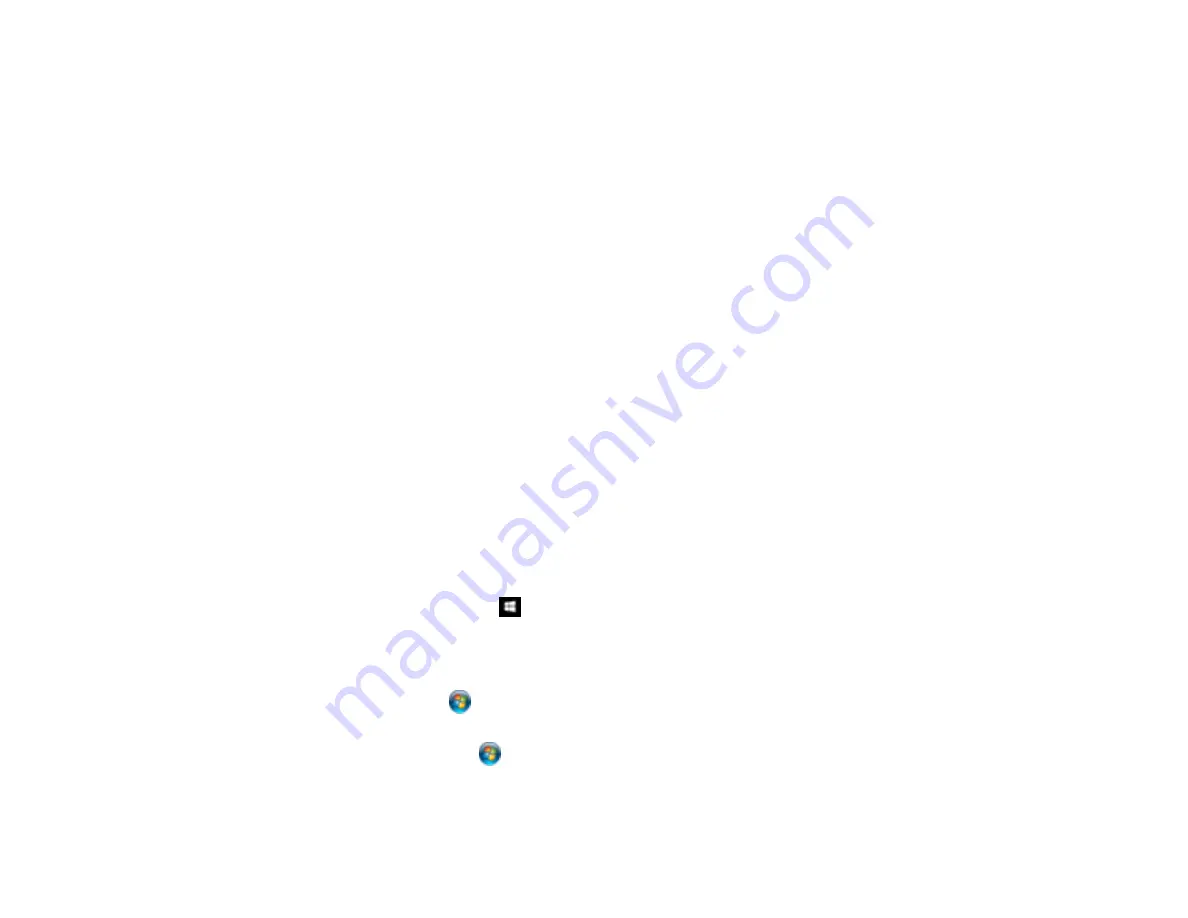
165
Automatically change to monochrome mode
Select to print automatically in monochrome instead of color.
Always Spool RAW Datatype
Increases print speed and may solve other printing problems.
Print as Bitmap
Increases print speed when printing is extremely slow or the print head stops during printing, and
other settings do not help.
Refine screening pattern
Prints graphics with a finer screening pattern.
Always Use the Driver's Paper Source Setting
Prints using the paper source setting in the printer driver, rather than the setting in your application.
Uses the collate settings specified in the application
Prints using the collate setting in your application.
Collate Using Printer Driver
Prints and collates multi-page documents using the printer driver. Deselect this checkbox to use the
product to collate your print jobs instead. (This setting is automatically enabled if there is not enough
memory on the product to collate your print job.)
Parent topic:
Selecting Maintenance Options - Epson Universal Print Driver - Windows
Selecting Default Print Settings - Epson Universal Print Driver - Windows
When you change your print settings in a program, the changes apply only while you are printing in that
program session. If you want to change the print settings you use in all your Windows programs, you can
select new default print settings.
1.
Do one of the following:
•
Windows 10:
Right-click
and select
Control Panel
>
Hardware and Sound
>
Devices and
Printers
. Right-click
EPSON Universal Print Driver
and select
Print Preferences
.
•
Windows 8.x:
Navigate to the
Apps
screen and select
Control Panel
>
Hardware and Sound
>
Devices and Printers
. Right-click
EPSON Universal Print Driver
and select
Print Preferences
.
•
Windows 7:
Click
and select
Devices and Printers
. Right-click
EPSON Universal Print
Driver
and select
Printing Preferences
.
•
Windows Vista:
Click
and select
Control Panel
. Click
Printer
under
Hardware and Sound
,
right-click
EPSON Universal Print Driver
, and select
Printing Preferences
.
Summary of Contents for WF-C20590 Series
Page 1: ...WF C20590 User s Guide ...
Page 2: ......
Page 14: ......
Page 28: ...28 You see the Basic Settings screen 4 Select Date Time Settings ...
Page 80: ...80 You see a screen like this 5 Select PDL Print Configuration ...
Page 89: ...89 You see this screen 2 Select Load Paper under the How To options ...
Page 90: ...90 You see this screen 3 Select one of the options ...
Page 91: ...91 You see this screen 4 Select How To ...
Page 99: ...99 You see a screen like this 2 Select the paper source you want to select settings for ...
Page 110: ...110 Parent topic Placing Originals on the Product Related topics Copying Scanning Faxing ...
Page 191: ...191 You see a screen like this 4 Select Email ...
Page 200: ...200 You see an Epson Scan 2 window like this ...
Page 202: ...202 You see an Epson Scan 2 window like this ...
Page 207: ...207 You see this window ...
Page 223: ...223 DSL connection 1 Telephone wall jack 2 DSL filter 3 DSL modem ...
Page 224: ...224 ISDN connection 1 ISDN wall jack 2 Terminal adapter or ISDN router ...
Page 246: ...246 You see a screen like this 3 Select the Recipient tab ...
Page 251: ...251 You see a screen like this 3 Select the Recipient tab 4 Select Add New 5 Select Add Group ...
Page 311: ...311 You see a screen like this 6 Select Print Head Nozzle Check ...
Page 318: ...318 5 Open the interior of the document cover ...






























