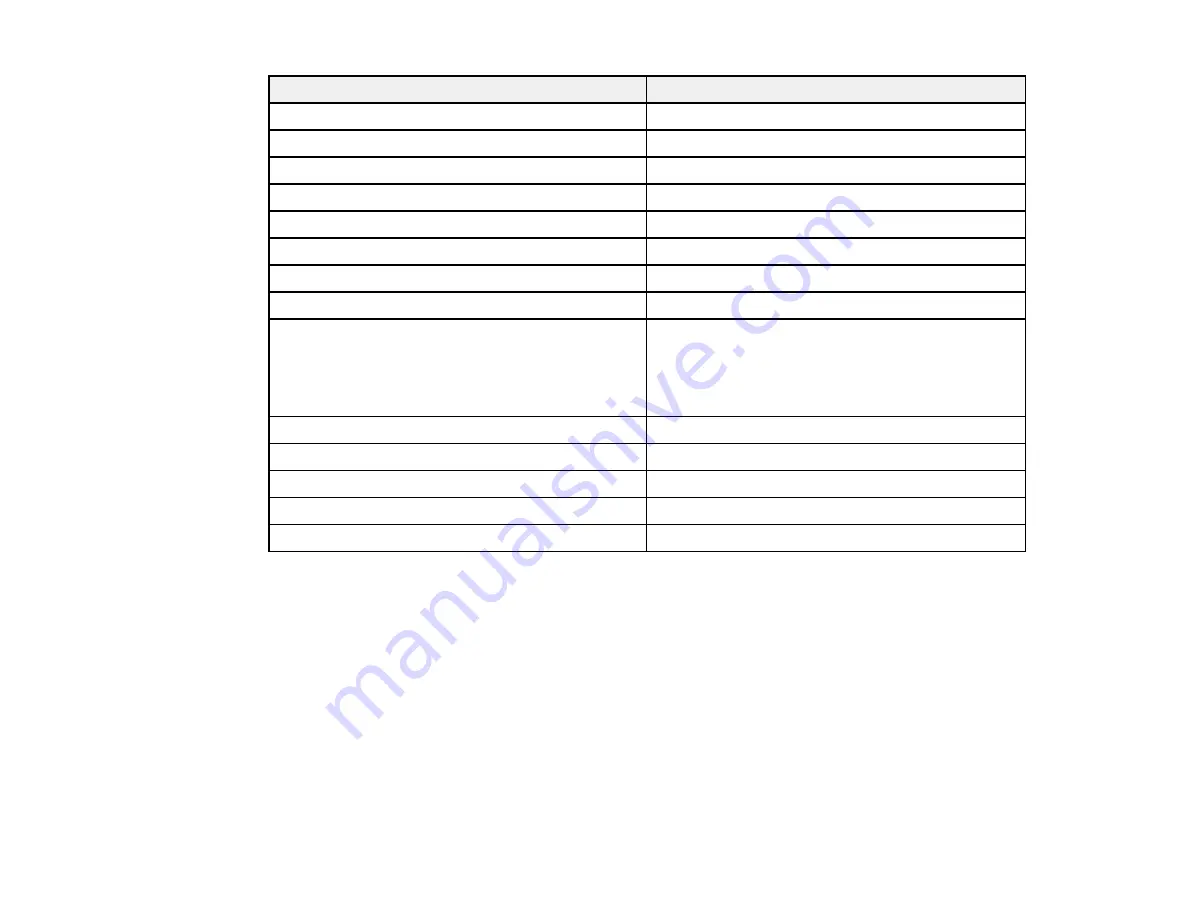
101
Paper type loaded
Paper Type setting
Plain paper 16 to 20 lb (60 to 75 g/m
2
)
Plain Paper 1
Plain paper 21 to 24 lb (76 to 90 g/m
2
)
Plain Paper 2
Epson Bright White Paper
High Quality Plain Paper
Letterhead paper
Letterhead
Recycled paper
Recycled
Colored paper
Color
Pre-printed paper
Preprinted
Envelopes
Envelope
Epson Presentation Paper Matte
Epson Premium Presentation Paper Matte
Epson Premium Presentation Paper Matte Double-
sided
Prem. Matte
Thick paper between 25 to 28 lb (91 to 105 g/m
2
)
Thick Paper 1
Thick paper between 29 to 36 lb (106 to 135 g/m
2
)
Thick Paper 2
Thick paper between 37 to 42 lb (136 to 160 g/m
2
)
Thick Paper 3
Thick paper between 43 to 66 lb (161 to 250 g/m
2
)
Thick Paper 4
Thick paper between 67 to 90 lb (251 to 350 g/m
2
)
Extra Thick Paper
Parent topic:
Selecting the Paper Settings for Each Source - Control Panel
Selecting Default Paper Settings - Administrator
As an administrator, you can adjust default paper settings that apply to all print jobs sent to the product.
Note:
These settings can be locked by an administrator. If you cannot access these settings, contact
your administrator for assistance.
Selecting the Default Printer Settings
Selecting the Universal Print Settings
Parent topic:
Summary of Contents for WF-C20590 Series
Page 1: ...WF C20590 User s Guide ...
Page 2: ......
Page 14: ......
Page 28: ...28 You see the Basic Settings screen 4 Select Date Time Settings ...
Page 80: ...80 You see a screen like this 5 Select PDL Print Configuration ...
Page 89: ...89 You see this screen 2 Select Load Paper under the How To options ...
Page 90: ...90 You see this screen 3 Select one of the options ...
Page 91: ...91 You see this screen 4 Select How To ...
Page 99: ...99 You see a screen like this 2 Select the paper source you want to select settings for ...
Page 110: ...110 Parent topic Placing Originals on the Product Related topics Copying Scanning Faxing ...
Page 191: ...191 You see a screen like this 4 Select Email ...
Page 200: ...200 You see an Epson Scan 2 window like this ...
Page 202: ...202 You see an Epson Scan 2 window like this ...
Page 207: ...207 You see this window ...
Page 223: ...223 DSL connection 1 Telephone wall jack 2 DSL filter 3 DSL modem ...
Page 224: ...224 ISDN connection 1 ISDN wall jack 2 Terminal adapter or ISDN router ...
Page 246: ...246 You see a screen like this 3 Select the Recipient tab ...
Page 251: ...251 You see a screen like this 3 Select the Recipient tab 4 Select Add New 5 Select Add Group ...
Page 311: ...311 You see a screen like this 6 Select Print Head Nozzle Check ...
Page 318: ...318 5 Open the interior of the document cover ...
















































