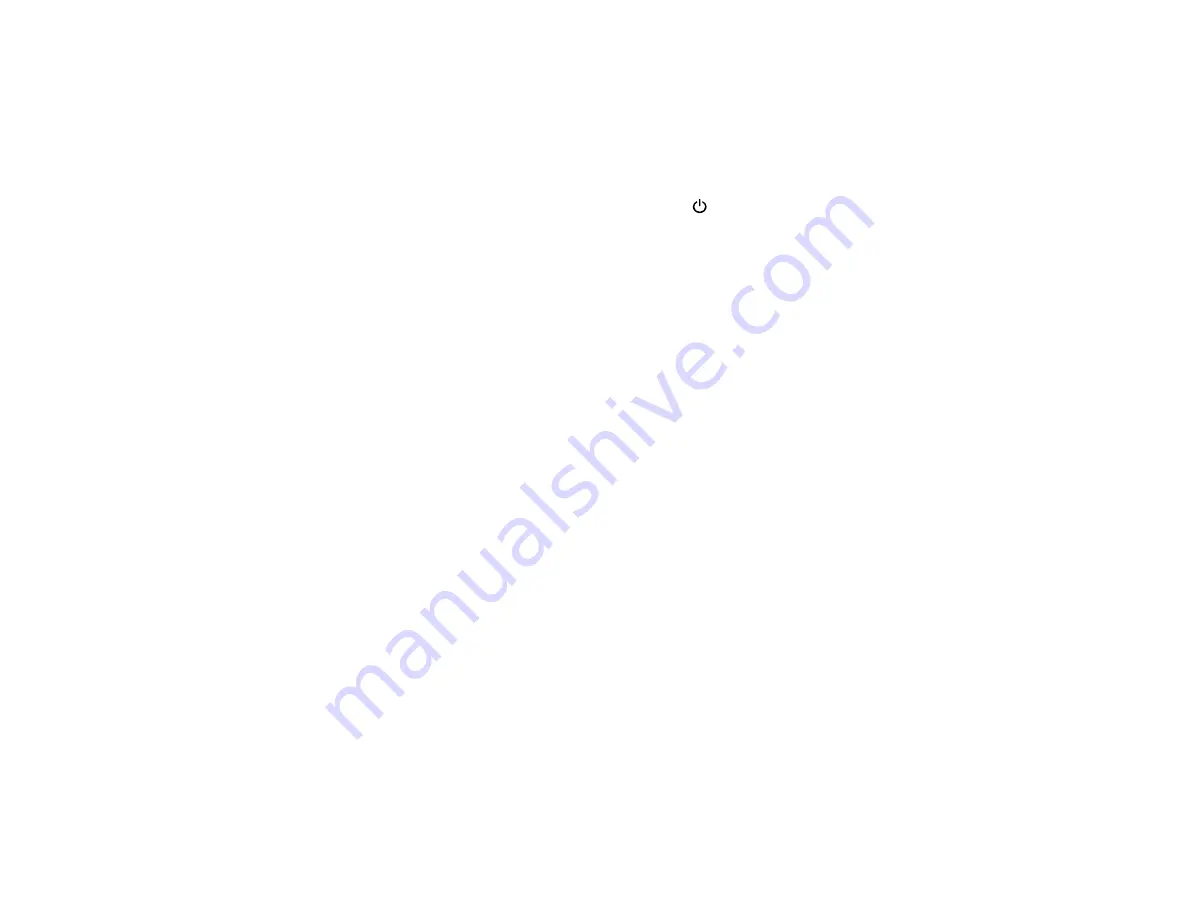
Noise After Ink Installation
If you hear noises from your product after installing ink, try these solutions:
• Make sure you removed the foam and plastic protective materials from inside the product.
• The first time you install ink, the product must prime its print head. Wait until priming finishes before
you turn off the product, or it may prime improperly and use excess ink the next time you turn it on.
Your product is finished priming the print head when the
power light stops flashing.
• If the product's print head stops moving or making noise, and the charging process has not finished
after 15 minutes, turn off your product. Turn it back on and check to see if charging is still in progress.
If it is still in progress, contact Epson for help.
• Make sure the ink tube locks are open and the cap is properly installed.
Parent topic:
Software Installation Problems
If you have problems while installing the product software, try these solutions:
• Make sure the product is turned on and any necessary cables are securely connected at both ends.
Also make sure the computer meets the operating system requirements.
• Close any other programs, including screen savers and virus protection software, and install the
product software again.
• In Windows, make sure the product is selected as the default printer and the correct port is shown in
the printer properties.
Parent topic:
Related concepts
When to Uninstall Your Product Software
Related references
Control Panel Setup Problems
If you have problems setting up the control panel, try these solutions:
• To view LCD screen text in a different language, select a different language setting for the panel.
• To turn off the beep heard when you press a button, turn off the panel's sound setting. This also turns
off the dialing sound for sending faxes.
Parent topic:
175
Summary of Contents for WF-B4533
Page 1: ...WF B4533 User s Guide ...
Page 2: ......
Page 11: ...WF B4533 User s Guide Welcome to the WF B4533 User s Guide 11 ...
Page 27: ...4 Load a stack of paper printable side down in the cassette as shown 27 ...
Page 47: ...Parent topic Placing Originals on the Product 47 ...
Page 72: ...Parent topic Starting a Scan Related topics Selecting Epson Scan Settings 72 ...
Page 91: ...91 ...
Page 136: ...3 Select Fax Settings for Printer Select your product if prompted You see this window 136 ...
Page 137: ...4 Select Speed Dial Group Dial List You see this window 137 ...
Page 182: ...3 Remove any paper inside including torn pieces 4 Close the front cover 182 ...
Page 190: ...6 Lower the document cover 7 Raise the ADF input tray 8 Carefully remove the jammed pages 190 ...






























