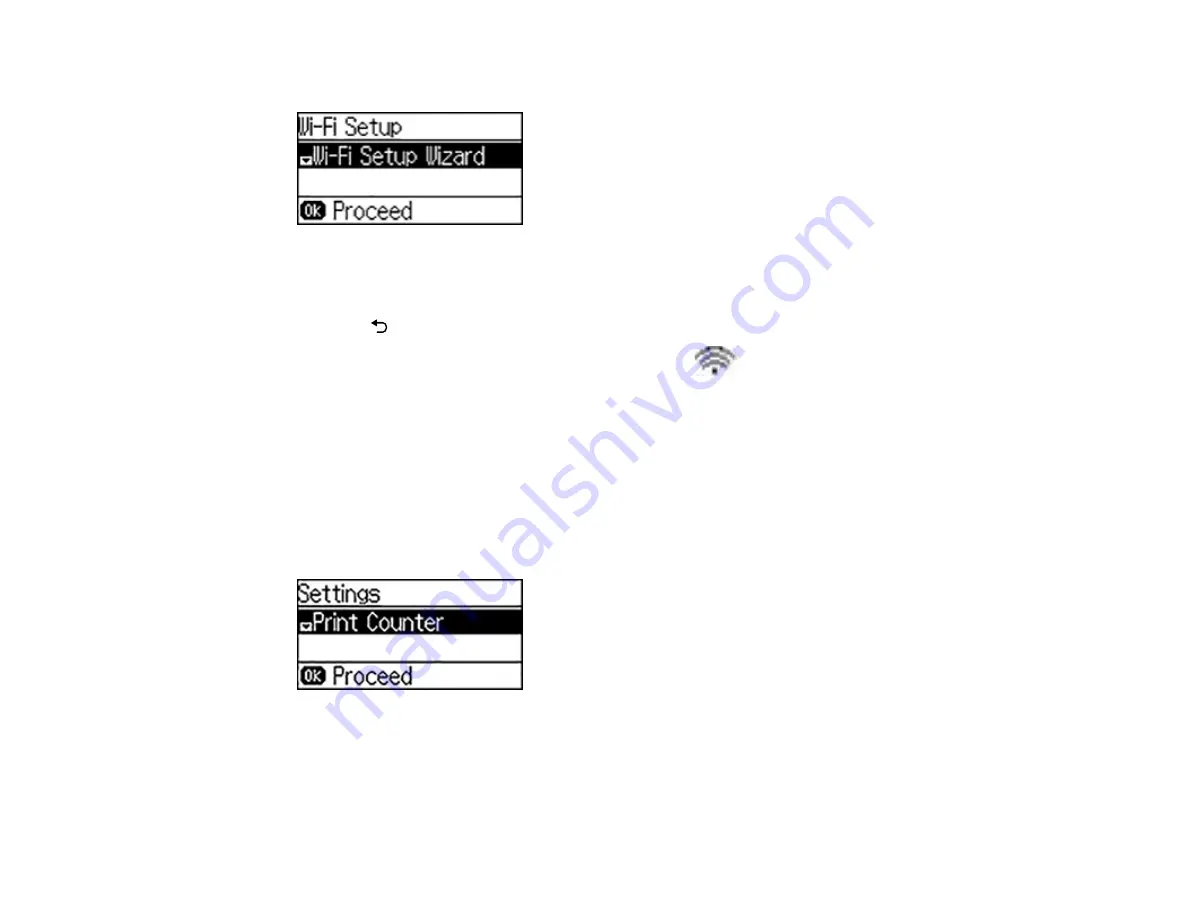
38
You see this screen:
2.
Press the down arrow button, select
Push Button Setup (WPS)
, and press the
OK
button.
3.
Follow the instructions on the LCD screen to complete WPS setup.
4.
Press the
Back
button to return to the Home screen.
If the network connection is successful, the Wi-Fi icon (
) appears in the upper-right corner of
the LCD screen.
Parent topic:
Printing a Network Status Sheet
You can print a network status sheet to help you determine the causes of any problems you may have
using your product on a network.
1.
From the Home screen, select
Settings
and press the
OK
button.
You see this screen:
2.
Press the down arrow button, select
Network Status
, and press the
OK
button.
3.
Press the down arrow button, select
Print Status Sheet
, and press the
OK
button.
4.
Press the up arrow button to print the network status sheet.
Summary of Contents for WF-7210 series
Page 1: ...WF 7210 User s Guide ...
Page 2: ......
Page 49: ...49 3 Slide the edge guides outward 4 Slide the edge guide to your paper size ...
Page 57: ...57 3 Open the rear paper feed slot and push it back 4 Slide out the edge guides ...
Page 70: ...70 Parent topic Selecting Universal Print Settings ...
Page 145: ...145 Related concepts Print Head Nozzle Check Print Head Alignment Print Head Cleaning ...






























