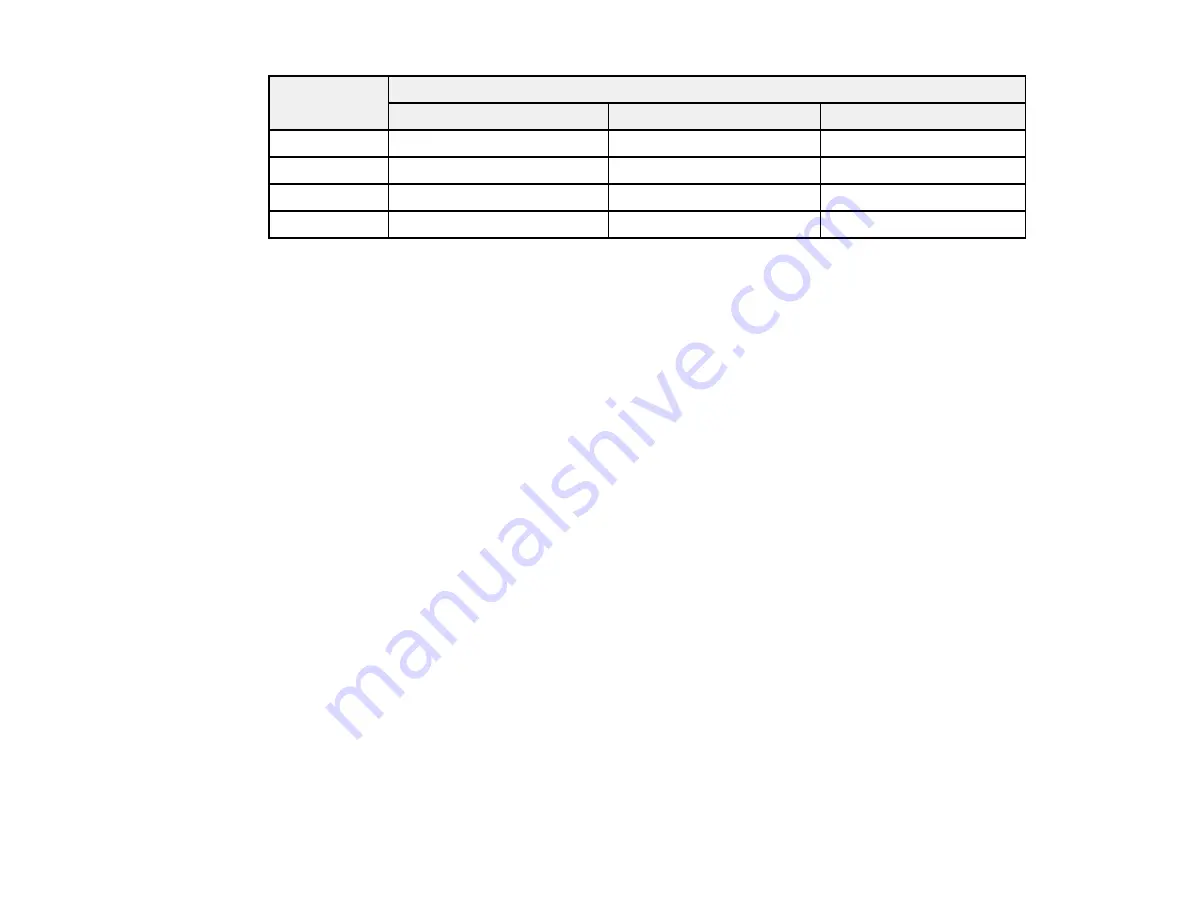
120
Ink color
Part number
Standard-capacity
High-capacity
Extra high-capacity
Black
252
252XL
254XL
Cyan
252
252XL
—
Magenta
252
252XL
—
Yellow
252
252XL
—
Parent topic:
Purchase Epson Ink Cartridges and Maintenance Box
Removing and Installing Ink Cartridges
Make sure you have your replacement cartridges handy before you begin. You must install new
cartridges immediately after removing the old ones.
Caution:
Leave your old cartridges in the printer until you are ready to replace them to prevent the print
head nozzles from drying out. Do not open ink cartridge packages until you are ready to install the ink.
Cartridges are vacuum packed to maintain reliability.
1.
Turn on your product.
• If an ink cartridge is expended, you see a message on the LCD screen. Note which cartridges
need to be replaced, then press the
OK
button and follow the instructions on the screen.
• If you are replacing a cartridge before you see a message on the LCD screen, select
Settings
>
Maintenance
>
Ink Cartridge(s) Replacement
and press the
OK
button.
Summary of Contents for WF-7210 series
Page 1: ...WF 7210 User s Guide ...
Page 2: ......
Page 49: ...49 3 Slide the edge guides outward 4 Slide the edge guide to your paper size ...
Page 57: ...57 3 Open the rear paper feed slot and push it back 4 Slide out the edge guides ...
Page 70: ...70 Parent topic Selecting Universal Print Settings ...
Page 145: ...145 Related concepts Print Head Nozzle Check Print Head Alignment Print Head Cleaning ...






























