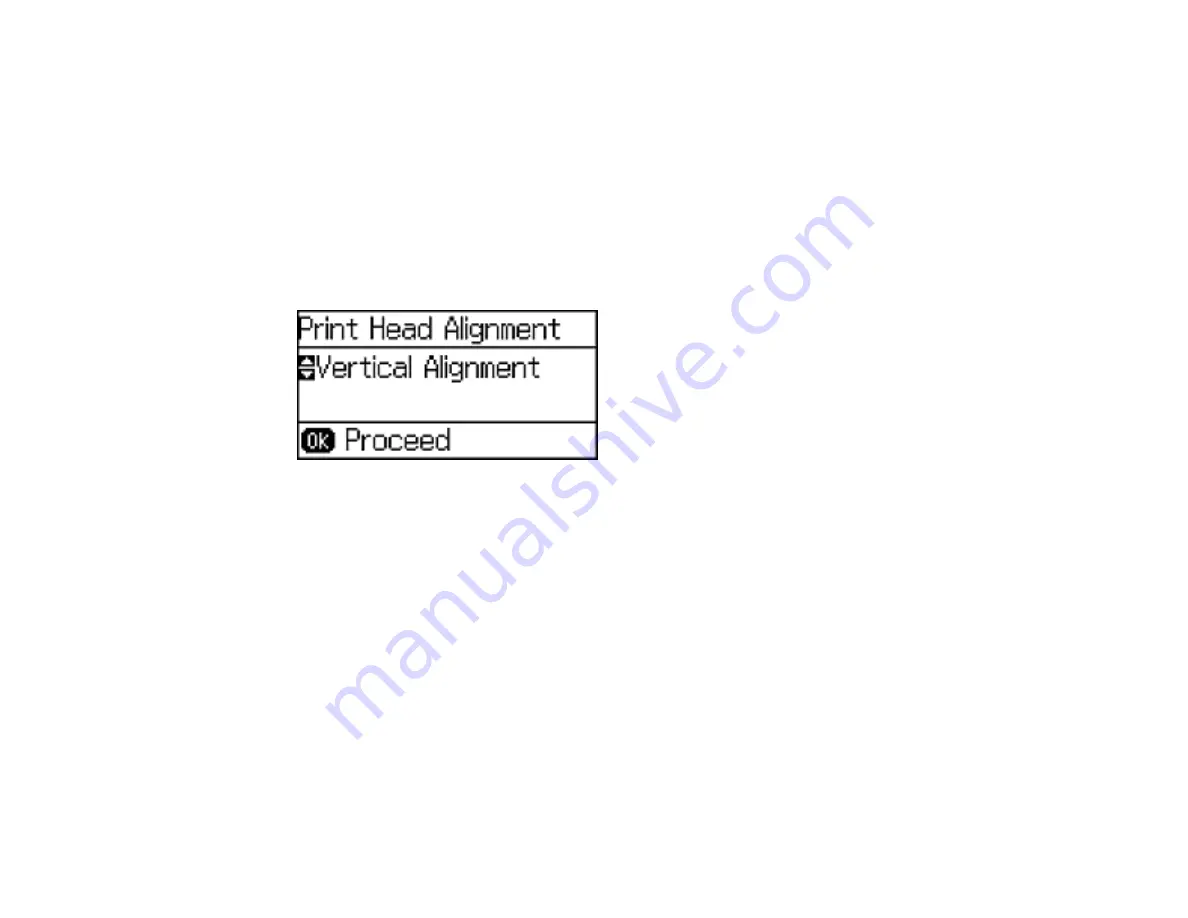
168
Parent topic:
Aligning the Print Head Using the Product Control Panel
You can align the print head using the touch panel on your product.
1.
Make sure plain paper is loaded in Cassette 1.
2.
Press the up or down arrow buttons, select
Menu
, and press the
OK
button.
3.
Press the down arrow button, select
Maintenance
, and press the
OK
button.
4.
Press the down arrow button, select
Print Head Alignment
, and press the
OK
button.
You see this screen:
5.
Do one of the following:
• If vertical lines are misaligned, select
Ruled Line Alignment
.
• If your printouts look blurry or vertical lines are misaligned, select
Vertical Alignment
, and press
the
OK
button.
• If you see horizontal bands at regular intervals, press the down arrow button, select
Horizontal
Alignment
, and press the
OK
button.
6.
Press the up arrow button to print an alignment sheet.
Note:
Do not cancel printing while you are printing head alignment patterns.
After the alignment sheet is printed, you see a series of screens asking you to select the best square
in each pattern set.
7.
Check the printed patterns, then choose the number representing the best square for each set and
press the
OK
button.
Summary of Contents for WF-5190
Page 1: ...WF 5190 User s Guide ...
Page 2: ......
Page 10: ......
Page 51: ...51 Parent topic Enabling Epson Universal Print Driver PCL or PostScript Printing ...






























