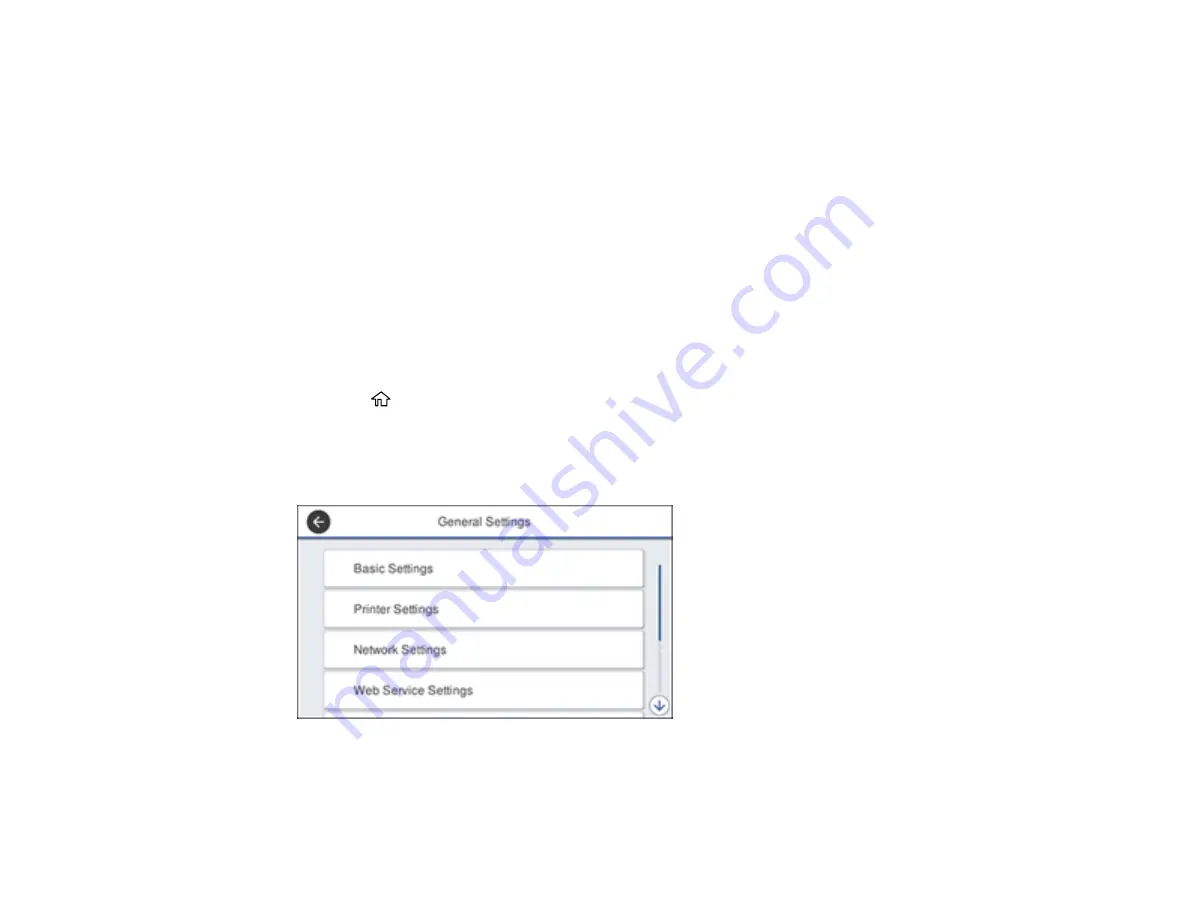
39
7.
Select
OK
.
8.
Select
Wake from Sleep
.
9.
Select
Wake with LCD Screen Touch
.
10. Do one of the following:
• Select
On
to wake the printer from sleep mode by tapping the LCD touchscreen or by pressing a
button on the control panel.
• Select
Off
to wake the printer from sleep mode by only pressing a button on the control panel.
This prevents unintentional operations due to objects bumping the LCD touchscreen.
• Select
Scheduled
to set a time range for the feature to be enabled.
Parent topic:
Changing the Power Off Timer Settings
You can have the product turn off automatically if it is not used for a specified period of time.
1.
Press the
home button, if necessary.
2.
Select
Settings
.
3.
Select
General Settings
.
You see a screen like this:
4.
Select
Basic Settings
.
5.
Select
Power Off Timer
, then select a time period between
30minutes
and
12h
(12 hours).
Summary of Contents for WF-4820 Series
Page 1: ...WF 4820 WF 4830 Series User s Guide ...
Page 2: ......
Page 14: ......
Page 34: ...34 Product Parts Inside 1 Document cover 2 Scanner glass 3 Control panel ...
Page 49: ...49 Related topics Wi Fi or Wired Networking ...
Page 97: ...97 1 Open the document cover ...
Page 160: ...160 3 Select Scan You see a screen like this 4 Select Computer You see a screen like this ...
Page 176: ...176 You see an Epson Scan 2 window like this ...
Page 178: ...178 You see an Epson Scan 2 window like this ...
Page 192: ...192 You see a screen like this 2 Click the Save Settings tab ...
Page 197: ...197 You see this window ...
Page 251: ...251 Parent topic Printing Fax Reports ...
Page 293: ...293 Related tasks Loading Paper in the Cassette ...
Page 295: ...295 5 Open the document cover ...
Page 297: ...297 8 Open the ADF cover ...
Page 324: ...324 3 Open the ADF cover 4 Carefully remove any jammed pages ...






























