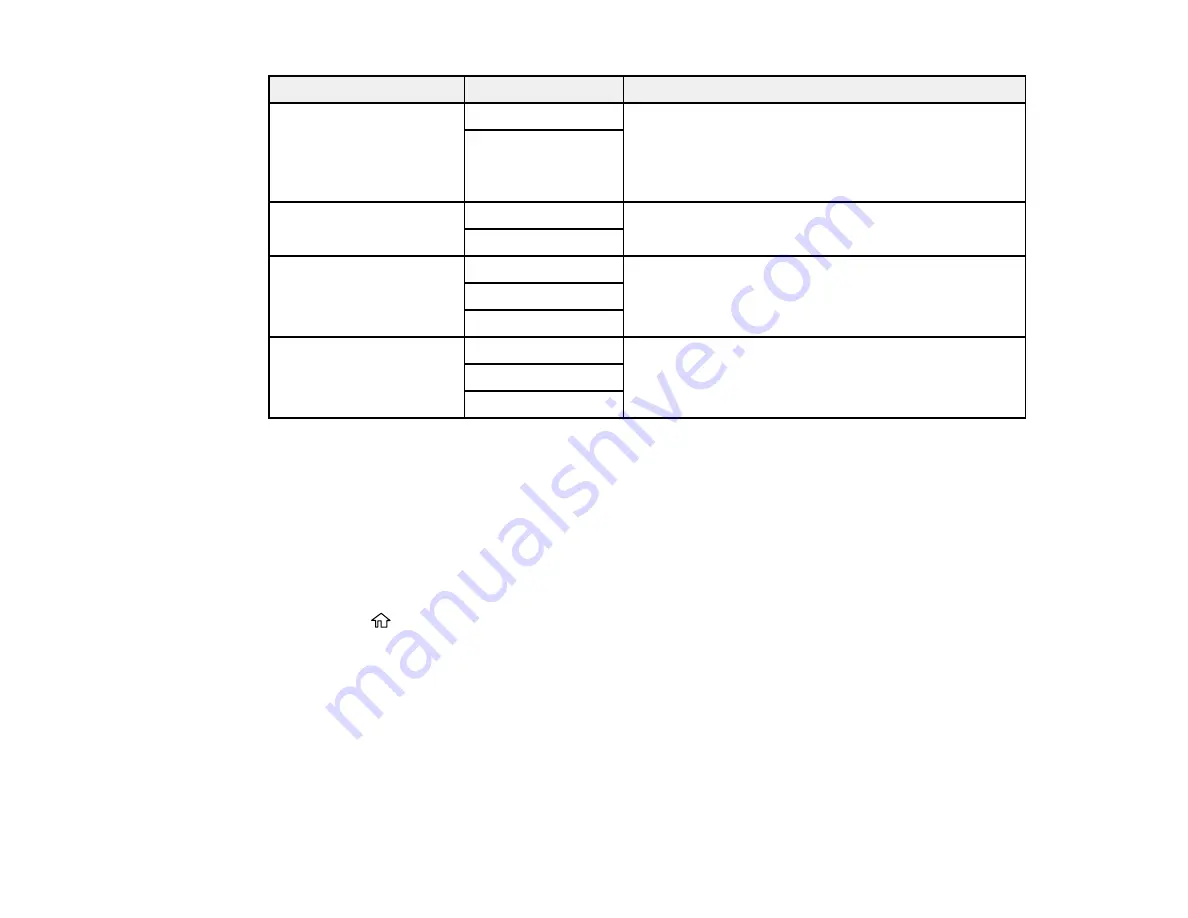
235
Setting
Options
Description
Direct Send
Off
Select
On
to send black-and-white faxes to a single
recipient as soon as the connection is made, without
saving the scanned image to memory. You cannot
use this setting when sending a color fax, using
ADF
2-sided
or sending a fax to multiple recipients.
On
Send Fax Later
Off
Select
On
to send the current fax at a selected time
On
Add Sender Information Off
Lets you include a header, your phone number, or a
destination list in the selected location on your
outgoing faxes
Outside of Image
Inside of Image
Transmission Report
Print on Error
Lets you select when to print transmission reports
Do Not Print
Parent topic:
Sending Faxes from the Product Control Panel
Sending a Fax at a Specified Time
You can send a fax at a time of your choice.
Note:
Make sure the product's date and time settings are correct. You can only send faxes in black-and-
white when you use this option.
1.
Place your original on the product for faxing.
2.
Press the
home button, if necessary.
3.
Select
Fax
.
Summary of Contents for WF-4820 Series
Page 1: ...WF 4820 WF 4830 Series User s Guide ...
Page 2: ......
Page 14: ......
Page 34: ...34 Product Parts Inside 1 Document cover 2 Scanner glass 3 Control panel ...
Page 49: ...49 Related topics Wi Fi or Wired Networking ...
Page 97: ...97 1 Open the document cover ...
Page 160: ...160 3 Select Scan You see a screen like this 4 Select Computer You see a screen like this ...
Page 176: ...176 You see an Epson Scan 2 window like this ...
Page 178: ...178 You see an Epson Scan 2 window like this ...
Page 192: ...192 You see a screen like this 2 Click the Save Settings tab ...
Page 197: ...197 You see this window ...
Page 251: ...251 Parent topic Printing Fax Reports ...
Page 293: ...293 Related tasks Loading Paper in the Cassette ...
Page 295: ...295 5 Open the document cover ...
Page 297: ...297 8 Open the ADF cover ...
Page 324: ...324 3 Open the ADF cover 4 Carefully remove any jammed pages ...






























