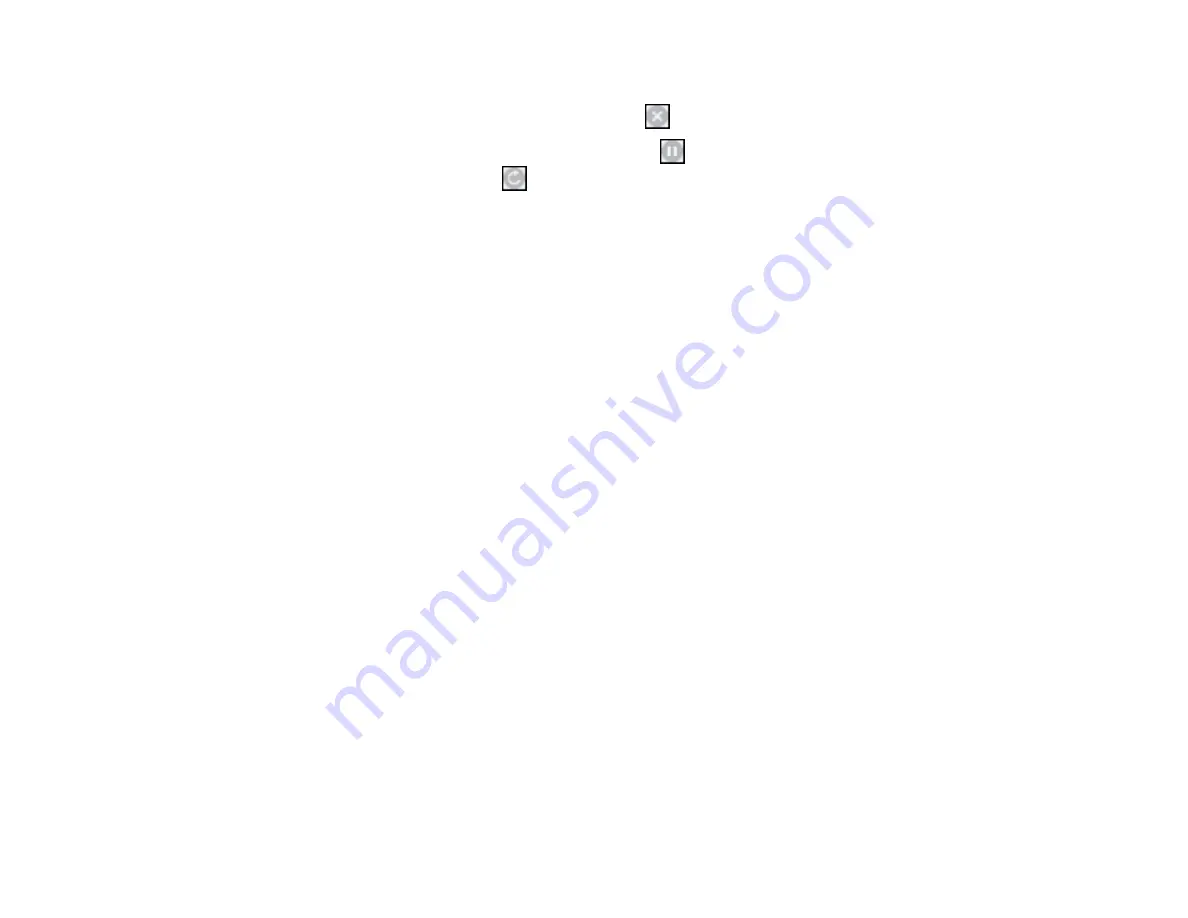
154
2.
Select the following options as necessary for your Mac OS version:
• To cancel printing, click the print job and click
or
Delete
.
• To pause a print job, click the print job and click
or
Hold
. To resume a print job, click the
paused print job and click
or
Resume
.
• To pause printing for all queued print jobs, click
Pause
or
Pause Printer
.
• To display other printer information, click
Settings
or
Supply Levels
.
Parent topic:
Printing Your Document or Photo - Mac
Printing from a Smart Device
You can print a document from a smart device running iOS or Android using the Epson Smart Panel app.
Note:
Your device must be connected to the same wireless network as your Epson product, and Epson
Smart Panel must be configured for use with your product.
1.
Download the Epson Smart Panel app from your device's app store or from Epson's website. See
the link below.
2.
Open the Epson Smart Panel app and select a print menu on the home screen.
3.
Follow the on-screen instructions to select and print your document.
Parent topic:
Related tasks
Using the Epson Smart Panel Mobile App
Setting Up Wireless Printing from a Smart Device Using Epson Smart Panel
Cancelling Printing Using the Product
If you need to cancel printing, select
Cancel
, then select
Cancel
again to confirm.
Parent topic:
Summary of Contents for WF-4820 Series
Page 1: ...WF 4820 WF 4830 Series User s Guide ...
Page 2: ......
Page 14: ......
Page 34: ...34 Product Parts Inside 1 Document cover 2 Scanner glass 3 Control panel ...
Page 49: ...49 Related topics Wi Fi or Wired Networking ...
Page 97: ...97 1 Open the document cover ...
Page 160: ...160 3 Select Scan You see a screen like this 4 Select Computer You see a screen like this ...
Page 176: ...176 You see an Epson Scan 2 window like this ...
Page 178: ...178 You see an Epson Scan 2 window like this ...
Page 192: ...192 You see a screen like this 2 Click the Save Settings tab ...
Page 197: ...197 You see this window ...
Page 251: ...251 Parent topic Printing Fax Reports ...
Page 293: ...293 Related tasks Loading Paper in the Cassette ...
Page 295: ...295 5 Open the document cover ...
Page 297: ...297 8 Open the ADF cover ...
Page 324: ...324 3 Open the ADF cover 4 Carefully remove any jammed pages ...






























