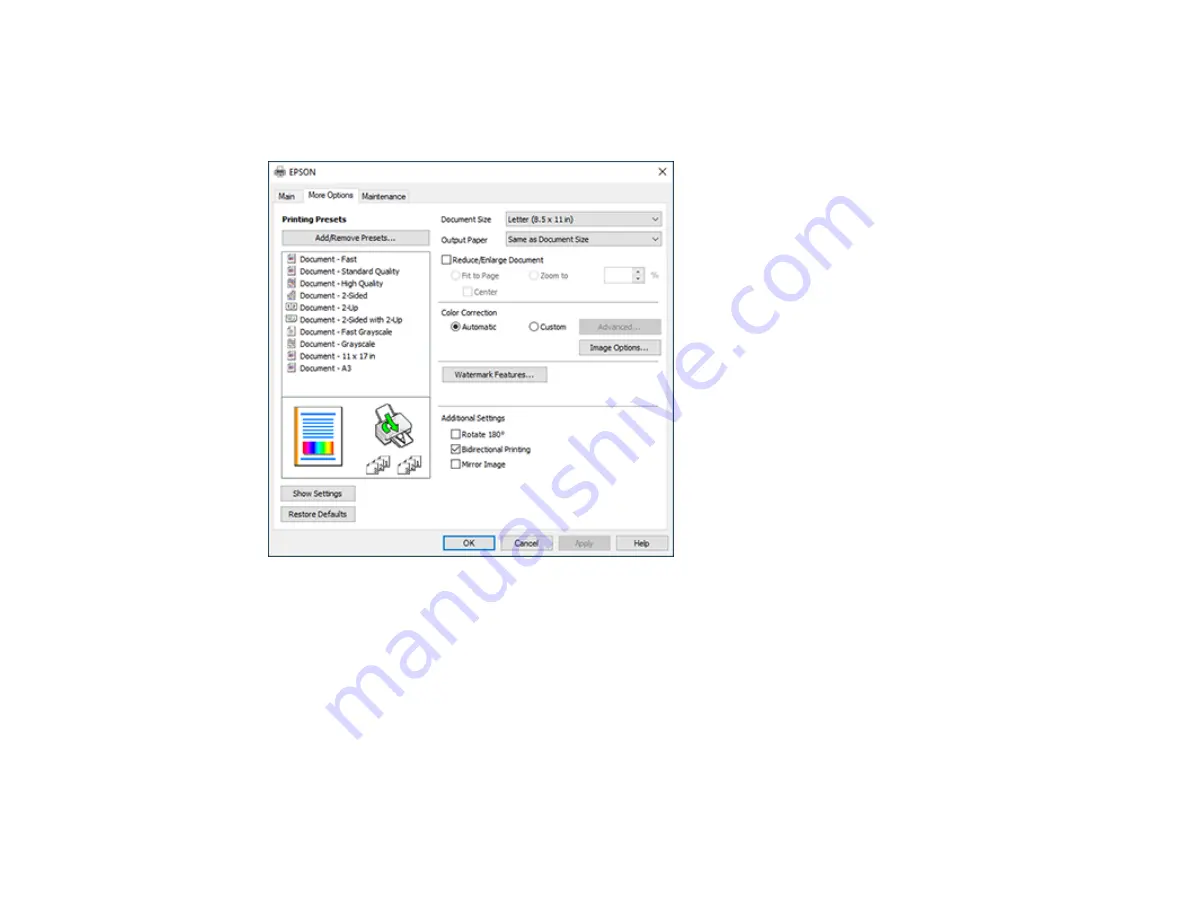
119
Selecting Additional Layout and Print Options - Windows
You can select a variety of additional layout and printing options for your document or photo on the
More
Options
tab.
1.
To change the size of your printed document or photo, select the
Reduce/Enlarge Document
checkbox and select one of these sizing options:
• Select the
Fit to Page
option to size your image to fit the paper you loaded. Select the size of your
document or photo as the
Document Size
setting, and the size of your paper as the
Output
Paper
setting. If you want to center your image on the paper, select the
Center
option.
• Select the
Zoom to
option to reduce or enlarge your document or photo by a specific percentage.
Select the percentage in the
%
menu.
2.
Select one of the following Color Correction options:
• Select
Automatic
to automatically adjust the sharpness, brightness, contrast, and color saturation
for your image.
Summary of Contents for WF-4820 Series
Page 1: ...WF 4820 WF 4830 Series User s Guide ...
Page 2: ......
Page 14: ......
Page 34: ...34 Product Parts Inside 1 Document cover 2 Scanner glass 3 Control panel ...
Page 49: ...49 Related topics Wi Fi or Wired Networking ...
Page 97: ...97 1 Open the document cover ...
Page 160: ...160 3 Select Scan You see a screen like this 4 Select Computer You see a screen like this ...
Page 176: ...176 You see an Epson Scan 2 window like this ...
Page 178: ...178 You see an Epson Scan 2 window like this ...
Page 192: ...192 You see a screen like this 2 Click the Save Settings tab ...
Page 197: ...197 You see this window ...
Page 251: ...251 Parent topic Printing Fax Reports ...
Page 293: ...293 Related tasks Loading Paper in the Cassette ...
Page 295: ...295 5 Open the document cover ...
Page 297: ...297 8 Open the ADF cover ...
Page 324: ...324 3 Open the ADF cover 4 Carefully remove any jammed pages ...






























