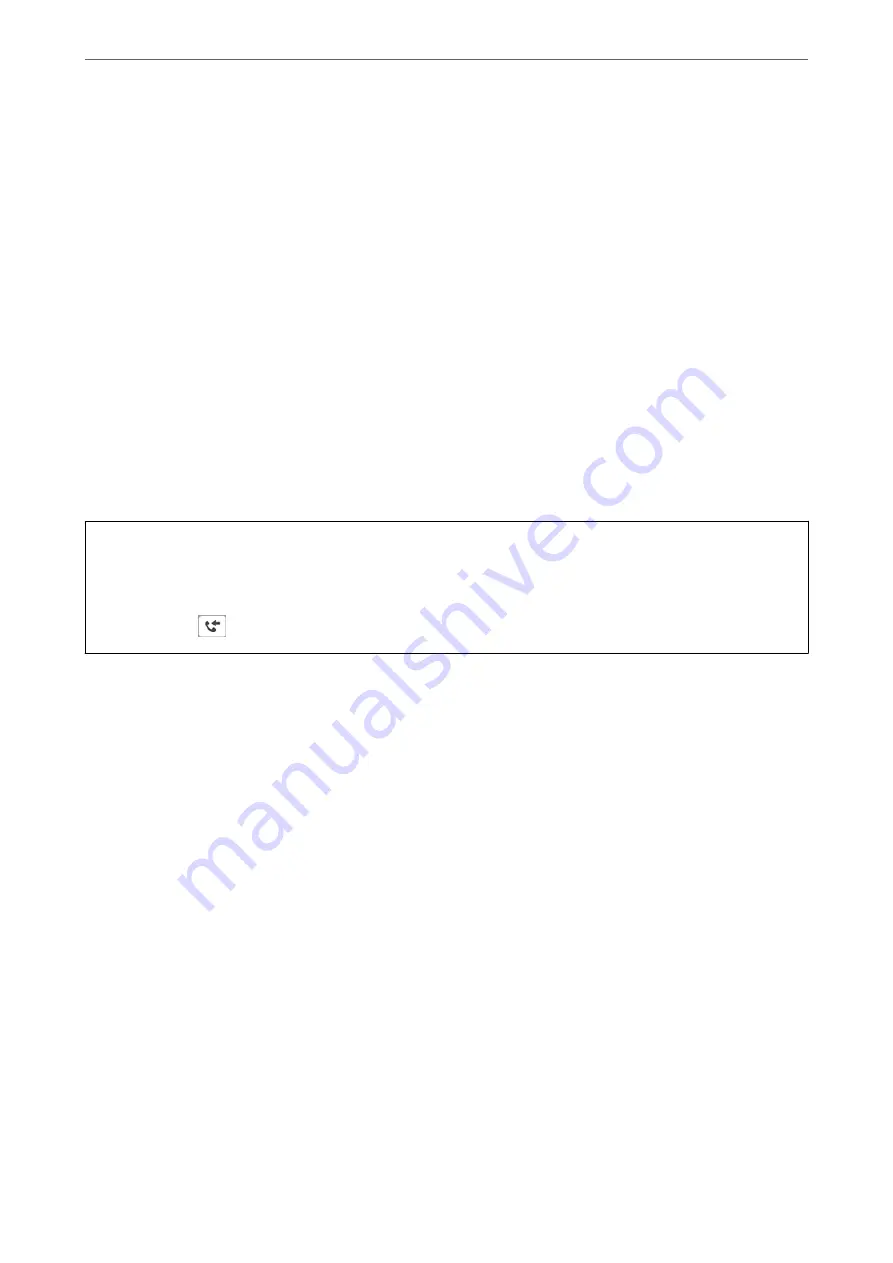
5.
Select
Save to Inbox
to set this to
On
6.
Select
Options when memory is full
, select the option to use when the inbox is full.
❏
Receive and print faxes
: The printer prints all received documents that cannot be saved in the Inbox.
❏
Reject incoming faxes
: The printer does not answer incoming fax calls.
7.
You can set a password for the inbox. Select
Inbox Password Settings
, and then set the password.
Note:
You cannot set a password when
Options when memory is full
is set to
Receive and print faxes
.
Related Information
&
“Viewing Received Faxes Saved in the Printer on the LCD Screen” on page 113
Making Settings to Save Received Faxes to an External Memory Device
You can set to convert received documents into PDF format and save them to an external memory device
connected to the printer.
c
Important:
Received documents are saved in the printer's memory temporarily before the documents are saved to the memory
device connected to the printer. Because a memory full error disables sending and receiving faxes, keep the memory
device connected to the printer. The number of documents that have temporarily saved in the printer's memory is
displayed on
on the printer's control panel.
1.
Select
Settings
on the printer's control panel.
To select an item, use the
u
d
l
r
buttons, and then press the OK button.
2.
Select
General Settings
>
Fax Settings
>
Receive Settings
>
Fax Output Settings
.
3.
If a confirmation message is displayed, confirm it, and then tap
OK
.
4.
Select
Save to Memory Device
.
5.
Select
Yes
. To print the documents automatically while saving them in the memory device, select
Yes and
.
6.
Check the message on the screen and then select
Create
.
A folder for saving received documents is created in the memory device.
Making Settings for Blocking Junk Faxes
You can block junk faxes.
1.
Select
Settings
on the home screen on the printer's control panel.
2.
Select
General Settings
>
Fax Settings
>
Basic Settings
>
Rejection Fax
.
>
>
350
Summary of Contents for WF-3820 Series
Page 16: ...Part Names and Functions Front 17 Inside 18 Rear 19 ...
Page 27: ...Loading Paper Paper Handling Precautions 28 Paper Size and Type Settings 28 Loading Paper 30 ...
Page 32: ...Placing Originals Placing Originals 33 Originals that are not Supported by the ADF 34 ...
Page 375: ...Where to Get Help Technical Support Web Site 376 Contacting Epson Support 376 ...






























