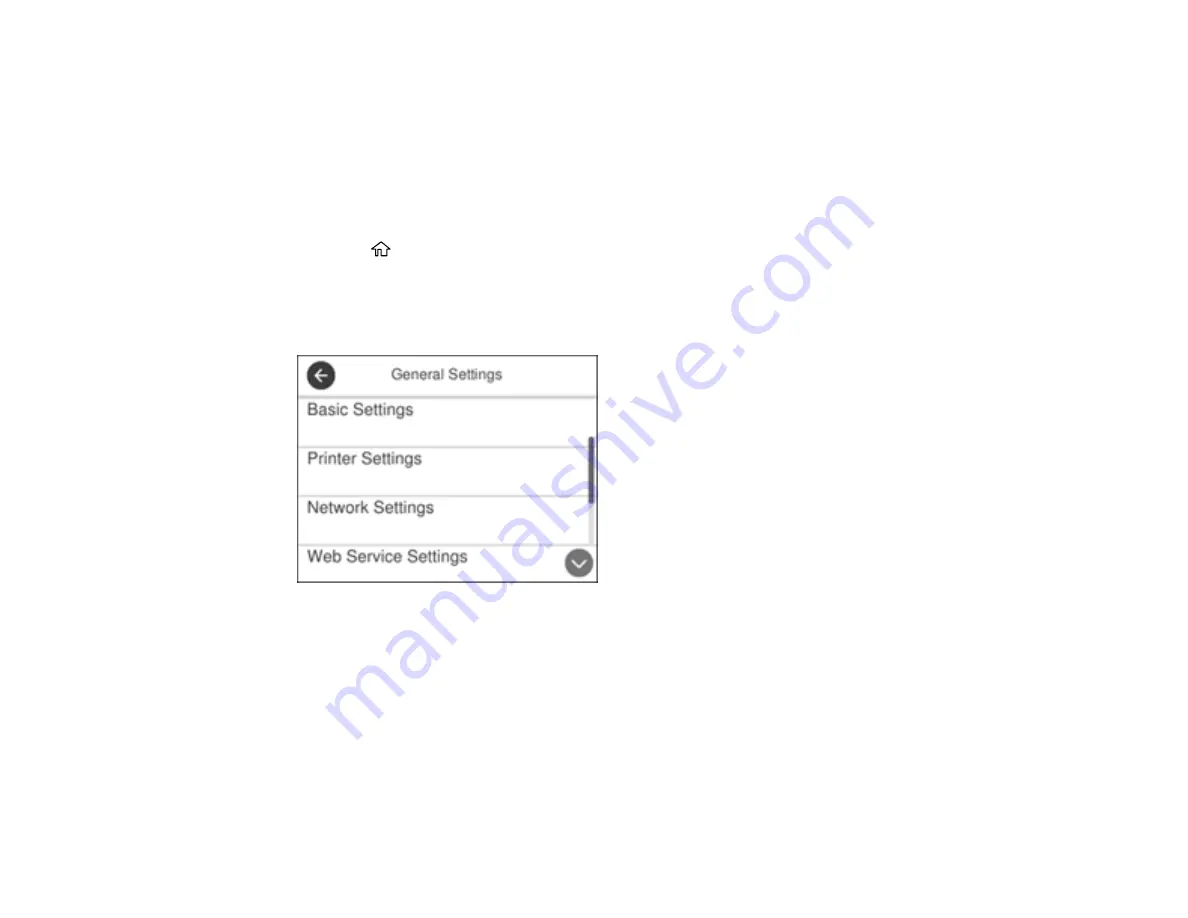
34
• Press the number of minutes on the LCD screen, select the number of minutes from the on-screen
keypad, and press
OK
.
7.
Select
OK
.
Parent topic:
Changing the Power Off Timer Settings
You can have the product turn off automatically if it is not used for a specified period of time.
1.
Press the
home button, if necessary.
2.
Select
Settings
.
3.
Select
General Settings
.
You see a screen like this:
4.
Select
Basic Settings
.
5.
Select
Power Off Timer
, then select a time period between
30minutes
and
12h
(12 hours).
Parent topic:
Epson Connect Solutions for Smartphones, Tablets, and More
Use your smartphone, tablet, or computer to print and scan documents, photos, emails, and web pages
from your home, office, or even across the globe.
Summary of Contents for WF-3720 series
Page 1: ...WF 3720 WF 3730 WF 4720 WF 4730 Series User s Guide ...
Page 2: ......
Page 18: ...18 3 Select General Settings 4 Select Basic Settings 5 Select Date Time Settings ...
Page 29: ...29 Product Parts Inside 1 Document cover 2 Scanner glass 3 Control panel ...
Page 68: ...68 1 Pull out the paper cassette 2 Slide the edge guides outward ...
Page 86: ...86 1 Open the document cover ...
Page 152: ...152 You see an Epson Scan 2 window like this ...
Page 154: ...154 You see an Epson Scan 2 window like this ...
Page 156: ...156 You see this window ...
Page 254: ...254 Related tasks Loading Paper in the Cassette ...
Page 256: ...256 5 Open the document cover ...
Page 258: ...258 8 Open the ADF cover ...
















































