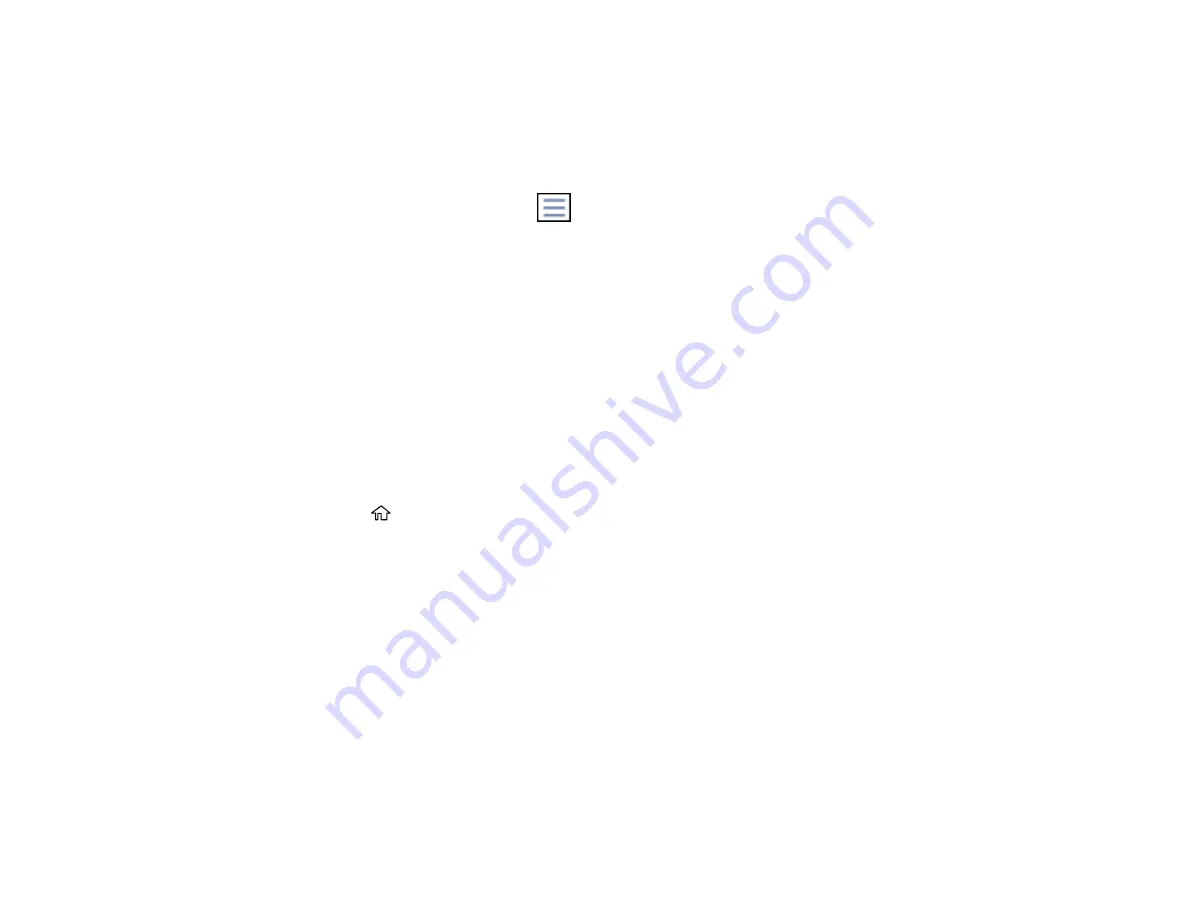
215
4.
Do one of the following to select your photos:
• In
Tile View
, select the thumbnail images of the photos you want to print.
• In
Single View
, select the thumbnail image of the photo you want to print, then press the left or
right arrow buttons to scroll through and select additional photos, or select
Tile View
to return to
the thumbnail image view and select additional photos.
• To select all photos, select the
menu icon and select
Select all photos
.
5.
Select
Print Settings
and select the necessary settings.
6.
Select
Copies
and use the numeric keypad to select the number of copies (up to 99).
7.
When you are ready to print, select the
icon.
Note:
To cancel printing, select
Cancel
, then select
Cancel
again to confirm.
Parent topic:
Viewing and Printing from the LCD Screen
Related references
Print Setting Options - Device Mode
Printing TIFF Files
You can select and print TIFF files from a USB flash drive.
1.
Press the
home button, if necessary.
2.
Select
Memory Device
.
3.
Select
TIFF
.
You see a list of the available files.
4.
Select the file you want to print.
You see information about the file.
5.
To change the print settings, select
Settings and Print
and select the necessary settings.
6.
Select
To Check Printing
and select the necessary settings.
7.
To print more than one copy, select
Copies
and use the numeric keypad to select the number of
copies (up to 99).
8.
When you are ready to print, select the
icon.
Note:
To cancel printing, select
Cancel
, then select
Cancel
again to confirm.
Summary of Contents for WF-3720 series
Page 1: ...WF 3720 WF 3730 WF 4720 WF 4730 Series User s Guide ...
Page 2: ......
Page 18: ...18 3 Select General Settings 4 Select Basic Settings 5 Select Date Time Settings ...
Page 29: ...29 Product Parts Inside 1 Document cover 2 Scanner glass 3 Control panel ...
Page 68: ...68 1 Pull out the paper cassette 2 Slide the edge guides outward ...
Page 86: ...86 1 Open the document cover ...
Page 152: ...152 You see an Epson Scan 2 window like this ...
Page 154: ...154 You see an Epson Scan 2 window like this ...
Page 156: ...156 You see this window ...
Page 254: ...254 Related tasks Loading Paper in the Cassette ...
Page 256: ...256 5 Open the document cover ...
Page 258: ...258 8 Open the ADF cover ...






























