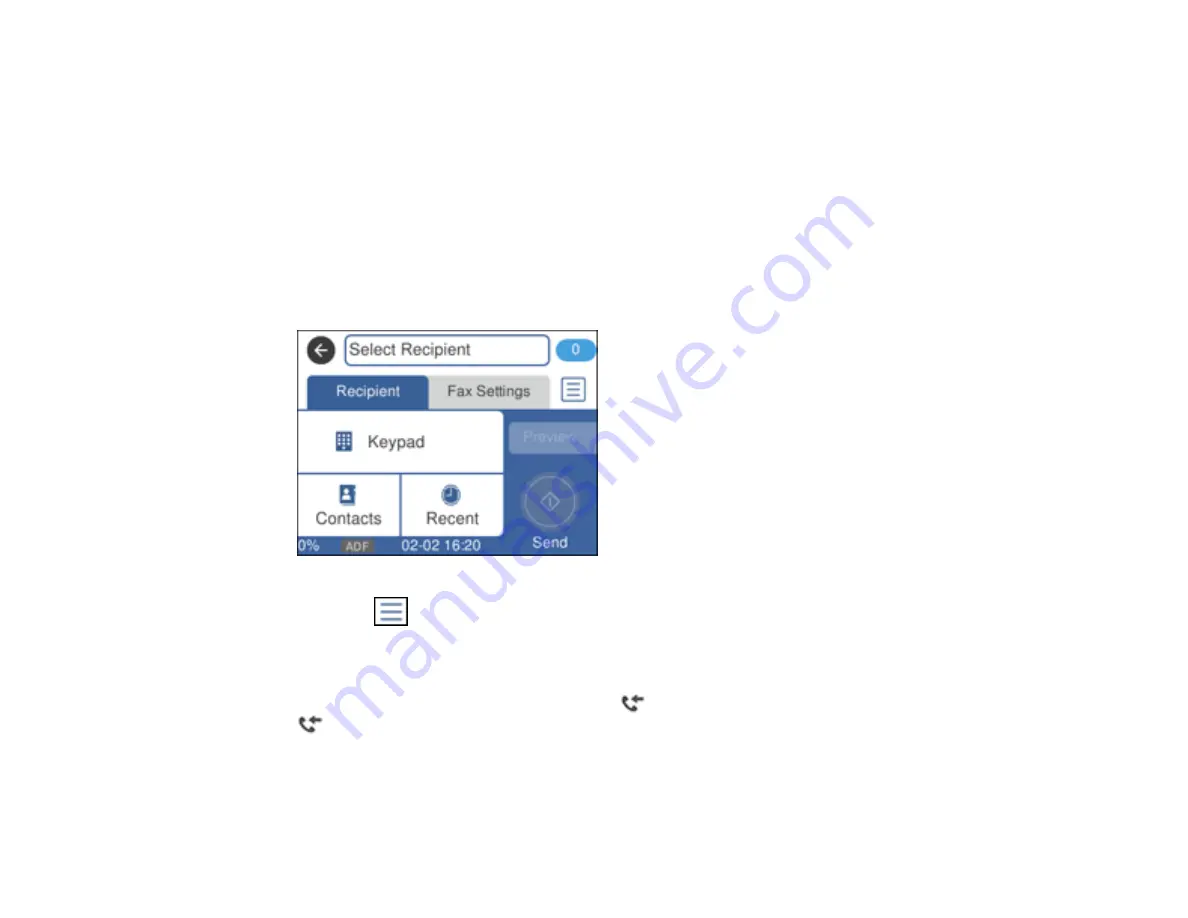
210
7.
Select how often you want to be notified of received faxes and click
OK
.
Note:
For detailed information, click
Help
or
Open Online Help
.
Parent topic:
Checking Fax Status
You can check the status of current fax jobs, or faxes that have been received or sent on the product
control panel.
1.
Select
Fax
.
You see a screen like this:
2.
Select the
icon.
3.
To check the history of faxes that have been sent, received, or saved, select
Transmission Log
and
select the job you want to check.
Note:
If you see a numbered icon above the
icon on your product's LCD screen or the
received fax light is flashing, received faxes have been temporarily saved to the product's
memory.
Parent topic:
Summary of Contents for WF-3720 series
Page 1: ...WF 3720 WF 3730 WF 4720 WF 4730 Series User s Guide ...
Page 2: ......
Page 18: ...18 3 Select General Settings 4 Select Basic Settings 5 Select Date Time Settings ...
Page 29: ...29 Product Parts Inside 1 Document cover 2 Scanner glass 3 Control panel ...
Page 68: ...68 1 Pull out the paper cassette 2 Slide the edge guides outward ...
Page 86: ...86 1 Open the document cover ...
Page 152: ...152 You see an Epson Scan 2 window like this ...
Page 154: ...154 You see an Epson Scan 2 window like this ...
Page 156: ...156 You see this window ...
Page 254: ...254 Related tasks Loading Paper in the Cassette ...
Page 256: ...256 5 Open the document cover ...
Page 258: ...258 8 Open the ADF cover ...






























