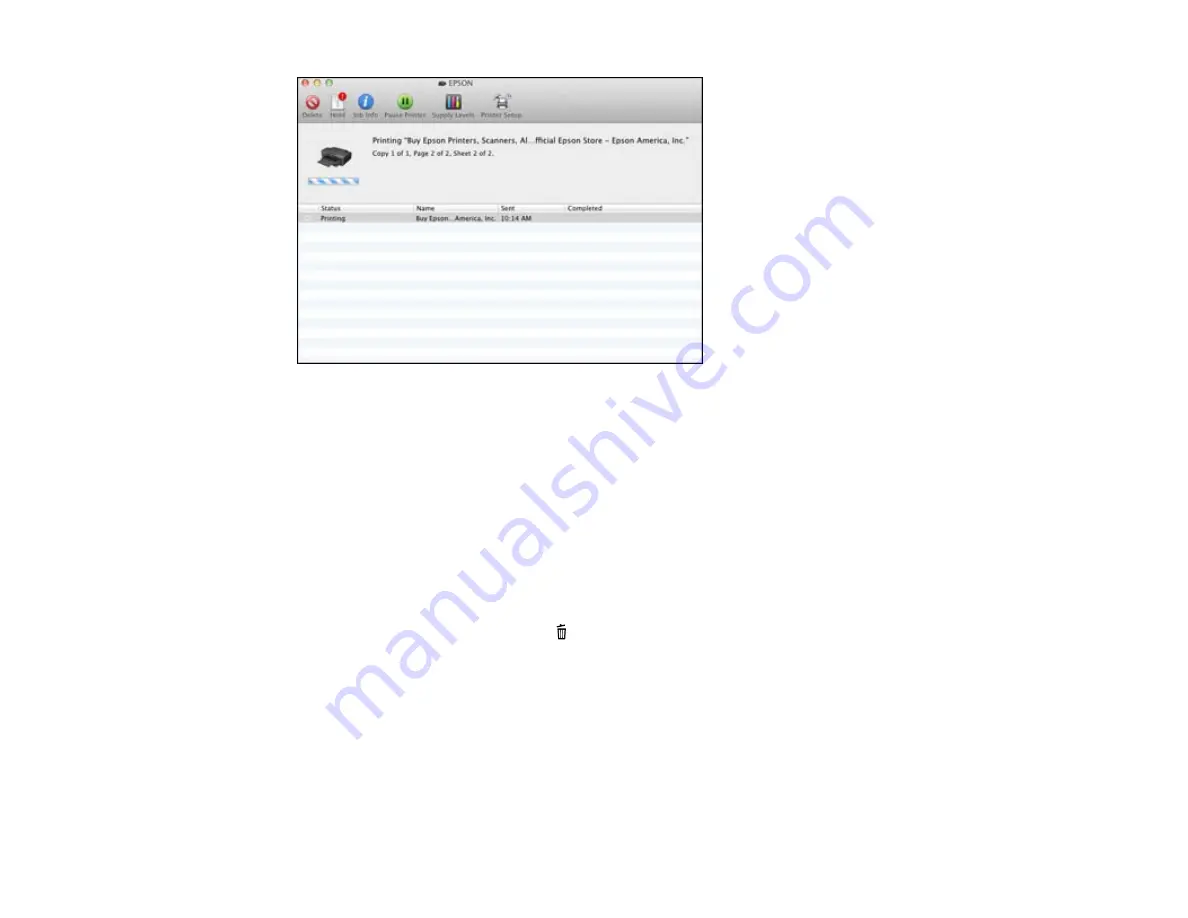
2.
Select the following options as necessary:
• To cancel printing, click the print job and click
Delete
.
• To pause a print job, click the print job and click
Hold
. To resume a print job, click the print job
marked "Hold" and click
Resume
.
• To pause printing for all queued print jobs, click
Pause Printer
.
• To check ink status, click
Supply Levels
.
Parent topic:
Printing Your Document or Photo - Mac OS X
Cancelling Printing Using a Product Button
If you need to cancel printing, press the
cancel button on your product.
Parent topic:
72
Summary of Contents for WF-3012
Page 1: ...WF 3012 User s Guide ...
Page 2: ......
Page 8: ......
Page 9: ...WF 3012 User s Guide Welcome to the WF 3012 User s Guide 9 ...
Page 19: ...4 Slide the edge guide to your paper size 19 ...
Page 23: ...2 Pull out the paper cassette 3 Slide the edge guides outward 23 ...
Page 27: ...1 Close the paper stopper and output tray if necessary 2 Pull out the paper cassette 27 ...
Page 40: ...Parent topic Loading Paper 40 ...
Page 94: ...94 ...
Page 117: ...117 ...
Page 122: ...4 If paper is jammed in the duplexer remove the paper as shown 122 ...
Page 123: ...5 If necessary open the duplexer then carefully remove the jammed paper 123 ...






























