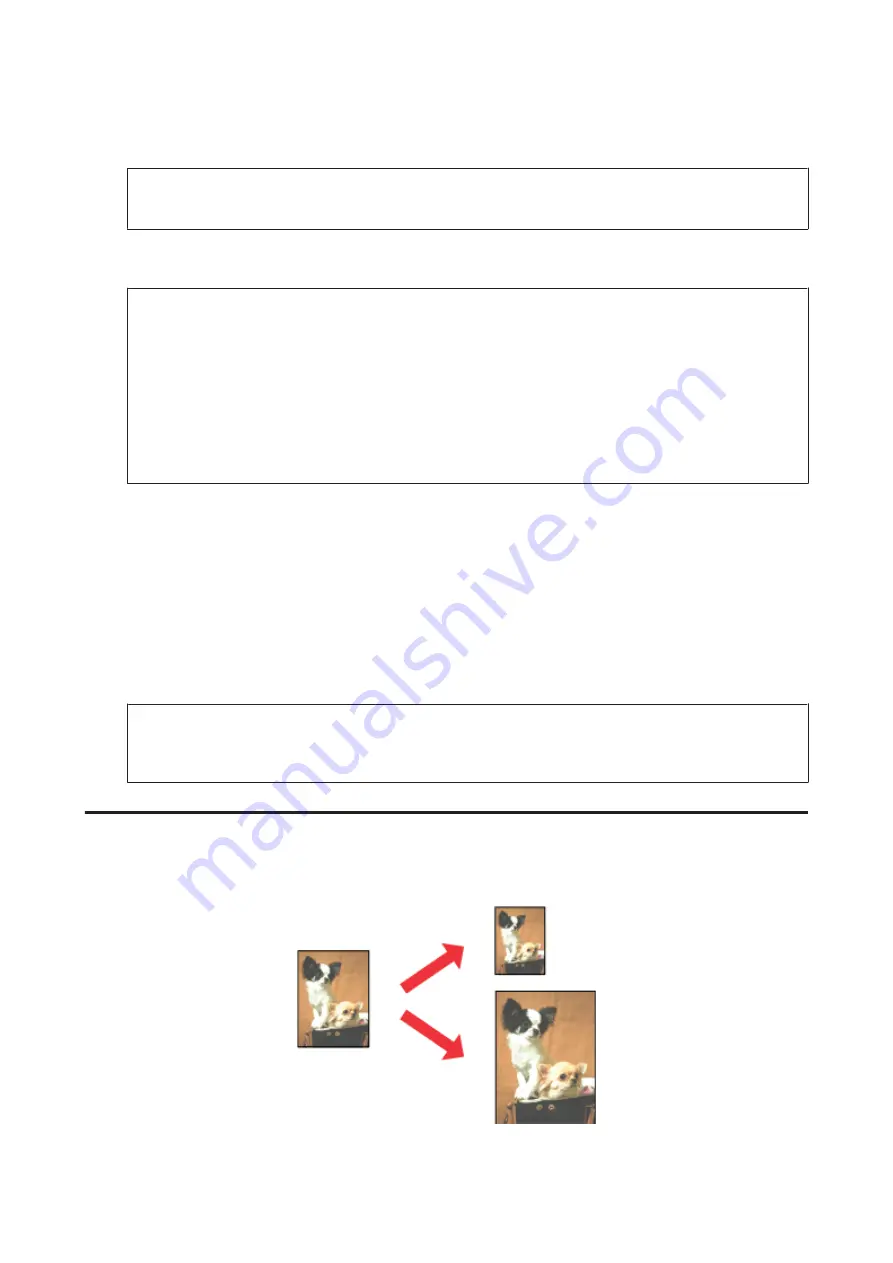
C
Click
Settings
, and make the appropriate settings.
Note:
If you want to print a folded booklet, select
Booklet
.
D
Check the other settings and print.
Note:
❏
When printing automatically, and if you are printing high-density data such as photos or graphs, we
recommend making the settings in the Print Density Adjustment window.
❏
The actual binding margin may be different from the specified settings depending on your application.
Experiment with a few sheets to examine actual results before printing the entire job.
❏
Manual 2-sided printing allows you to print the even-numbered pages first. When you print odd-numbered
pages, a blank sheet of paper is output at the end of the print job.
❏
When you are printing manually, make sure that the ink is completely dry before reloading the paper.
Product settings for Mac OS X
A
Access the Print dialog box.
&
“Accessing the printer driver for Mac OS X” on page 27
B
Make the appropriate settings in the Two-sided Printing Settings pane.
C
Check the other settings and print.
Note:
If you are printing high-density data such as photos or graphs, we recommend adjusting Print Density and Increased
Ink Drying Time settings manually.
Fit to page printing
Lets you automatically enlarge or reduce the size of your document to fit the paper size selected in the printer driver.
User’s Guide
Printing
35






























