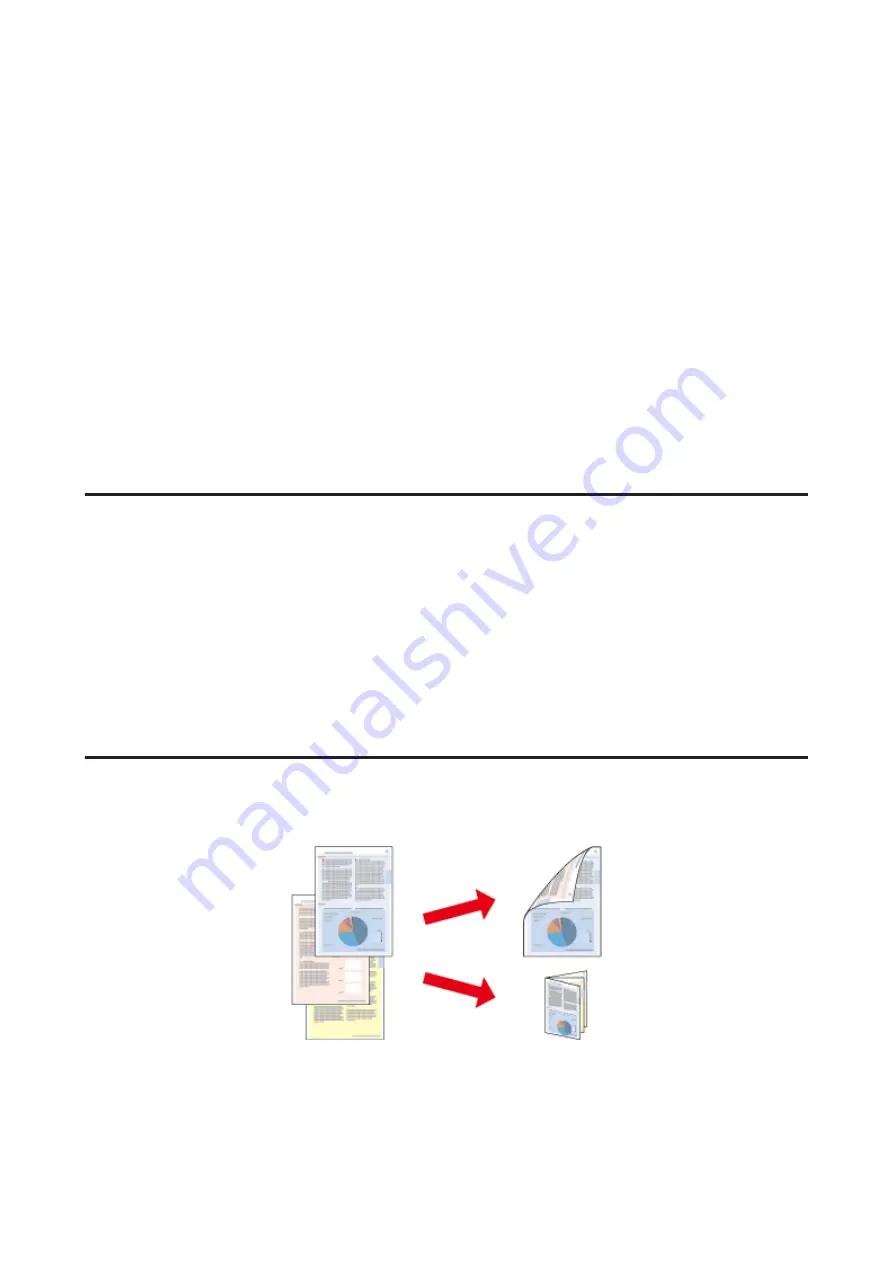
Using the Quick Print function, you can perform one-click printing with the settings you make.
Starting Epson Easy Photo Print
For Windows
❏
Double-click the
Epson Easy Photo Print
icon on the desktop.
❏
For
Windows 7
and
Vista:
Click the start button, point to
All Programs
, click
Epson Software
, and then click
Easy Photo Print
.
For
Windows XP:
Click
Start
, point to
All Programs
, point to
Epson Software
, then click
Easy Photo Print
.
For Mac OS X
Double-click the
Applications
folder on your Mac OS X hard drive, then double-click in turn on the
Epson Software
and
Easy Photo Print
folders and finally double-click the
Easy Photo Print
icon.
Product presets (For Windows Only)
Printer driver presets make printing a snap. You can also create presets of your own.
Product settings for Windows
A
Access the printer settings.
&
“Accessing the printer driver for Windows” on page 26
B
Select a Printing Presets in the Main tab. Product settings are automatically set to the values displayed in the
pop-up window.
2-sided printing
Use the printer driver to print on both sides of the paper.
For
Windows
users:
Four types of 2-sided printing are available: automatic standard, automatic folded booklet, manual standard and
manual folded booklet.
User’s Guide
Printing
33






























