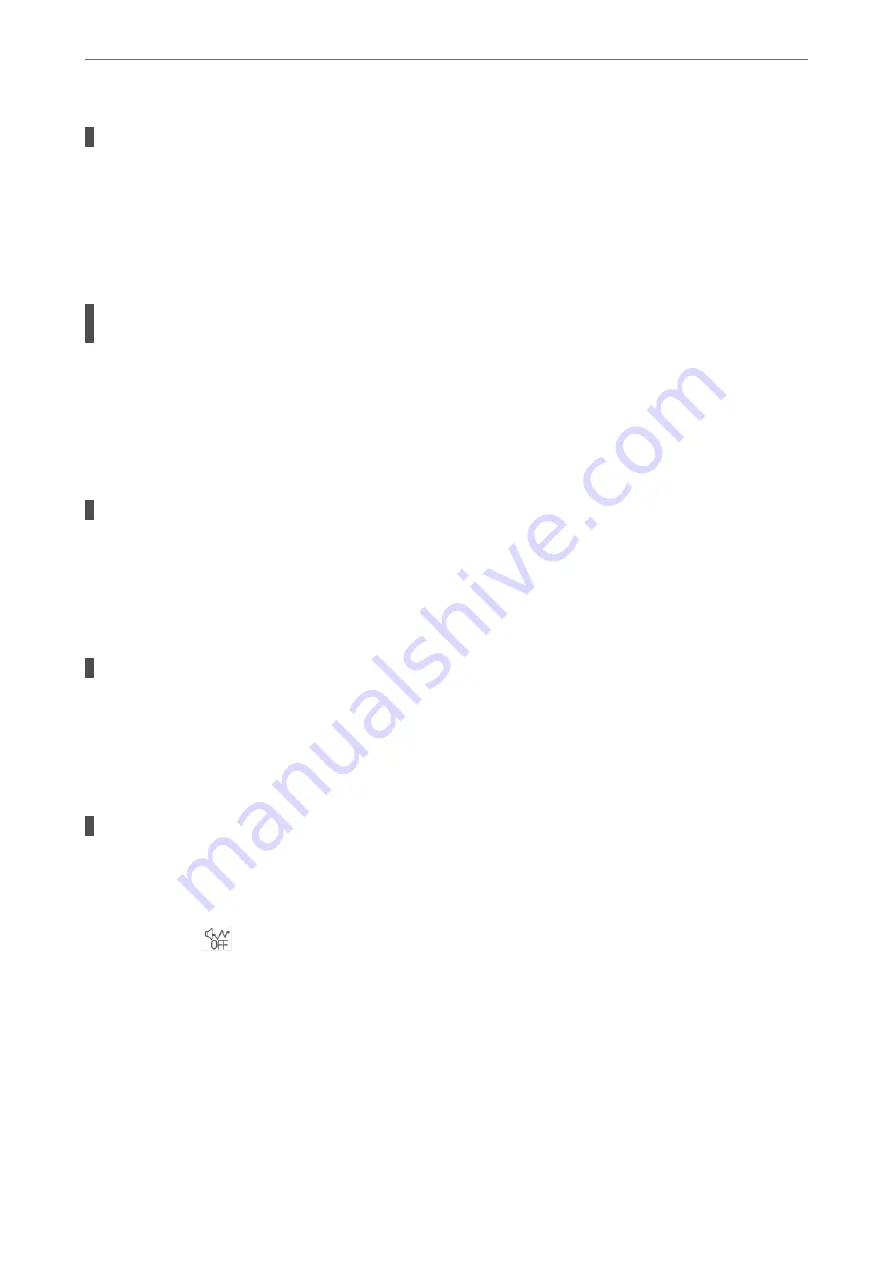
The printer is printing high density data such as photos on plain paper.
Solutions
If you are printing high-density data such as photos on plain paper, printing may take some time to
maintain print quality. This is not a malfunction.
Printing Slows Down Dramatically During Continuous Printing
The function that prevents the printer mechanism from overheating and being damaged is
operating.
Solutions
You can continue printing. To return to normal printing speed, leave the printer idle for at least 30
minutes. Printing speed does not return to normal if the power is off.
Scanning Speed Is Slow
Scanning at a high resolution.
Solutions
Try scanning at a lower resolution.
LCD Screen Gets Dark
The printer is in sleep mode.
Solutions
Tap anywhere on the LCD screen to return it to its former state.
Operation Sounds Are Loud
Quiet Mode is disabled on the printer.
Solutions
If operations sounds are too loud, enable
Quiet Mode
. Enabling this feature may reduce printing speed.
❏
Control panel
Select
on the home screen, and then select
On
.
❏
Windows
Select
On
as the
Quiet Mode
on the printer driver's
Main
tab.
❏
Mac OS
Select
System Preferences
from the Apple menu >
Printers & Scanners
(or
Print & Scan
,
Print &
Fax
), and then select the printer. Click
Options & Supplies
>
Options
(or
Driver
). Select On as the
Quiet Mode
setting.
>
Cannot Operate the Printer as Expected
>
197
Summary of Contents for WF-2960
Page 17: ...Part Names and Functions Front 18 Inside 19 Rear 20 ...
Page 25: ...Loading Paper Paper Handling Precautions 26 Paper Size and Type Settings 26 Loading Papers 28 ...
Page 31: ...Placing Originals Placing Originals 32 Originals that are not Supported by the ADF 33 ...
Page 239: ...Where to Get Help Technical Support Web Site 240 Contacting Epson Support 240 ...






























