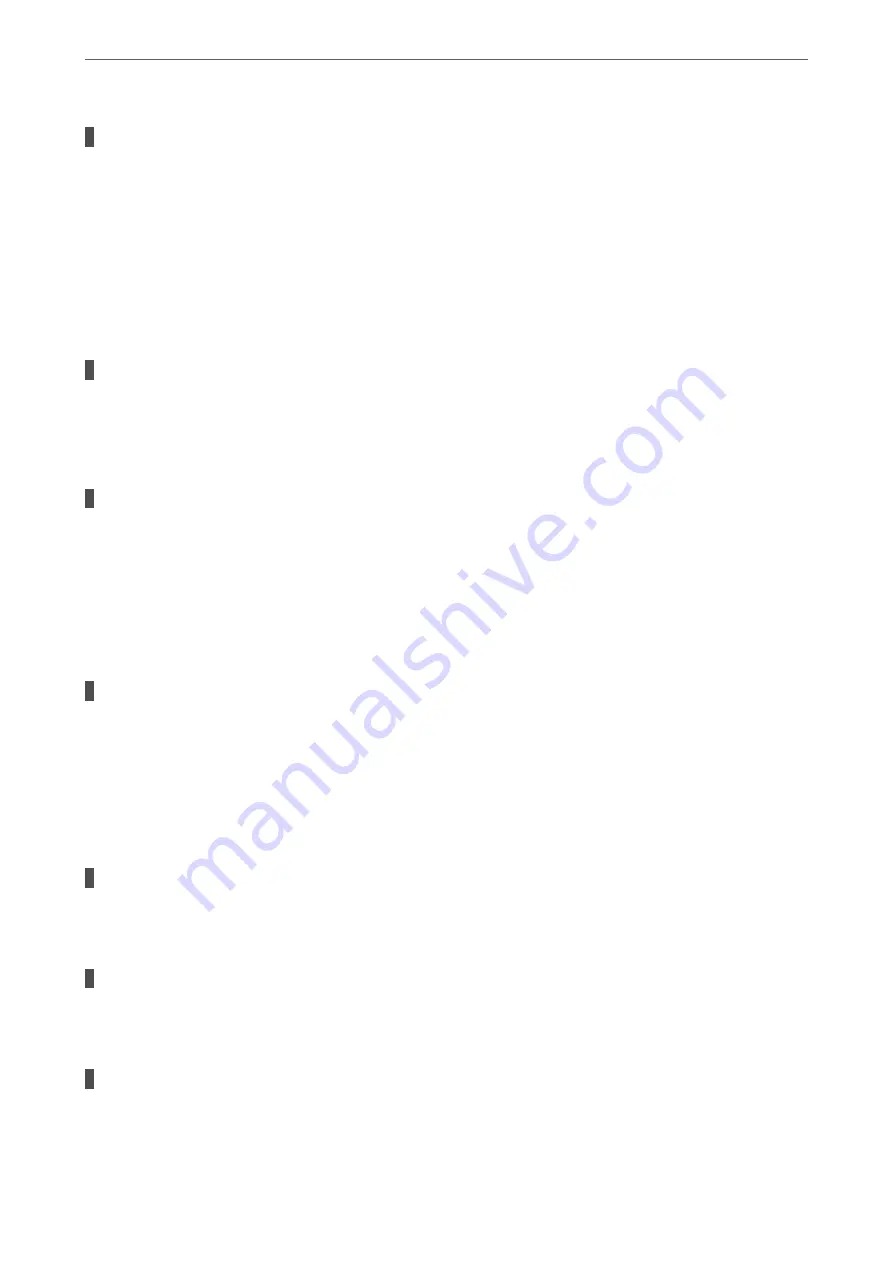
There is a problem with the status of the printer.
Solutions
Make sure the printer status is not
Pause
.
Select
System Preferences
from the
Apple
menu >
Printers & Scanners
(or
Print & Scan
,
Print & Fax
),
and then double-click the printer. If the printer is paused, click
Resume
.
Cannot Print Even Though a Connection has been Established (iOS)
The following causes can be considered.
Paper Setup Auto Display is disabled.
Solutions
Enable
Paper Setup Auto Display
in the following menu.
Settings
>
General Settings
>
Printer Settings
>
Paper Source Settings
>
Paper Setup Auto Display
AirPrint is disabled.
Solutions
Enable the AirPrint setting on Web Config.
&
“Application for Configuring Printer Operations (Web Config)” on page 211
Cannot Scan Even Though a Connection has been Correctly Established
Scanning at a high resolution over a network.
Solutions
Try scanning at a lower resolution.
The Printer Cannot Connect by USB
The following causes can be considered.
The USB cable is not plugged into the electrical outlet correctly.
Solutions
Connect the USB cable securely to the printer and the computer.
There is a problem with the USB hub.
Solutions
If you are using a USB hub, try to connect the printer directly to the computer.
There is a problem with the USB cable or the USB inlet.
Solutions
If the USB cable cannot be recognized, change the port, or change the USB cable.
>
>
The Application or Printer Driver do not Work Properly
146
Summary of Contents for WF-2960
Page 17: ...Part Names and Functions Front 18 Inside 19 Rear 20 ...
Page 25: ...Loading Paper Paper Handling Precautions 26 Paper Size and Type Settings 26 Loading Papers 28 ...
Page 31: ...Placing Originals Placing Originals 32 Originals that are not Supported by the ADF 33 ...
Page 239: ...Where to Get Help Technical Support Web Site 240 Contacting Epson Support 240 ...






























