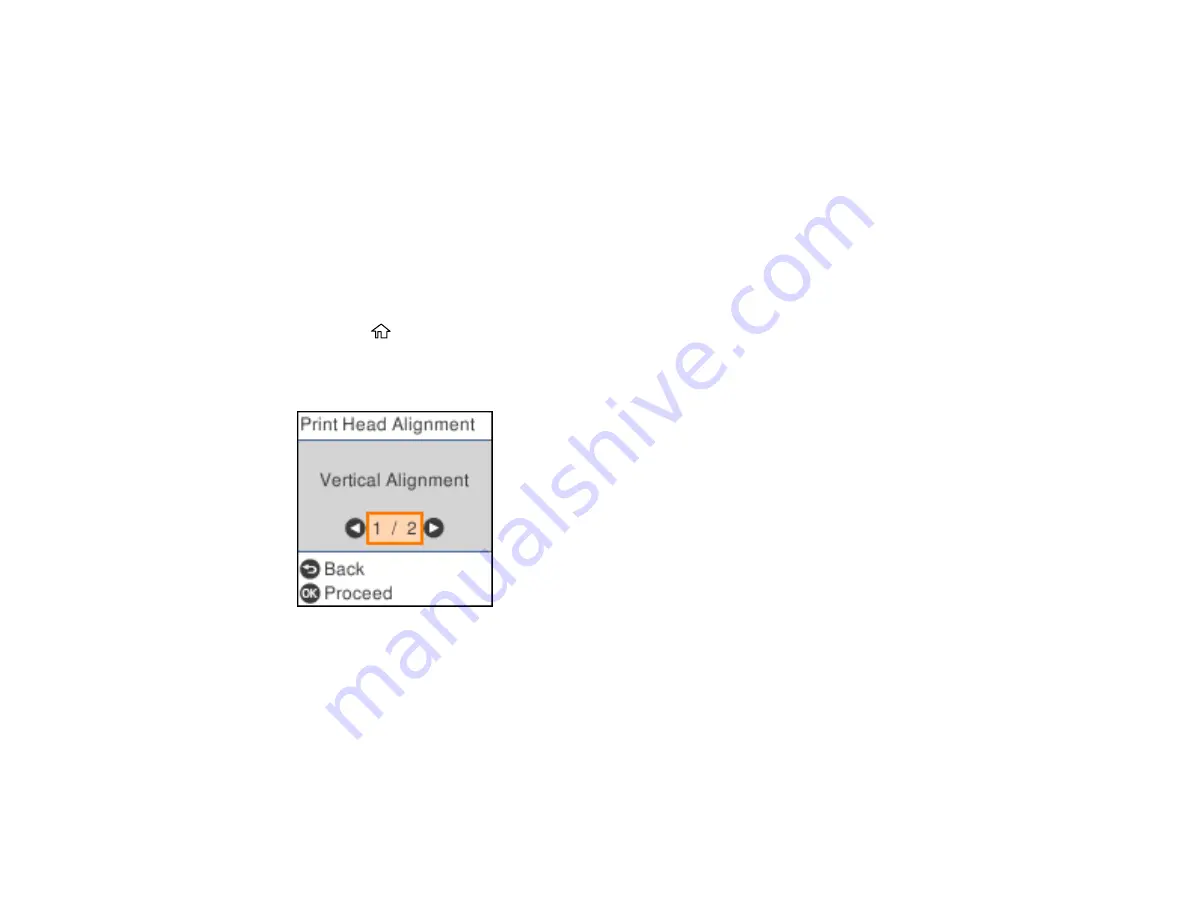
232
Parent topic:
Related references
Related tasks
Checking the Nozzles Using a Computer Utility
Aligning the Print Head Using the Product Control Panel
You can align the print head using the control panel on your product.
1.
Make sure there are no errors on the LCD screen.
2.
Load a few sheets of plain paper in the product.
3.
Press the
home button, if necessary.
4.
Select
Maintenance
>
Print Head Alignment
.
You see a screen like this:
5.
Select one of the following options:
•
Vertical Alignment
if your printout is blurry.
•
Horizontal Alignment
if your printout contains horizontal banding.
6.
Follow the on-screen instructions to print an alignment sheet.
Note:
Do not cancel printing while you are printing head alignment patterns.
Summary of Contents for WF-2930
Page 1: ...WF 2930 User s Guide ...
Page 2: ......
Page 128: ...128 You see an Epson Scan 2 window like this ...
Page 130: ...130 You see an Epson Scan 2 window like this ...
Page 144: ...144 You see a screen like this 2 Click the Save Settings tab ...
Page 149: ...149 You see this window ...
Page 267: ...267 3 Open the ADF cover 4 Carefully remove any jammed pages from beneath the ADF ...
Page 269: ...269 6 Remove the jammed paper 7 Lower the ADF input tray ...






























