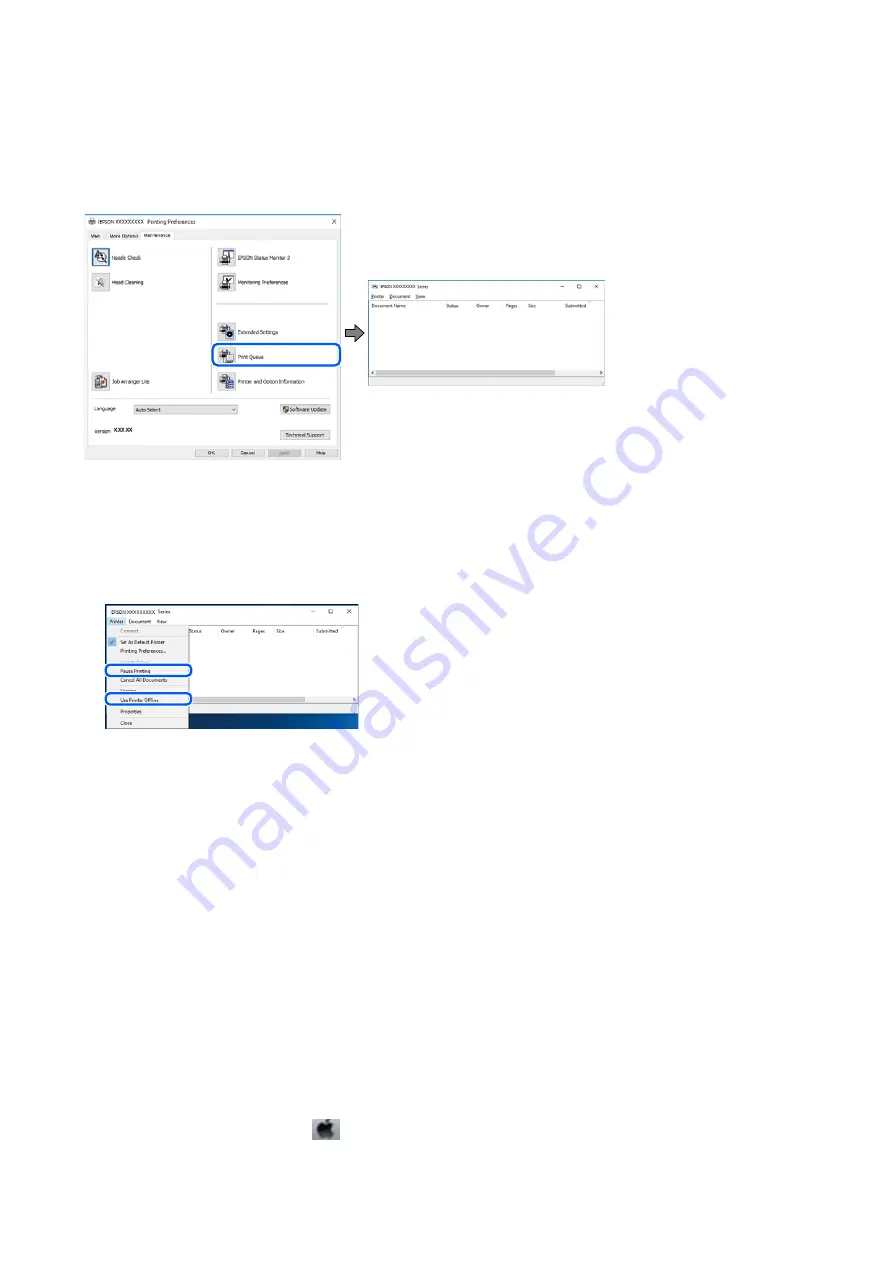
Checking the Printer Status from the Computer (Windows)
Click
Print Queue
on the printer driver's
Maintenance
tab, and then check the following.
❏
Check if there are any paused print jobs.
If unnecessary data remains, select
Cancel all documents
from the
Printer
menu.
❏
Make sure the printer is not offline or pending.
If the printer is offline or pending, clear the offline or pending setting from the
Printer
menu.
❏
Make sure the printer is selected as the default printer from the
Printer
menu (there should be a check mark on
the menu item).
If the printer is not selected as the default printer, set it as the default printer. If there are multiple icons in
Control Panel
>
View devices and printers
(
Printers
,
Printers and Faxes
), see the following to select the icon.
Example)
USB connection: EPSON XXXX Series
Network connection: EPSON XXXX Series (network)
If you install the printer driver multiple times, copies of printer driver may be created. If copies such as "EPSON
XXXX Series (copy 1)" are created, right-click the copied driver icon, and then click
Remove Device
.
❏
Make sure the printer port is selected correctly in
Property
>
Port
from the
Printer
menu as follows.
Select "
USBXXX
" for a USB connection, or "
EpsonNet Print Port
" for a network connection.
Checking the Printer Status from the Computer (Mac OS)
Make sure the printer status is not
Pause
.
Select
System Preferences
from the
menu >
Printers & Scanners
(or
Print & Scan
,
Print & Fax
), and then
double-click the printer. If the printer is paused, click
Resume
(or
Resume Printer
).
User's Guide
Solving Problems
176
















































