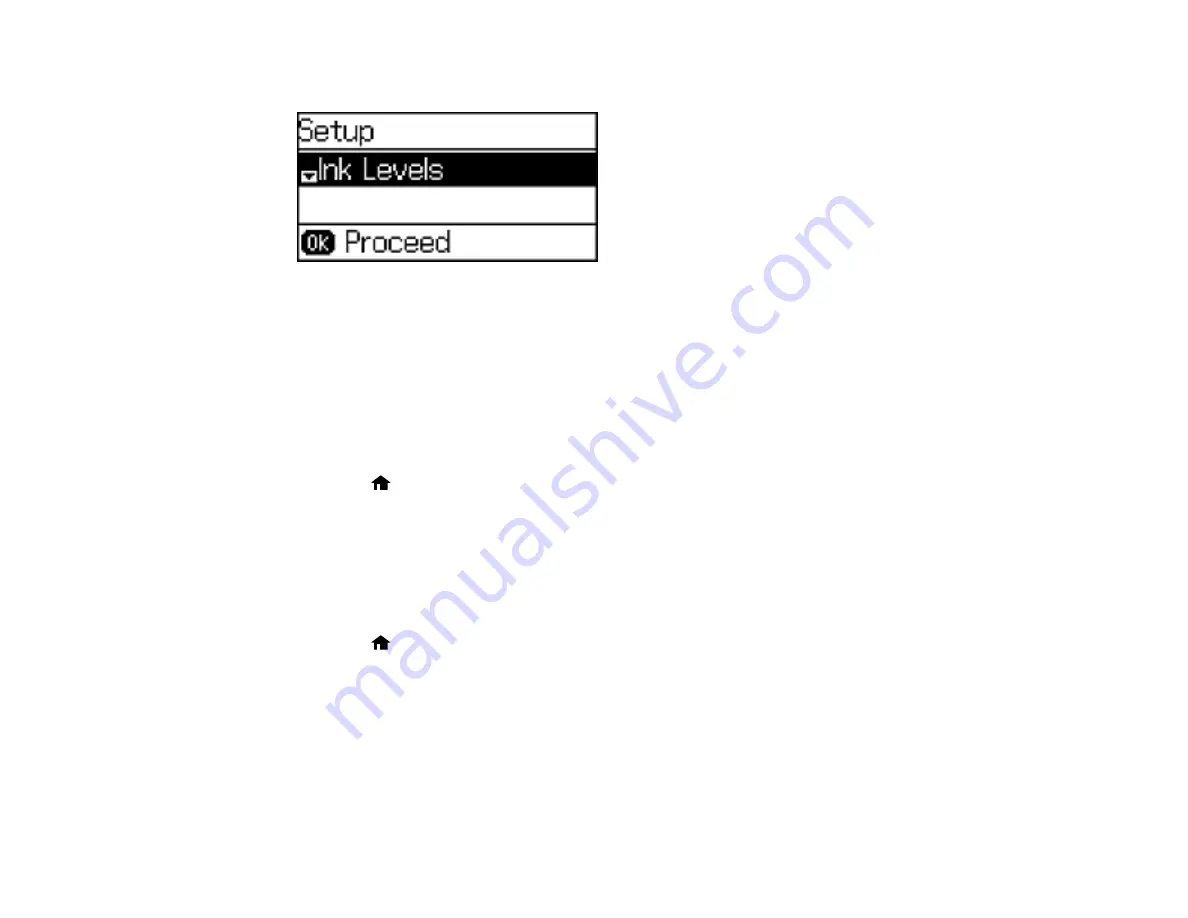
18
You see a screen like this:
2.
Press the down arrow button, select
Common Settings
, and press the
OK
button.
3.
Press the down arrow button, select
Language
, and press the
OK
button.
4.
Select a language and press the
OK
button.
Parent topic:
Turning Off Control Panel Sounds
You can turn off the sound heard when you press buttons on the control panel.
1.
Press the
home button, if necessary.
2.
Press the up or down arrow button, select
Setup
, and press the
OK
button.
3.
Press the down arrow button, select
Common Settings
, and press the
OK
button.
4.
Select
Sound
and press the
OK
button.
5.
Select
Button Press
and press the
OK
button.
6.
Press the down arrow button until the sound is turned off, then press the
OK
button.
7.
Press the
home button to exit.
Parent topic:
Adjusting the Screen Contrast
You can adjust the contrast of the LCD screen.
1.
Press the up or down arrow button, select
Setup
, and press the
OK
button.
Summary of Contents for WF-2750
Page 1: ...WF 2750 User s Guide ...
Page 2: ......
Page 12: ......
Page 21: ...21 1 Document cover 2 Scanner glass 3 Control panel Parent topic Product Parts Locations ...
Page 35: ...35 Related topics Wi Fi Networking ...
Page 48: ...48 2 Pull out the paper cassette 3 Slide the edge guides outward ...
Page 54: ...54 2 Pull out the paper cassette 3 Slide the edge guides outward ...
Page 130: ...130 You see this window ...
Page 151: ...151 DSL connection 1 Telephone wall jack 2 DSL filter 3 DSL modem ...
Page 152: ...152 ISDN connection 1 ISDN wall jack 2 Terminal adapter or ISDN router ...
Page 177: ...177 You see this window 3 Select Fax Settings for Printer Select your product if prompted ...
Page 178: ...178 You see this window 4 Select Speed Dial Group Dial List ...
Page 214: ...214 You see a window like this 4 Click Print ...
Page 229: ...229 Related concepts Print Head Cleaning Print Head Alignment ...
Page 245: ...245 2 Pull out the paper cassette 3 Carefully remove any paper jammed inside the product ...
Page 250: ...250 4 Carefully remove any jammed paper 5 Close the ADF cover ...
Page 251: ...251 6 Open the document cover ...
Page 252: ...252 7 Carefully remove any jammed paper in the direction shown 8 Close the document cover ...
















































