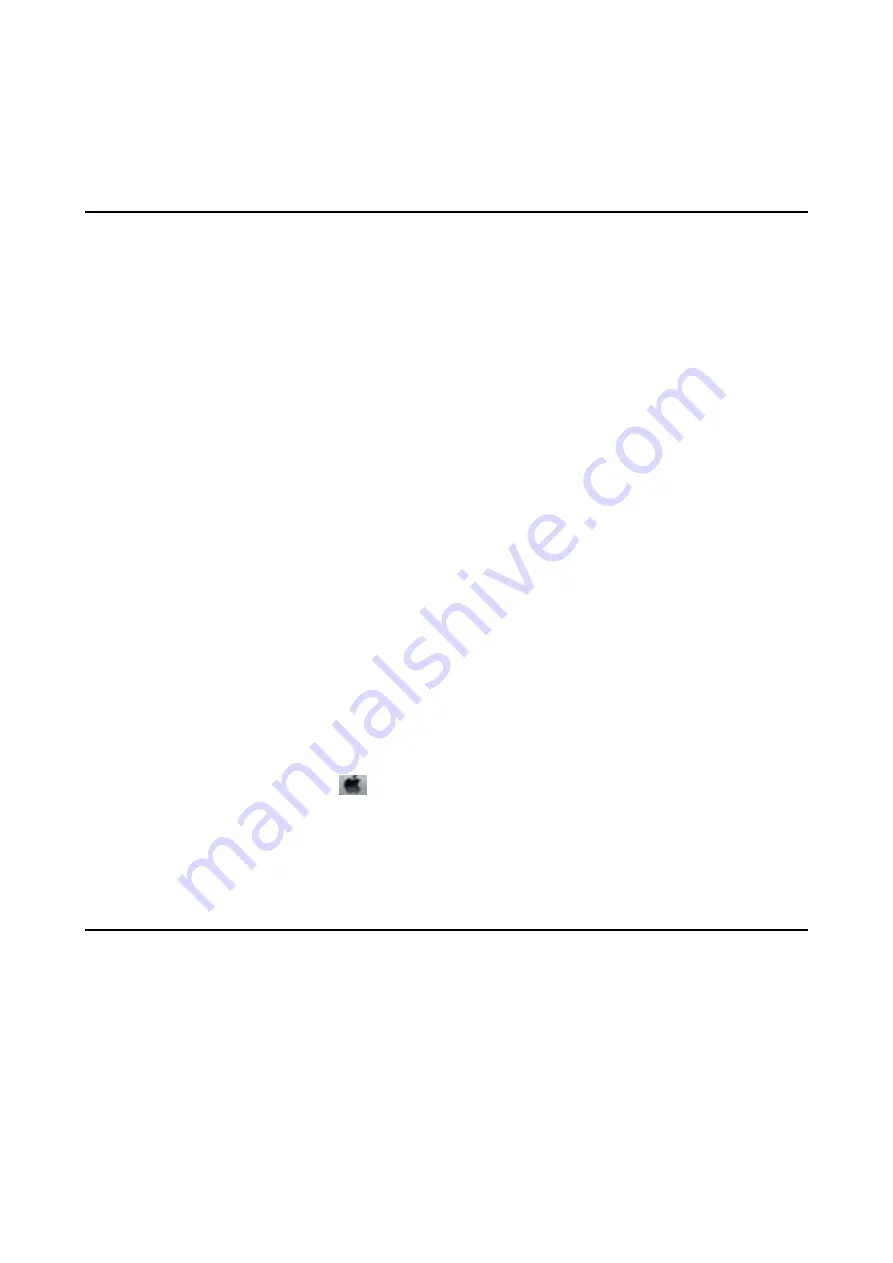
Replacing Ink Cartridges
Checking the Ink Levels
You can check the approximate ink levels from the control panel or the computer.
Checking the Ink Levels - Control Panel
1.
Enter
Setup
from the home screen.
2.
Select
Ink Levels
.
Checking the Ink Levels - Windows
1.
Access the printer driver window.
2.
Click
EPSON Status Monitor 3
on the
Maintenance
tab, and then click
Details
.
Note:
If
EPSON Status Monitor 3
is disabled, click
Extended Settings
on the
Maintenance
tab, and then select
Enable
EPSON Status Monitor 3
.
Related Information
&
“Windows Printer Driver” on page 100
Checking the Ink Levels - Mac OS X
1.
Select
System Preferences
from the
menu >
Printers & Scanners
(or
Print & Scan
,
Print & Fax
), and
then select the printer.
2.
Click
Options & Supplies
>
Utility
>
Open Printer Utility
.
3.
Click
EPSON Status Monitor
.
Ink Cartridge Codes
Epson recommends the use of genuine Epson ink cartridges. Epson cannot guarantee the quality or reliability of
non-genuine ink. The use of non-genuine ink may cause damage that is not covered by Epson’s warranties, and
under certain circumstances, may cause erratic printer behavior. Information about non-genuine ink levels may
not be displayed.
The following are the codes for genuine Epson ink cartridges.
User's Guide
Replacing Ink Cartridges
82






























