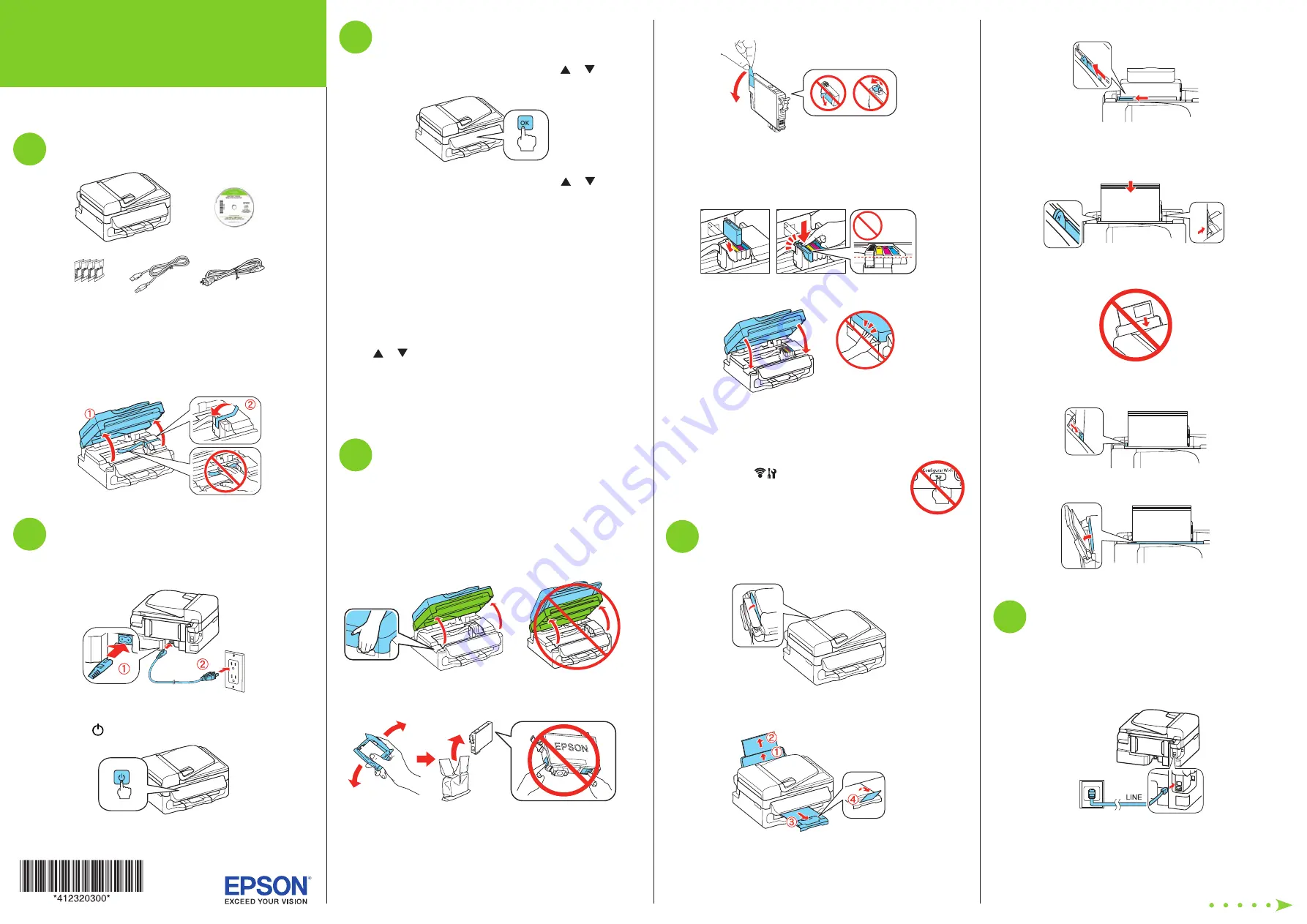
Start Here
3
Slide the edge guide to the left.
4
Load paper against the right edge guide and behind the
tab line on the left edge guide, with the printable side
faceup.
Caution:
Don’t load the paper sideways; always load it short
edge first.
5
Slide the edge guide against the left edge of the paper,
but not too tightly.
6
Flip the feeder guard back.
6
Connect the fax line
To fax, connect the included phone cord to a telephone wall
jack and to the
LINE
port on the back of your printer. To
connect a telephone or answering machine, use the
EXT.
port on your printer. See the on-screen
User’s Guide
for
more details.
Note:
If you’re connecting to a DSL phone line, you must use a DSL
filter or you won’t be able to fax. Contact your DSL provider for the
necessary filter.
Read these instructions before using your product.
1
Unpack
Note:
The included ink cartridges must be used for printer setup
and are not for resale. For more detailed information, visit
www.latin.epson.com/infocartucho
(website available only in Spanish).
Caution:
Do not open ink cartridge packages until you are ready to
install the ink. Cartridges are vacuum packed to maintain reliability.
Remove all protective materials, including from inside the printer.
2
Turn on
1
Connect the power cord to the back of the printer and to an
electrical outlet.
Caution:
Do not connect to your computer yet.
2
Press the
power button.
3
Select settings
1
To select
English
as your language, press or to
select it, then press
OK
.
If you want to change the language, press or to
select it, then press
OK
.
2
Select your country/region and press
OK
.
3
Select
Summer
if Daylight Saving Time is in effect;
otherwise, select
Winter
. Press
OK
.
4
Select the date format and press
OK
.
5
Press the number keys to enter the date and press
OK
.
6
Select the time format (
12h
or
24h
) and press
OK
.
7
Press the number keys to enter the time. Then press
or to select
AM
or
PM
, if necessary.
8
Press
OK
.
Note:
You can change the date and time settings using the printer’s
control panel. For more information, see the on-screen
User’s Guide
.
4
Install ink cartridges
Caution:
Keep ink cartridges out of the reach of children and don’t
drink the ink.
Note:
The ink cartridges included with your printer have a lower
yield due to the ink system charging process. This process is carried
out the first time you turn on your printer and guarantees better
performance.
1
Lift up the scanner unit.
2
Shake the ink cartridges gently 4 or 5 times, then unpack
them.
Caution:
Don’t touch the green chip or small window on any
cartridge.
3
Remove only the yellow tape from each cartridge.
Caution:
Don’t remove any other seals or the cartridges may
leak.
4
Insert the cartridges in the holder for each color, and
press each cartridge down until it clicks.
5
Lower the scanner unit.
6
Press
OK
to prime the ink delivery system. This takes
about 5 minutes.
Caution:
Don’t turn off the printer while it is priming or you’ll
waste ink.
Do not press the
Wi-Fi Setup
button unless
prompted during software installation.
5
Load paper
1
Flip the feeder guard forward.
2
Raise the paper support, pull out the output tray, then
raise the paper stopper.
WF-2532




