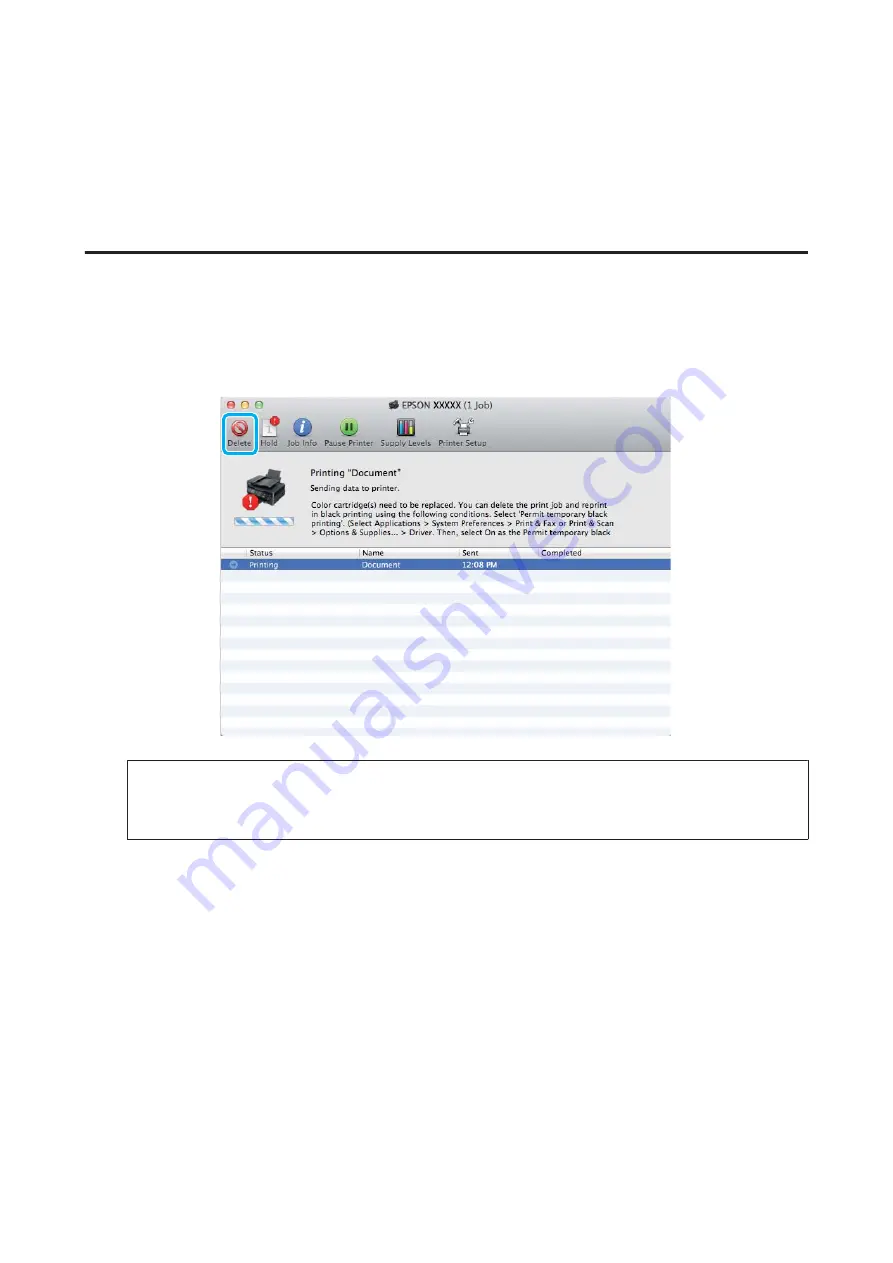
H
Print your file.
I
EPSON Status Monitor 3 is displayed on your computer screen again. Click
Print in Black
to print with black
ink.
For Mac OS X
Follow the steps below to continue printing temporarily with black ink.
A
If printing can not be resumed, click the product icon in the Dock. If an error message is displayed prompting
you to cancel the print job, click
Delete
and follow the steps below to reprint the document with black ink.
Note:
If the error stating that a color ink cartridge is expended originates with another computer on the network, you may
need to cancel the print job at the product.
B
Open
System Preferences
, click
Print & Scan
(Mac OS X 10.7) or
Print & Fax
(Mac OS X 10.6 or 10.5), and
select the product from the Printers list. Next, click
Options & Supplies
and then
Driver
.
C
Select
On
for Permit temporary black printing.
D
Load plain paper or envelope.
E
Access the Print dialog box.
&
“Accessing the printer driver for Mac OS X” on page 30
F
Click the
Show Details
button (for Mac OS X 10.7) or the
d
button (for Mac OS X 10.6 or 10.5) to extend this
dialog box.
User’s Guide
Replacing Ink Cartridges
96






























