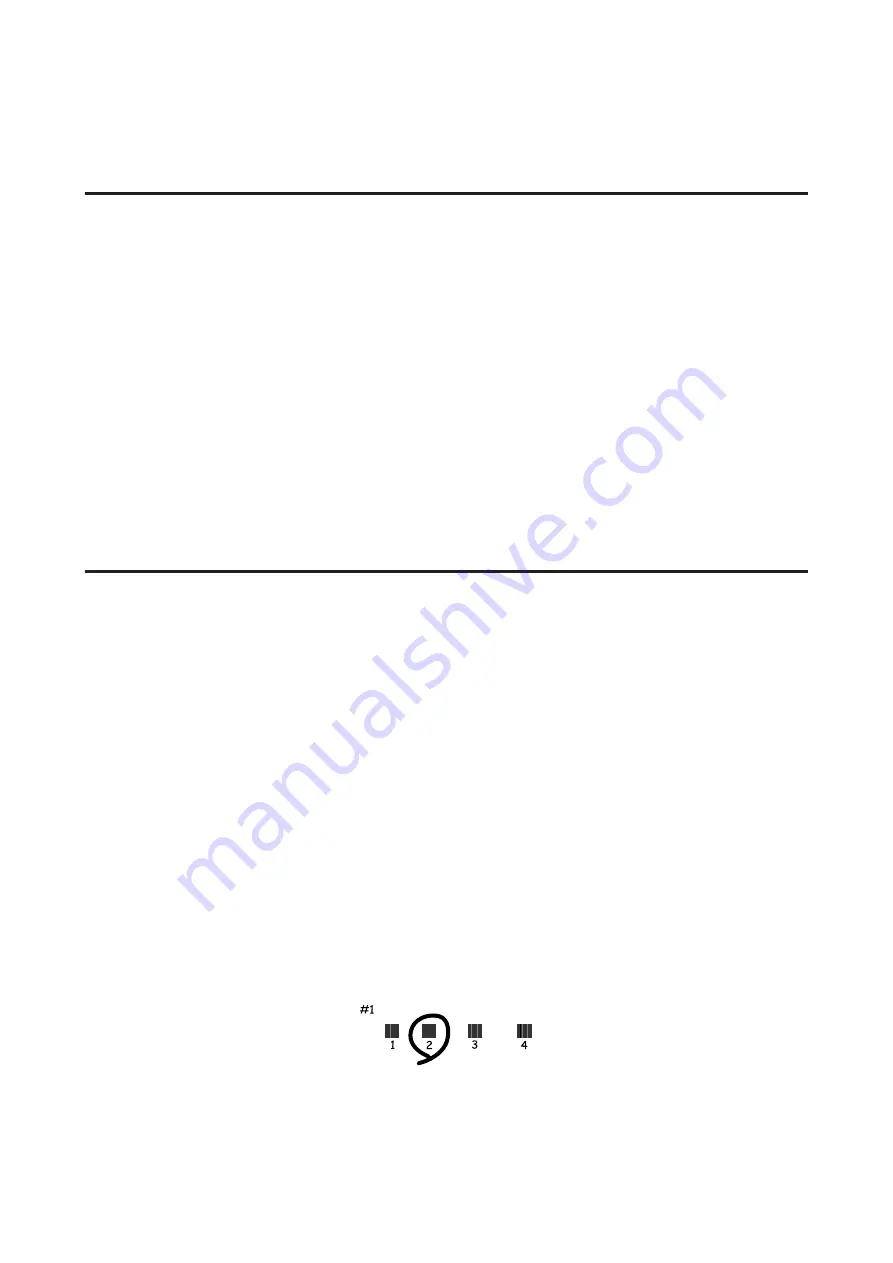
D
Follow the on-screen instructions to align the print head.
Using the Print Head Alignment utility for Mac OS X
Follow the steps below to align the print head using the Print Head Alignment utility.
A
Make sure that no warnings or errors are indicated in the control panel.
B
Make sure A4-size paper is loaded in the rear paper feed.
C
Access the Epson Printer Utility 4.
&
“Accessing the printer driver for Mac OS X” on page 30
D
Click the
Print Head Alignment
icon.
E
Follow the on-screen instructions to align the print head.
Using the control panel
Follow the steps below to align the print head using the product control panel.
A
Make sure that no warnings or errors are indicated in the control panel.
B
Make sure that A4-size paper is loaded in the rear paper feed.
C
Press
x
to display the menus.
D
Select
Maintenance
.
E
Select
Head Alignment
and follow the instructions in the LCD screen to print the patterns.
F
Find the most solid pattern in each of #1 to #4 groups.
G
Enter the pattern number for the most solid pattern in #1 group.
User’s Guide
Maintaining Your Product and Software
107






























