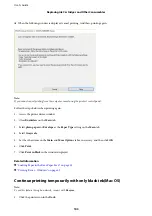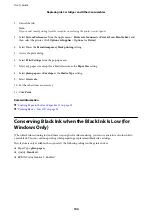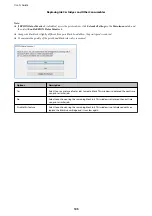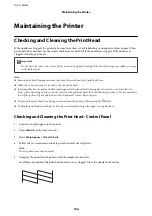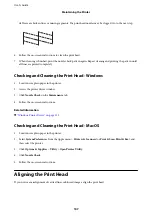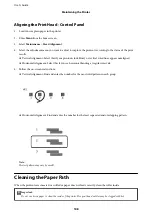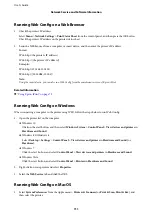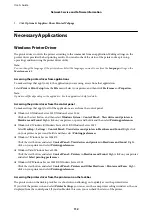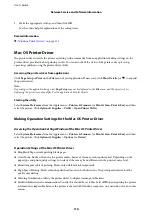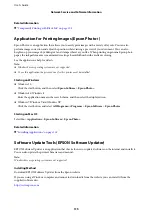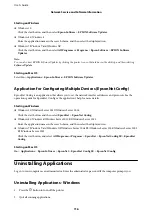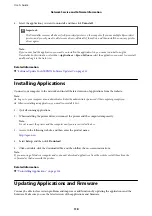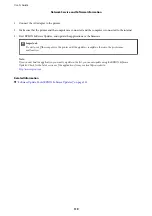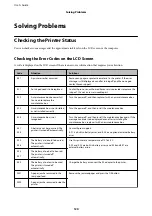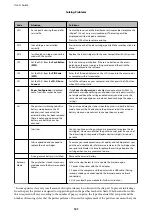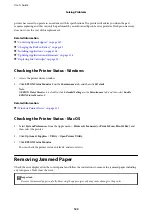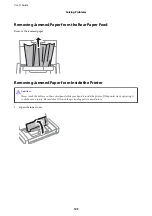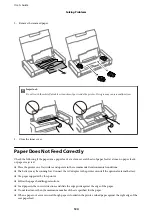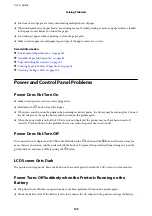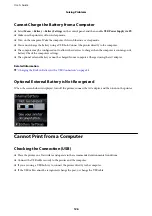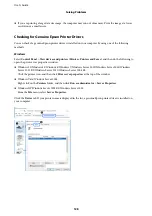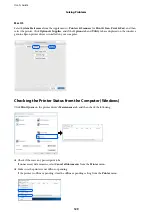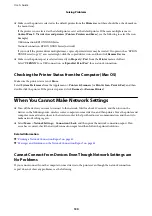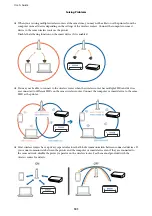Starting on Windows
❏
Windows 10
Click the start button, and then select
Epson Software
>
EPSON Software Updater
.
❏
Windows 8.1/Windows 8
Enter the application name in the search charm, and then select the displayed icon.
❏
Windows 7/Windows Vista/Windows XP
Click the start button, and then select
All Programs
or
Programs
>
Epson Software
>
EPSON Software
Updater
.
Note:
You can also start EPSON Software Updater by clicking the printer icon on the task bar on the desktop, and then selecting
Software Update
.
Starting on Mac OS
Select
Go
>
Applications
>
Epson Software
>
EPSON Software Updater
.
Application for Configuring Multiple Devices (EpsonNet Config)
EpsonNet Config is an application that allows you to set the network interface addresses and protocols. See the
operations guide for EpsonNet Config or the application's help for more details.
Starting on Windows
❏
Windows 10/Windows Server 2019/Windows Server 2016
Click the start button, and then select
EpsonNet
>
EpsonNet Config
.
❏
Windows 8.1/Windows 8/Windows Server 2012 R2/Windows Server 2012
Enter the application name in the search charm, and then select the displayed icon.
❏
Windows 7/Windows Vista/Windows XP/Windows Server 2008 R2/Windows Server 2008/Windows Server 2003
R2/Windows Server 2003
Click the start button, and select
All Programs
or
Programs
>
EpsonNet
>
EpsonNet Config SE
>
EpsonNet
Config
.
Starting on Mac OS
Go
>
Applications
>
Epson Software
>
EpsonNet
>
EpsonNet Config SE
>
EpsonNet Config
.
Uninstalling Applications
Log in to your computer as an administrator. Enter the administrator password if the computer prompts you.
Uninstalling Applications - Windows
1.
Press the
P
button to turn off the printer.
2.
Quit all running applications.
User's Guide
Network Service and Software Information
116