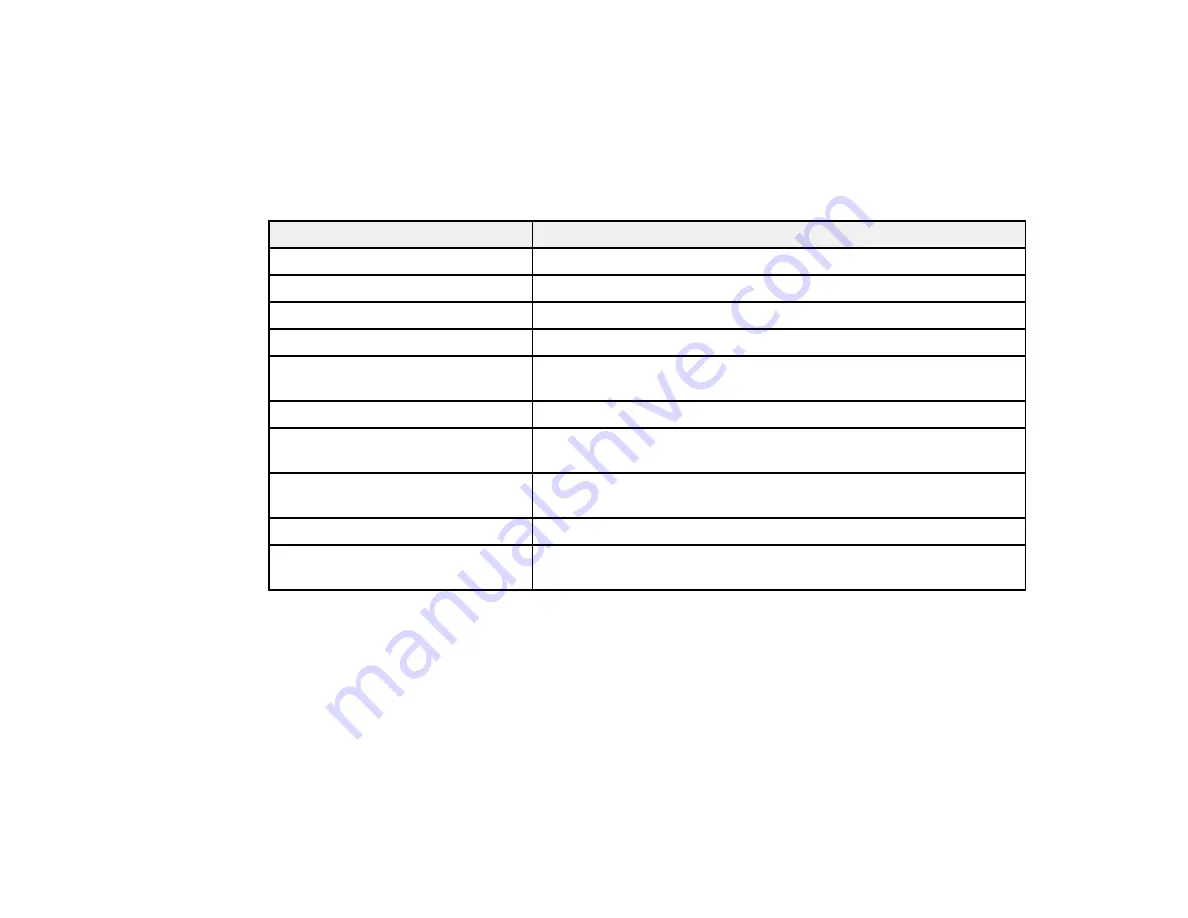
4.
To cycle through all the available Color Modes for your input signal, press the Color Mode button
repeatedly.
Parent topic:
Available Color Modes
You can set the projector to use these Color Modes, depending on the input source you are using:
Color Mode
Description
Presentation
Best for color presentations in a bright room
Dynamic
Best for video games in a bright room
Theatre
Best for movies projected in a dark room
Text
Best for black-and-white presentations in a bright room
Sports
Best for television images in a bright room (video, S-Video, or
composite video input only)
sRGB
Best for standard sRGB computer displays
Blackboard
Best for presentations onto a green chalkboard (adjusts the colors
accordingly)
Whiteboard
Best for presentations onto a whiteboard (adjusts the colors
accordingly)
Photo
Best for still images projected in a bright room
Customized
Best for customizing a color mode using manual Color
Adjustment settings in the Image menu.
Parent topic:
Turning On Auto Iris
In certain color modes, you can turn on the Auto Iris setting to automatically optimize the image based on
the brightness of the content you project.
1.
Turn on the projector and switch to the image source you want to use.
2.
Press the Menu button.
50
Summary of Contents for VS400
Page 1: ...VS400 Projector User s Guide ...
Page 2: ......
Page 15: ...Related references Projector Light Status Projector Parts Remote Control 15 ...
Page 18: ...Front Rear Ceiling 18 ...
Page 29: ...1 Open the battery cover as shown 2 Insert the batteries with the and ends facing as shown 29 ...
Page 31: ...Parent topic Setting Up the Projector 31 ...
Page 67: ...1 Press the Menu button on the control panel or remote control 67 ...
Page 71: ...Computer RGB video input source Component video input source Composite video input source 71 ...
Page 79: ...Video input source USB input source 79 ...






























