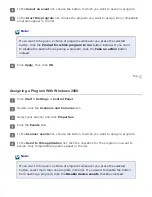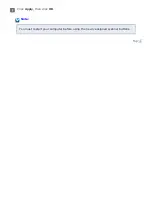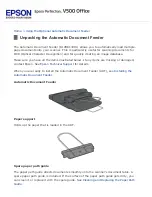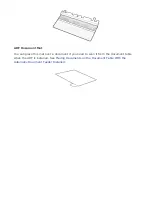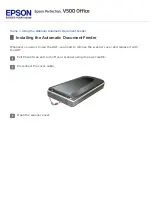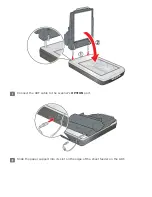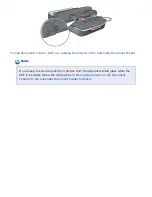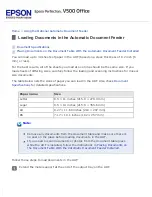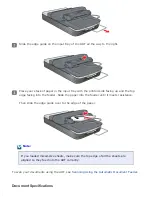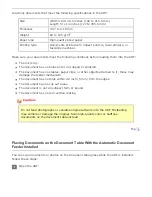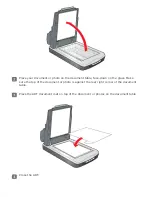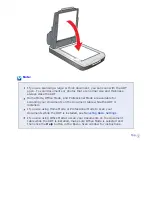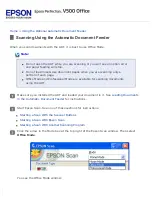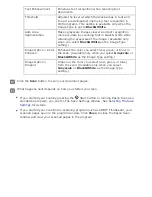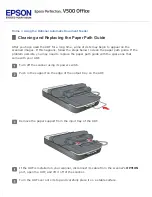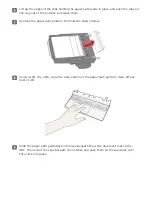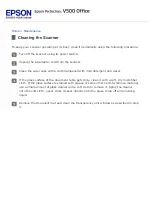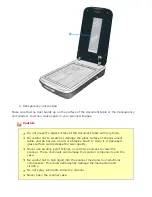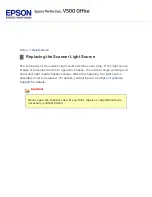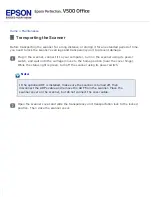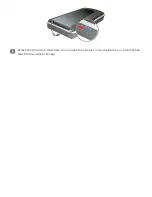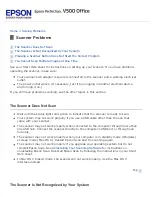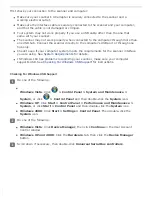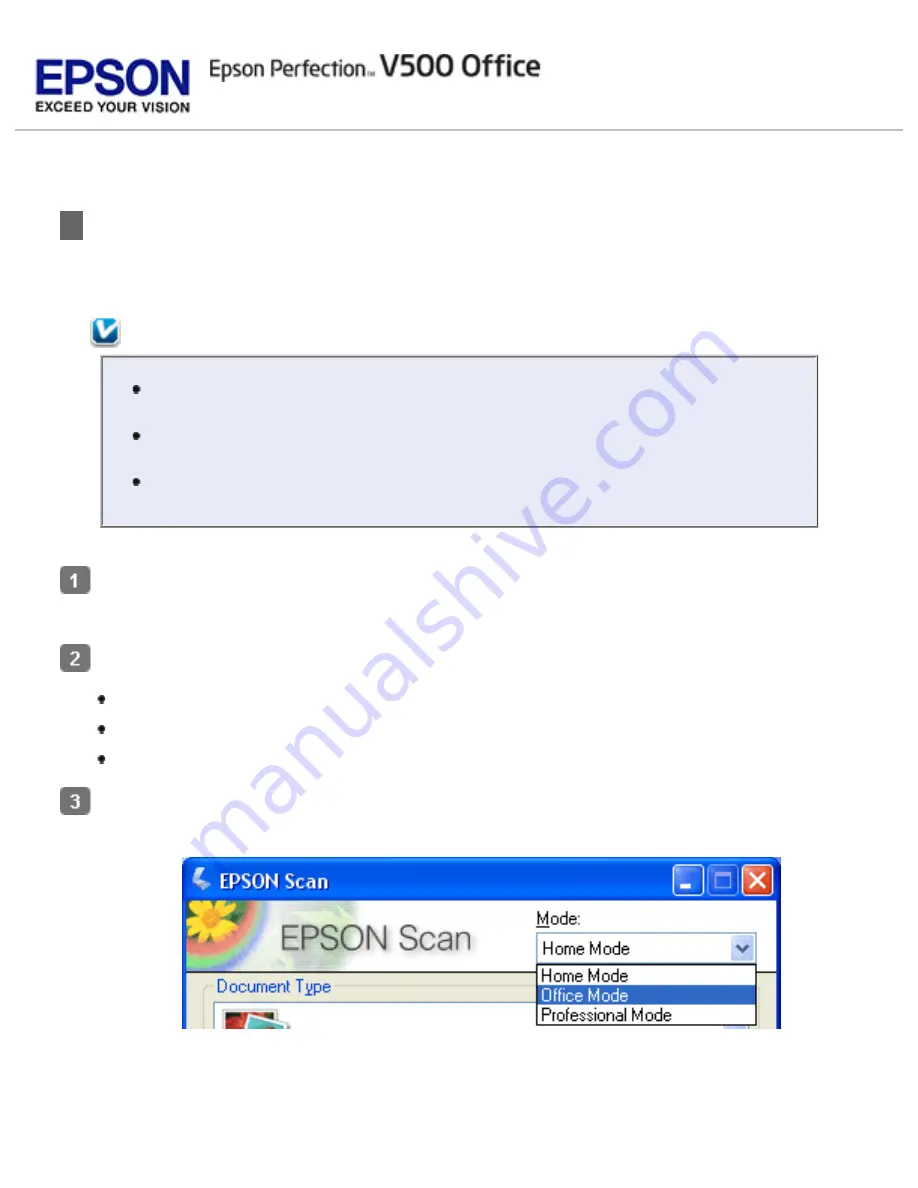
>
Using the Optional Automatic Document Feeder
Scanning Using the Automatic Document Feeder
When you scan documents with the ADF, it is best to use Office Mode.
Note:
Do not open the ADF while you are scanning or you will see an option error
and paper feeding will stop.
Do not load mixed-size document pages when you are scanning only a
portion of each page.
Office Mode and Professional Mode are available for scanning documents
using the ADF.
Make sure you installed the ADF and loaded your document in it. See
in the Automatic Document Feeder
Start Epson Scan. See one of these sections for instructions.
Starting a Scan With the Scanner Buttons
Starting a Scan With Epson Scan
Starting a Scan With Another Scanning Program
Click the arrow in the Mode box at the top right of the Epson Scan window. Then select
Office Mode
.
You see the Office Mode window:
Summary of Contents for V500
Page 27: ...c scanner transportation lock d USB interface connector e cover cable ...
Page 34: ...Open the scanner cover Pull the scanner cover straight up and off the scanner ...
Page 47: ...Top ...
Page 64: ......
Page 69: ...Thumbnail preview ...
Page 78: ...Professional Mode ...
Page 98: ...Professional Mode ...
Page 99: ...Before you scan your film or slides you need to select these basic settings ...
Page 121: ......
Page 131: ...Professional Mode ...
Page 135: ...Professional Mode ...
Page 136: ...Note ...
Page 142: ......
Page 149: ...Click the Settings button You see the Scan to PDF Settings window ...
Page 157: ...Click the File Save Settings button The File Save Settings window appears ...
Page 183: ...Pull the scanner cover straight up and off the scanner ...