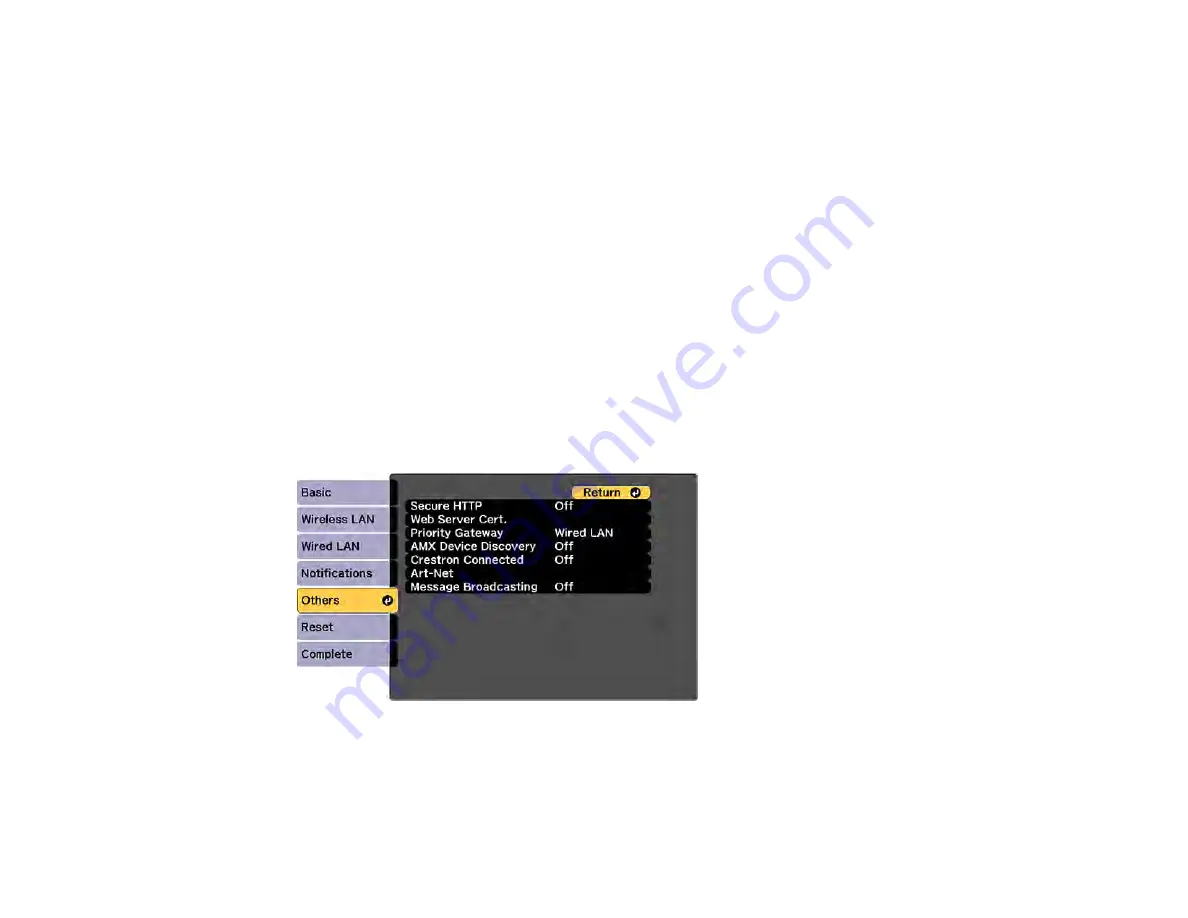
66
Setting Up Monitoring Using SNMP
Network administrators can install SNMP (Simple Network Management Protocol) software on network
computers so they can monitor projectors. If your network uses this software, you can set up the
projector for SNMP monitoring.
1.
Press the
Menu
button.
2.
Select the
Network
menu and press
Enter
.
3.
Select
Network Configuration
and press
Enter
.
4.
Select the
Notifications
menu and press
Enter
.
5.
Turn on the
SNMP
setting.
6.
Enter up to two IP addresses to receive SNMP notifications as the
Trap IP Address
setting, using 0
to 255 for each address field.
Note:
To enter the IP address using the numeric keys on the remote control, press and hold the
Num
button. Do not use these addresses: 127.x.x.x or 224.0.0.0 through 255.255.255.255 (where x
is a number from 0 to 255).
7.
Select the
Others
menu and press
Enter
.
8.
If you want to use the Secure HTTP protocol to encrypt communication when using Web Control,
turn on the
Secure HTTP
setting and import the web server certificate using the
Web Server Cert.
setting.
9.
If available, select the
Priority Gateway
setting for your network.
Summary of Contents for V11H952020
Page 1: ...PowerLite U50 User s Guide ...
Page 2: ......
Page 10: ......
Page 26: ...26 Front Rear Front ceiling ...
Page 78: ...78 You see the Epson Web Control screen 3 Select Crestron Connected ...
Page 85: ...85 Parent topic Registering a Digital Certificate on the Projector ...
Page 175: ...175 Password Parent topic Adjusting the Menu Settings ...
Page 179: ...179 3 Open the air filter cover ...
Page 232: ...232 Copyright Attribution 2019 Epson America Inc 9 19 CPD 57356 Parent topic Copyright Notice ...






























