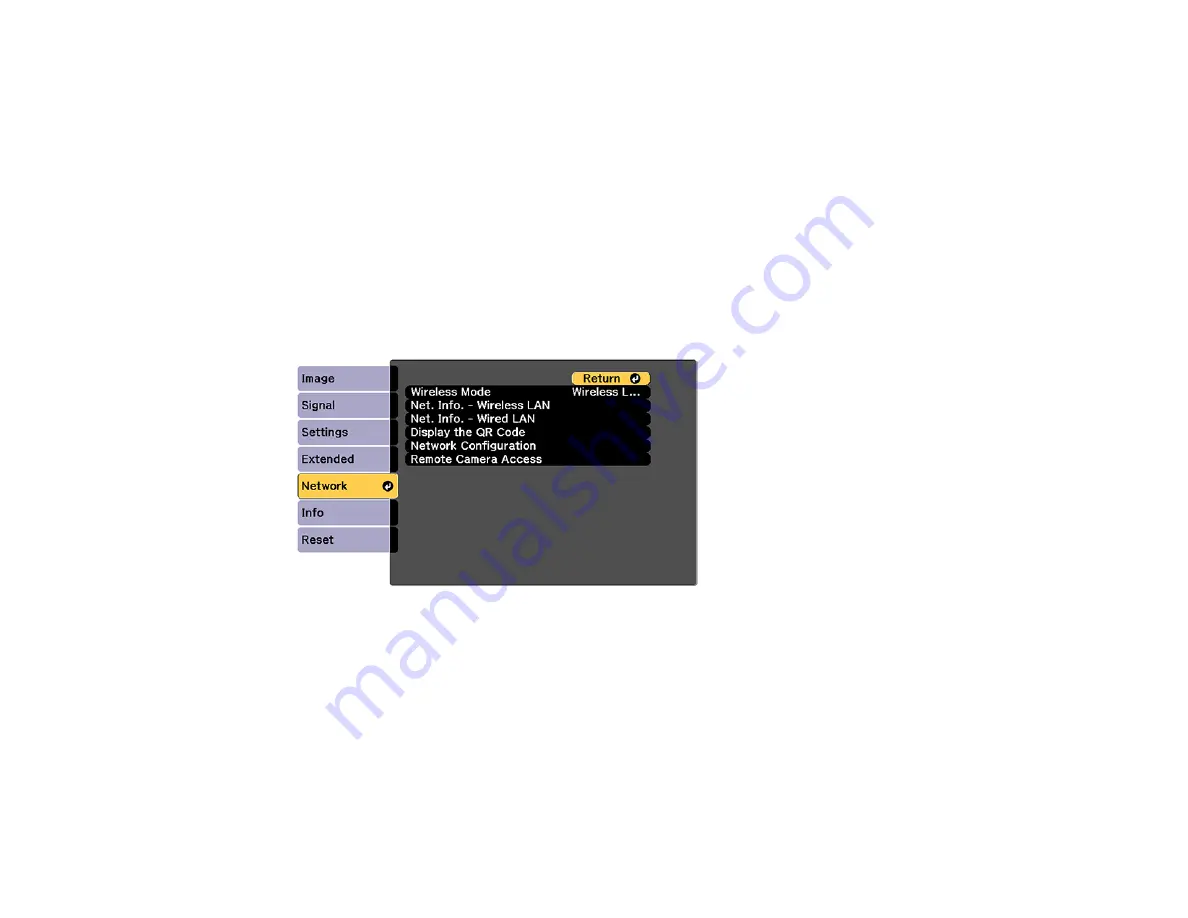
73
Related references
Optional Equipment and Replacement Parts
Using a QR Code to Connect a Mobile Device
After you select the wireless network settings for your projector, you can display a QR code on the
screen and use it to connect a mobile device using the Epson iProjection app.
Note:
Make sure you have installed the latest version of Epson iProjection on your device. Visit
(U.S.),
(Canada), or
(Caribbean)
for more information.
1.
Press the
Menu
button.
2.
Select the
Network
menu and press
Enter
.
3.
Select
Network Configuration
and press
Enter
.
4.
Select the
Basic
menu and press
Enter
.
5.
Set the
Display LAN Info
setting to
Text & QR Code
.
6.
Select
Complete
and follow the on-screen instructions to save your settings and exit the menus.
7.
Do one of the following:
• Press the
LAN
button on the remote control.
• Select
Display the QR Code
in the projector's Network menu.
Summary of Contents for V11H944820
Page 1: ...Pro L30000UNL L30002UNL User s Guide ...
Page 2: ......
Page 10: ......
Page 25: ...25 Projector Parts Remote Control ...
Page 31: ...31 Front Rear Front ceiling ...






























