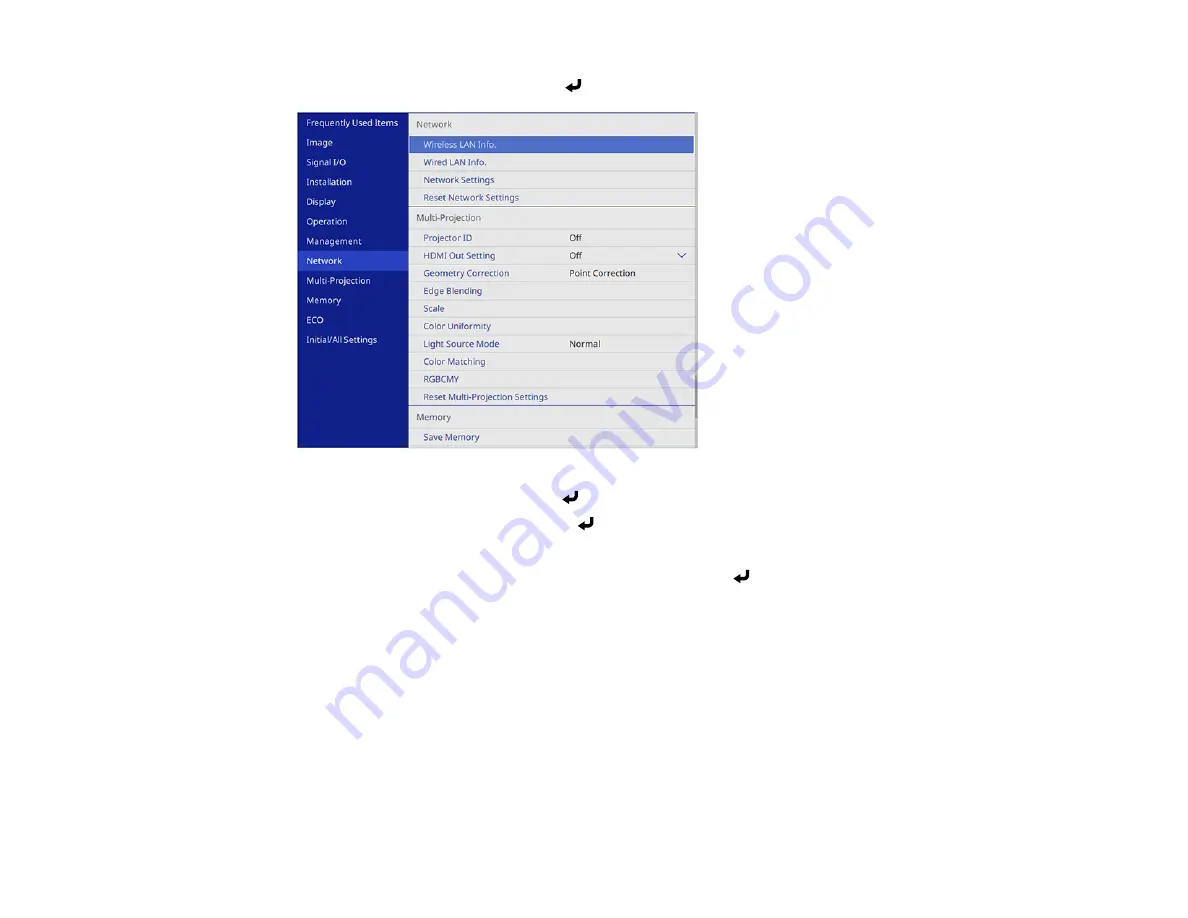
77
4.
Select the
Network
menu and press
Enter
.
5.
Select
Network Settings
and press
Enter
.
6.
Select
Network Projection
and press
Enter
.
7.
Set the
Screen Sharing
setting to
On
.
8.
When you finish selecting settings, select
Return
and press
Enter
to return the
Network
Settings
menu.
9.
Select
Set
, and follow the on-screen instructions to save your settings and exit the menus.
When a projector on the same network shares its screen, the shared screen is automatically displayed
on your projector. If it isn't, press the
LAN
button on the remote control to switch to the screen sharing
source. To exit screen sharing, press the
Esc
button on the remote control.
Parent topic:
Setting Up Projector Network E-Mail Alerts
You can set up the projector to send you an e-mail alert over the network if there is a problem with the
projector.
Summary of Contents for V11H923620
Page 1: ...PowerLite EB 800F 805F User s Guide ...
Page 2: ......
Page 53: ...53 3 Select the Network menu and press Enter 4 Select Network Settings and press Enter ...
Page 62: ...62 3 Select the Management menu and press Enter 4 Select On as the Wireless LAN Power setting ...
Page 81: ...81 You see the Web Control screen In normal mode ...
Page 86: ...86 You see the Epson Web Control screen 3 Select Crestron Connected ...
Page 193: ...193 You see a screen like this ...
Page 197: ...197 Parent topic Scheduling Projector Events ...
Page 275: ...275 Related references Projector Light Status ...
Page 286: ...286 Top Side ...






























