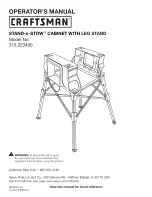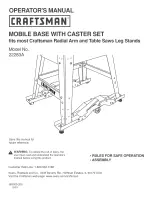50
When You Suspect a Problem
Image colors are poor, tinted green or tinted red/purple
• Are the image signal format settings correct?
If a component video device is connected and “Computer” is set as the “Image”
→
“Input Signal” configuration menu setting, the projected images will appear
greenish. If a computer is connected and either “Component Video (
or “Component Video (
)” is set as the “Image”
→
“Input Signal”
configuration menu setting, the projected images will appear red/purplish.
Please select the appropriate setting for the equipment you are using. ([Menu]
button
→
“Image”
→
“Input Signal”) See
• Does the lamp need replacement?
When the lamp is due for replacement, colors will weaken and the image will
become dark. Replace the lamp when this is the case. See
.
• Has the image contrast been adjusted correctly?
([Menu] button
→
“Image”
→
“Picture Quality”
→
“Contrast”)
• Has the color been adjusted correctly? ([Menu]
button
→
“Image”
→
“Picture Quality”
→
“Color
Temperature”)
• Has the saturation and tint been adjusted
correctly? ([Menu] button
→
“Image”
→
“Picture
Quality”
→
“Saturation,” “Tint”)
• Has the image brightness been adjusted
correctly? ([Menu] button
→
“Image”
→
“Picture
Quality”
→
“Brightness”)
• Are the cables connected correctly?
“Connecting to a Computer” on page 14
"Connecting to Video Equipment"
• When connecting to a computer
Colors may not exactly match those displayed on the computer screen or LCD
screen, but this is normal and is not the sign of a problem.